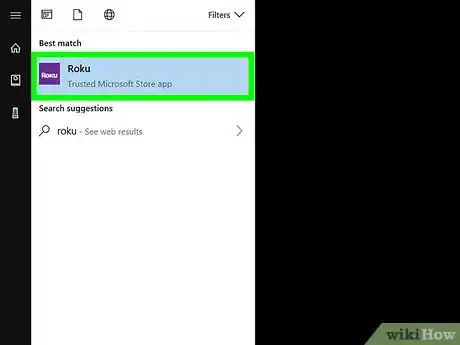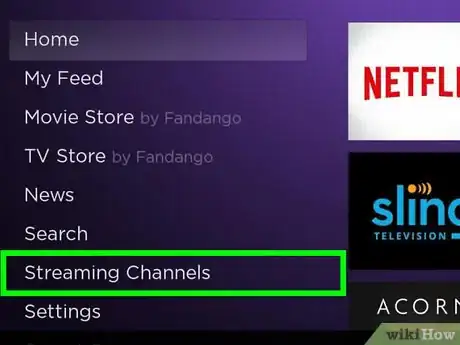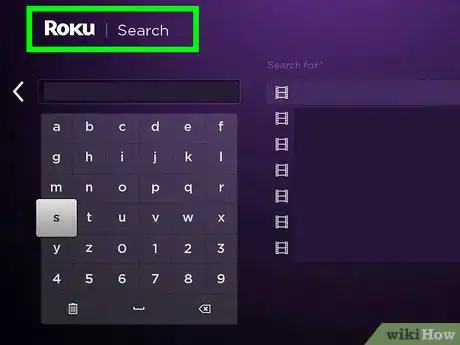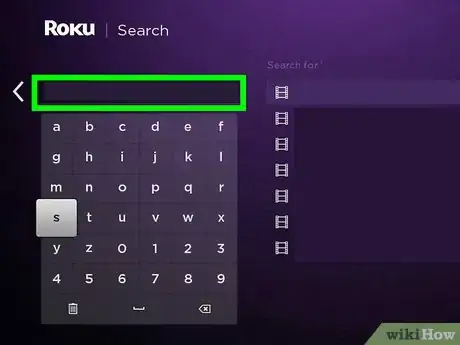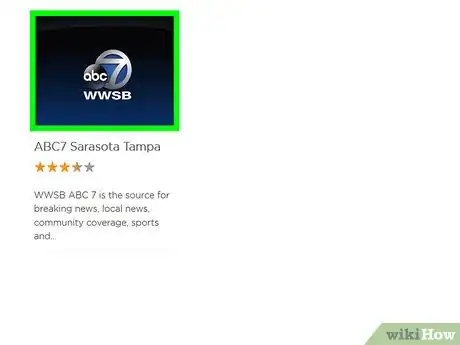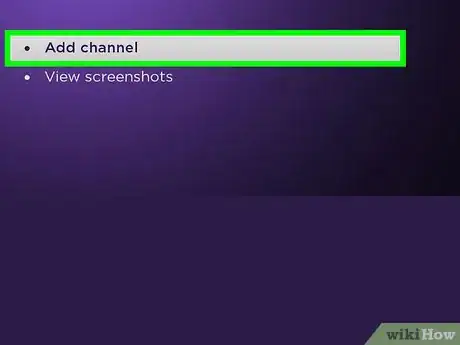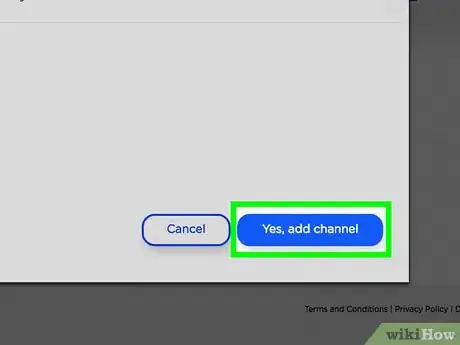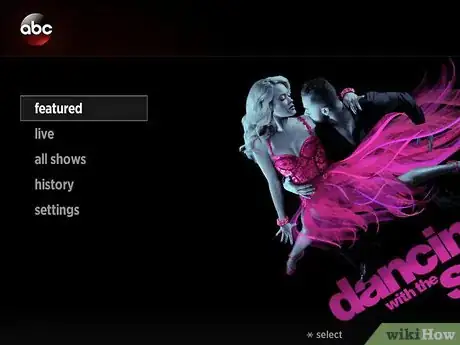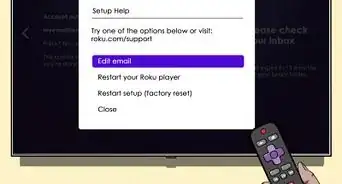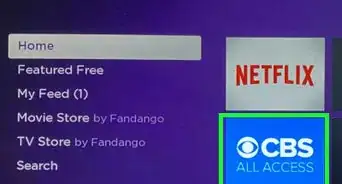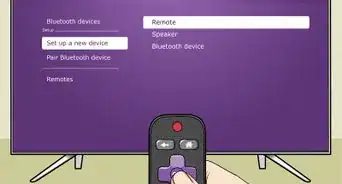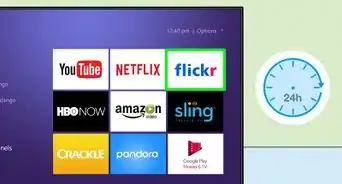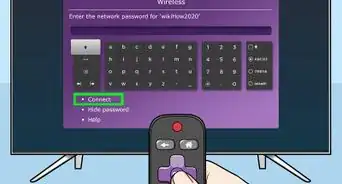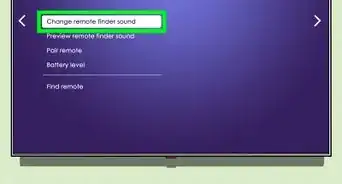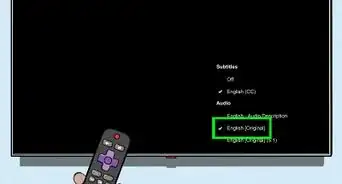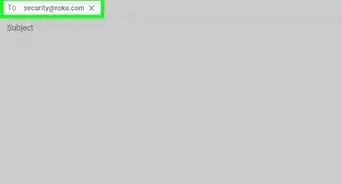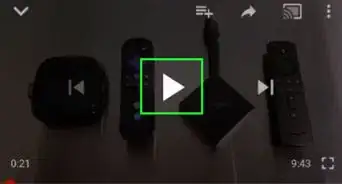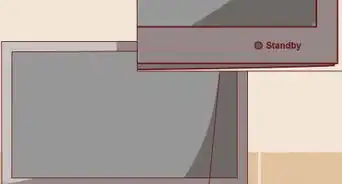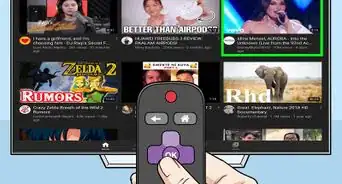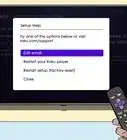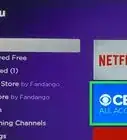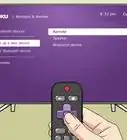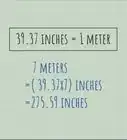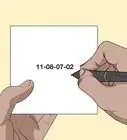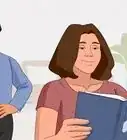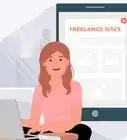X
This article was co-authored by wikiHow Staff. Our trained team of editors and researchers validate articles for accuracy and comprehensiveness. wikiHow's Content Management Team carefully monitors the work from our editorial staff to ensure that each article is backed by trusted research and meets our high quality standards.
This article has been viewed 25,441 times.
Learn more...
This wikiHow teaches you how to add one of the available ABC channels to your Roku device or TV, and watch it anytime from your Home screen.
Steps
-
1Open your Roku device or TV. Roku will open up to your Home feed and main menu.
-
2Select Streaming Channels on the left. You can use your Roku remote to navigate the menu.
- This will open the Channel Store page. You can add new channels to your Roku here.
Advertisement -
3Select Search Channels on the left. You can enter a keyword to search a channel here.
-
4Type ABC into the channel search. Use the virtual keyboard on the search screen to search ABC. Matching results will show up on the right.
-
5Select the ABC channel you want to add in the search results. ABC has multiple channels available on the Roku store, including WATCH ABC and WATCH ABC Family.
- Selecting the channel will open its details.
-
6Select the Add channel option on the details page. This will add the selected ABC channel to your Home page.
- If you have a PIN, you'll be prompted to enter it here.
-
7Select OK in the confirmation box. You'll see a pop-up notification when the channel is added to your Home screen. This will close the pop-up.
-
8Select the Go to channel option next to the channel. This will take you to your ABC channel.
- You can also open the channel anytime from your Home screen.
Advertisement
About This Article
Article SummaryX
1. Open Roku.
2. Select Streaming Channels.
3. Select Search Channels.
4. Search "ABC".
5. Select the ABC channel you want.
6. Select Add channel.
7. Select OK.
8. Select Go to channel.
Did this summary help you?
Advertisement