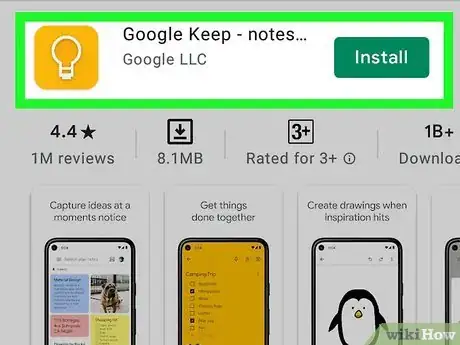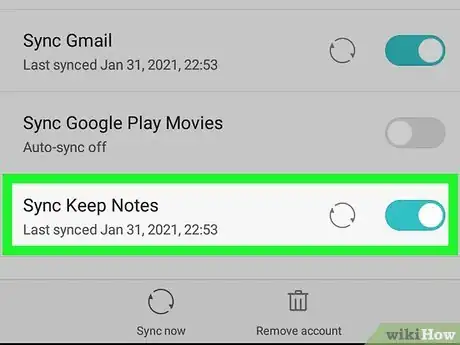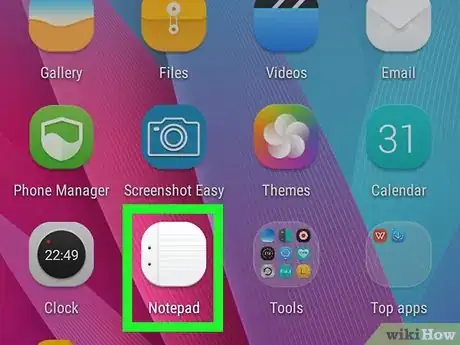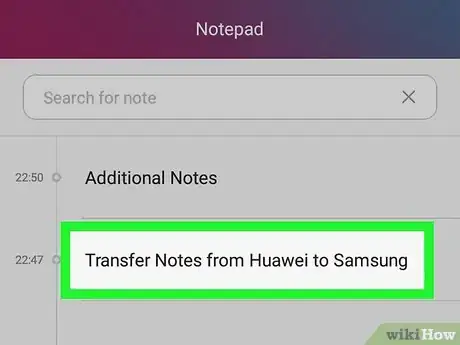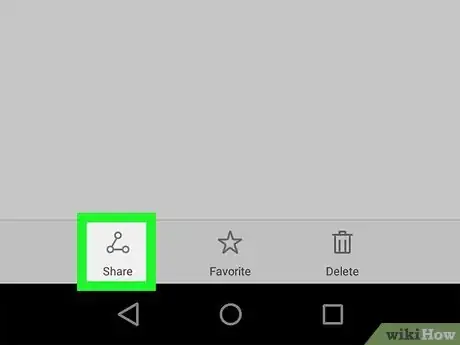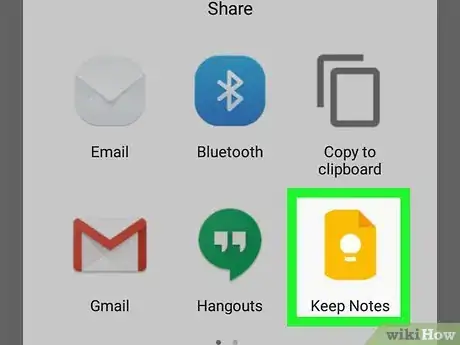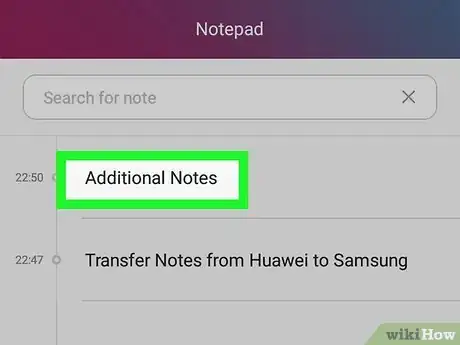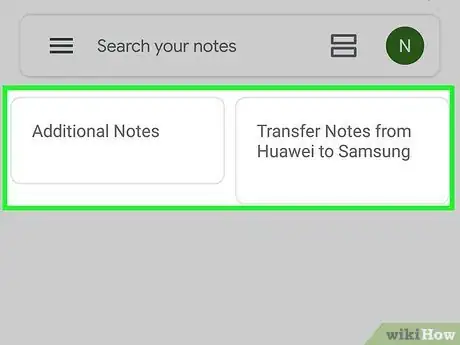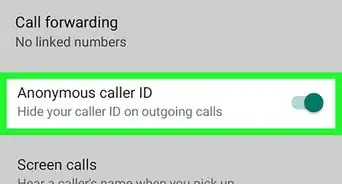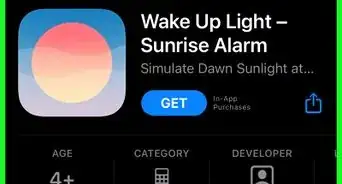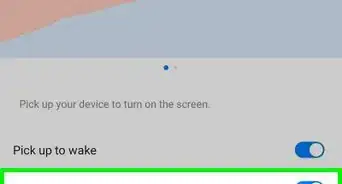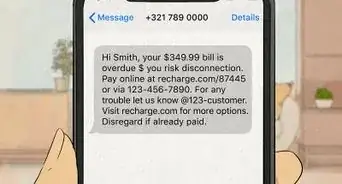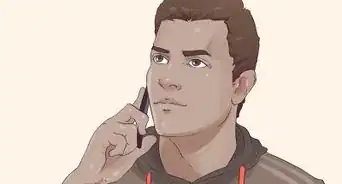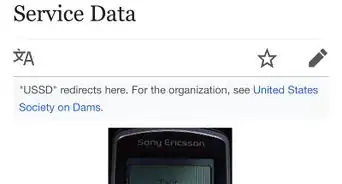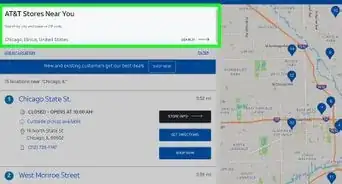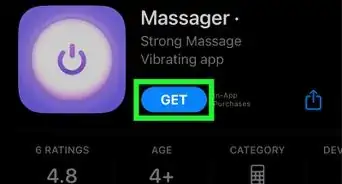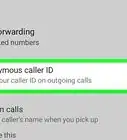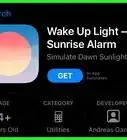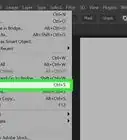This article was co-authored by wikiHow staff writer, Darlene Antonelli, MA. Darlene Antonelli is a Technology Writer and Editor for wikiHow. Darlene has experience teaching college courses, writing technology-related articles, and working hands-on in the technology field. She earned an MA in Writing from Rowan University in 2012 and wrote her thesis on online communities and the personalities curated in such communities.
This article has been viewed 81,128 times.
Learn more...
Although Huawei and Samsung both include convenient note-taking apps on their phones and tablets, it's not possible to move notes between them. But don't worry—if you export your notes from Huawei Notepad to Google Keep, you'll be able to view and edit those notes on your Samsung Galaxy. This wikiHow teaches you how to export your Huawei Notepad notes to Google Keep so you don't lose them when switching to the Samsung platform.
Steps
-
1Install Google Keep on both your Huawei and Samsung. Google Keep is a free note-taking app that ensures your notes are saved to the cloud. When you use Google Keep to take notes rather than a model-specific notes app like Huawei Notepad or Samsung Notes, you'll always be able to access your notes on any Android, iPhone, iPad, or computer, regardless of manufacturer.[1]
- To install Google Keep, open the Play Store, search for "Google Keep," and select Google Keep – Notes and Lists from the search results. Tap Install to download the app.
- Since your Google Keep notes are tied to your Android login/Google account, make sure you're signed in using the same Google account on both Androids.
-
2Enable syncing in Google Keep. You'll want to do this part on both the Huawei and the Samsung.
- Open Settings in your app list.
- Tap Accounts.
- Tap Google.[2]
- Select your Google account.
- Scroll down and toggle on the switch next to Keep.
Advertisement -
3Open the Notepad app on your Huawei phone or tablet. A list of your notes will appear.
-
4Tap a note. Since each individual note is a separate entry in a database, you'll need to share them all separately.
-
5
-
6Select Google Keep. This creates a new note in Google Keep containing the same information from your Huawei note. Depending on the information in the note, you may have to adjust it slightly so it looks correct in Keep.
-
7Repeat for additional notes. This part may be frustrating, but it's definitely worth it if you have important notes you don't want to lose.
-
8Open Keep on your Samsung to find your exported notes. As long as you're signed in to both Androids with the same Google account, both will have the same saved notes in Google Keep. Tap any of the notes in Keep to view it.
- Check out How to Use Google Keep to learn more about using Google Keep as your new notetaking app.
Community Q&A
-
QuestionDoes that mean this app will synic all the notes every day
 wikiHow Staff EditorThis answer was written by one of our trained team of researchers who validated it for accuracy and comprehensiveness.
wikiHow Staff EditorThis answer was written by one of our trained team of researchers who validated it for accuracy and comprehensiveness.
Staff Answer wikiHow Staff EditorStaff AnswerYes, notes in Google Keep will sync notes every day.
wikiHow Staff EditorStaff AnswerYes, notes in Google Keep will sync notes every day.
References
About This Article
To transfer your Huawei notes to a Samsung phone or tablet, you'll need to export each note individually to a cloud-based note app like Google Keep. Install Google Keep on both phones or tablets, and make sure you're signed in using the same Google account on each. On your Huawei, open the Notepad app and select a note you want to export. Tap the sharing icon at the bottom and select 'Google Keep. Each note you export this way will be available when you open Google Keep on your Samsung.