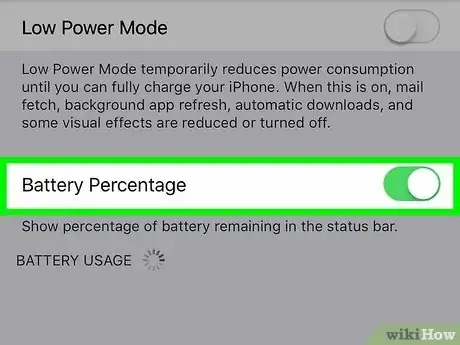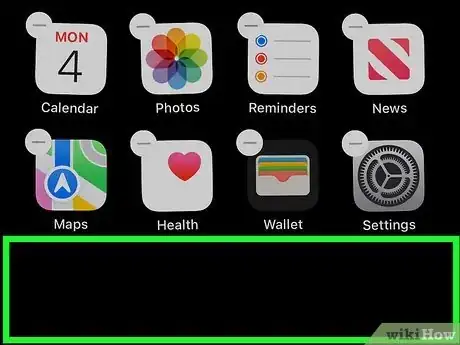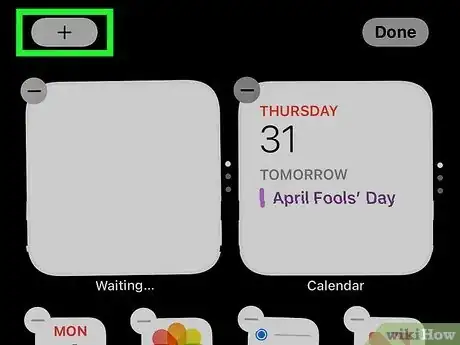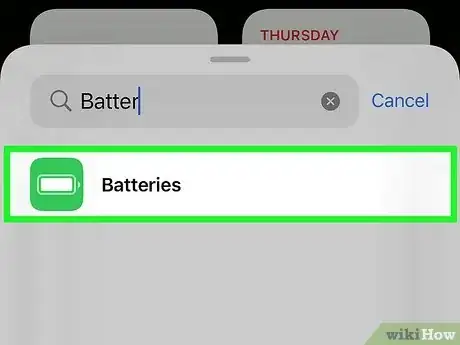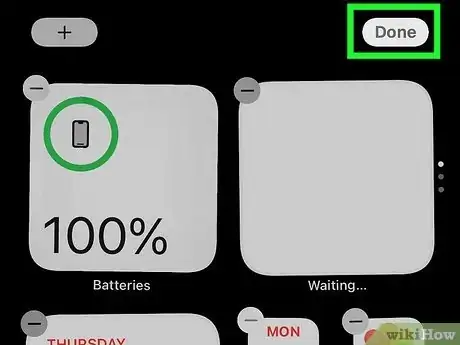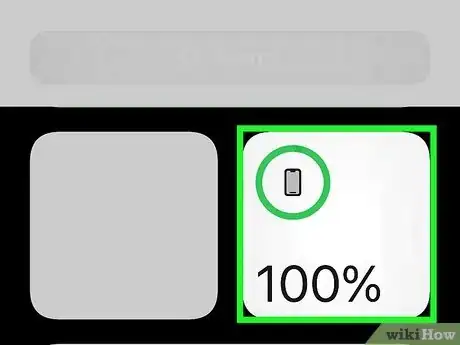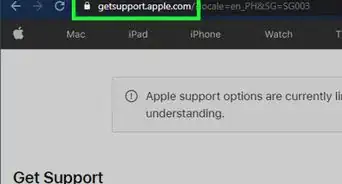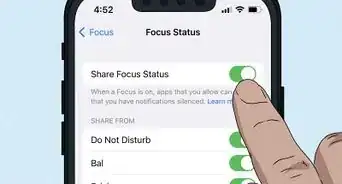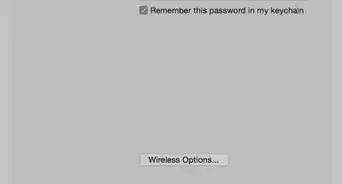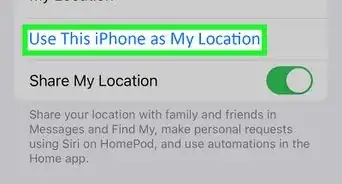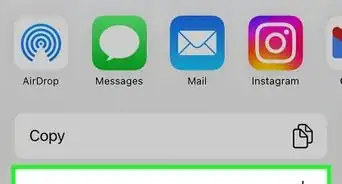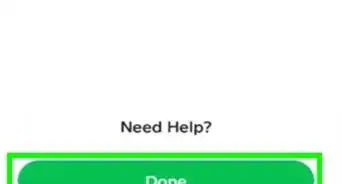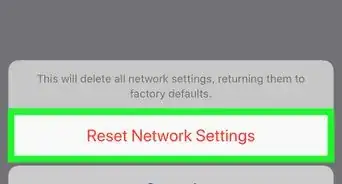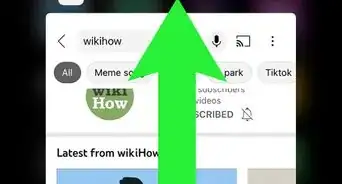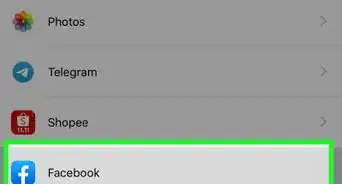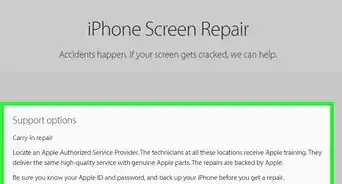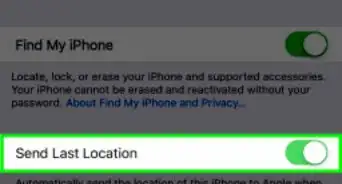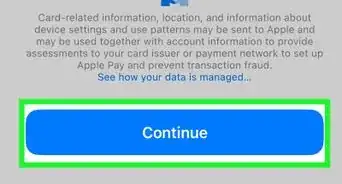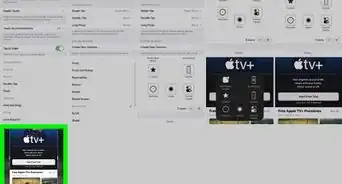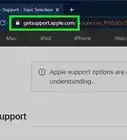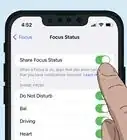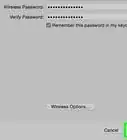This article was co-authored by wikiHow staff writer, Darlene Antonelli, MA. Darlene Antonelli is a Technology Writer and Editor for wikiHow. Darlene has experience teaching college courses, writing technology-related articles, and working hands-on in the technology field. She earned an MA in Writing from Rowan University in 2012 and wrote her thesis on online communities and the personalities curated in such communities.
This article has been viewed 3,631 times.
Learn more...
What is your battery percentage? It's usually good to know how much charge is left in your phone battery so your phone doesn't turn off when you need it the most. This wikiHow article teaches you how to show the battery percentage on iPhones including the XR, 11, and 12 (which are Face ID phones) as well as phones with Touch ID.
Steps
Add a Batteries widget to your Home Screen.
-
1Touch and hold your Home Screen until the apps begin to jiggle. You can let go when the apps jiggle.
- This only works for iOS 14 and 15.
-
2Tap +. You'll see the plus-sign icon in the top left corner of your screen.
-
3Tap Batteries. It's next to a battery icon and will show you the different widgets that will display your battery life.
- Swipe left or right to see more sizes and styles.
-
4Tap the Add Widget with the widget you like. You can then drag the widget to where you want it to appear on your Home Screen.
-
5Tap Done. It's in the top right corner of your screen and will apply your settings.[1]
References
About This Article
1. Show the battery percentage in the status bar.
2. Add a Batteries widget to your Home Screen.
3. View your battery in Today View.
4. Ask Siri.
5. Charge your iPhone.