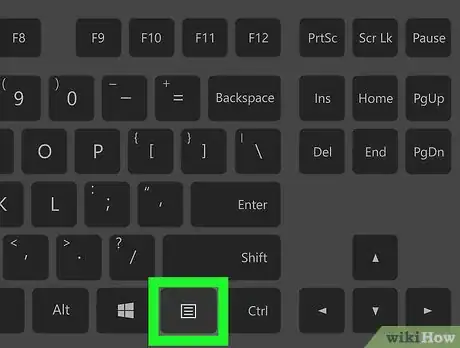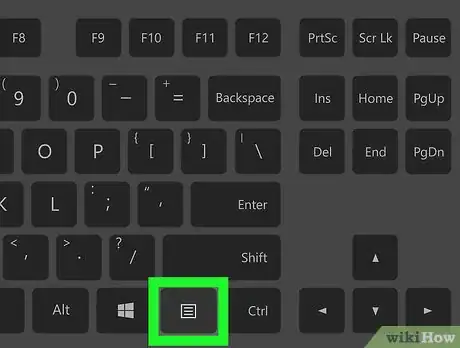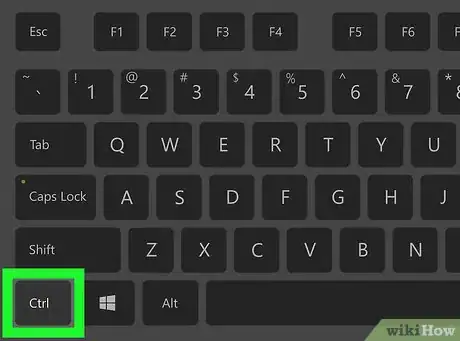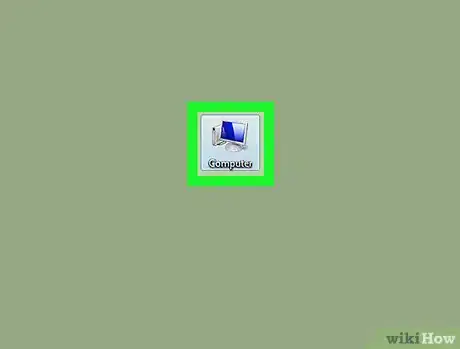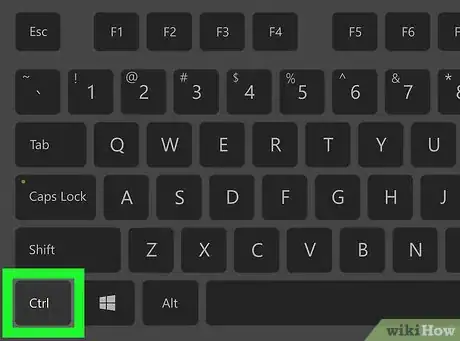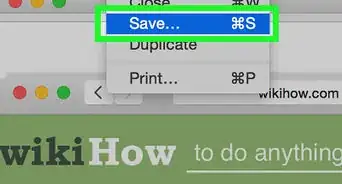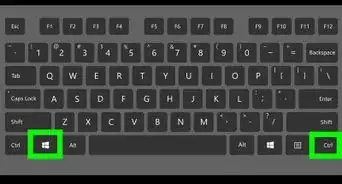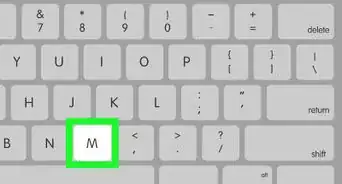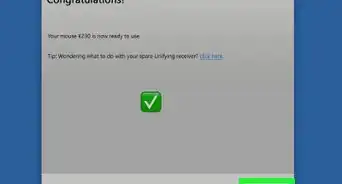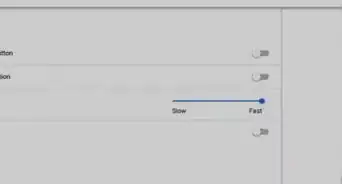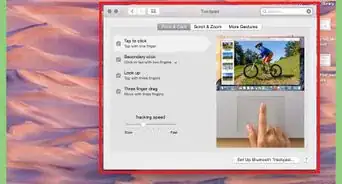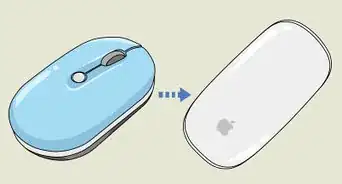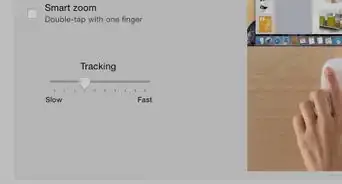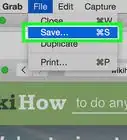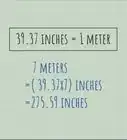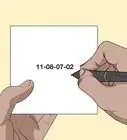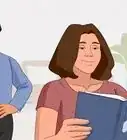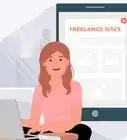Easy ways to access the context menu if you don't have a right click button
X
wikiHow is a “wiki,” similar to Wikipedia, which means that many of our articles are co-written by multiple authors. To create this article, 17 people, some anonymous, worked to edit and improve it over time.
The wikiHow Tech Team also followed the article's instructions and verified that they work.
This article has been viewed 54,846 times.
Learn more...
Have you ever not been able to right click something? Whether it be on a game or on business, it is very annoying.
Steps
Method 1
Method 1 of 2:
Using The Context Menu Key
Method 2
Method 2 of 2:
Using Control
Community Q&A
-
QuestionHow do I right click when I don't have a mouse?
 Community AnswerIf you have a trackpad, there are 2 ways of right clicking. You can press the rightmost dedicated button for older machines, or you can press down with 2 fingers on a more modern computer.
Community AnswerIf you have a trackpad, there are 2 ways of right clicking. You can press the rightmost dedicated button for older machines, or you can press down with 2 fingers on a more modern computer.
Advertisement
Things You'll Need
- Mouse
- Keyboard
About This Article
Advertisement