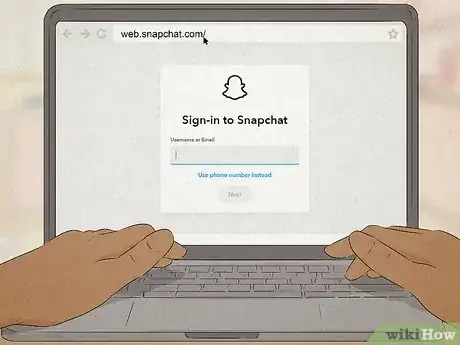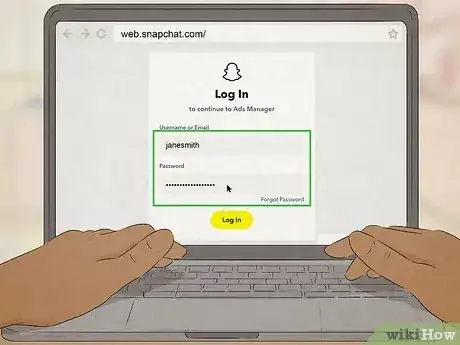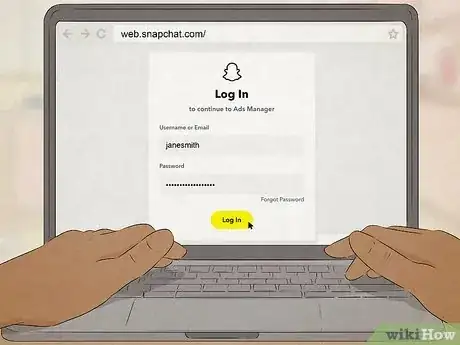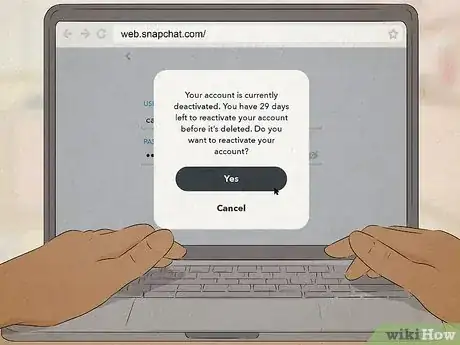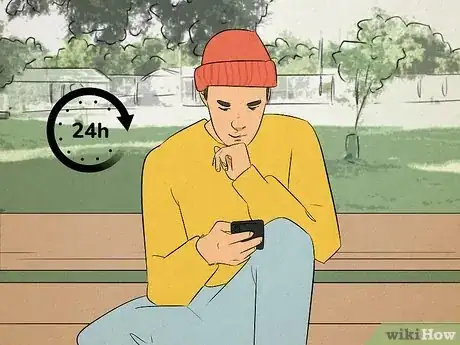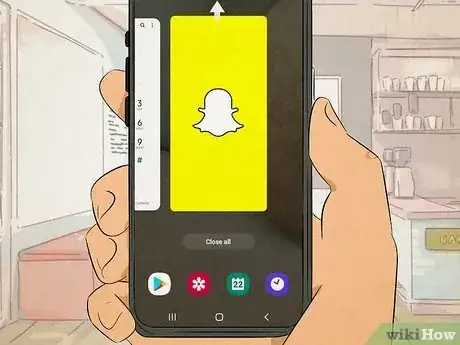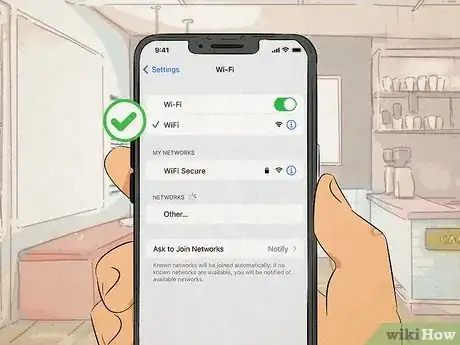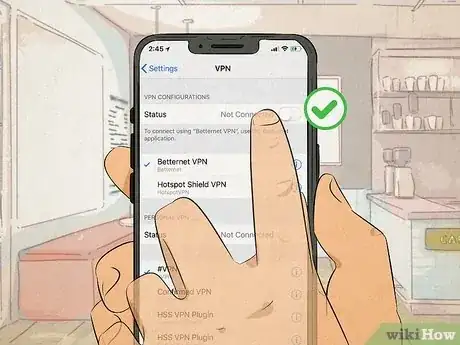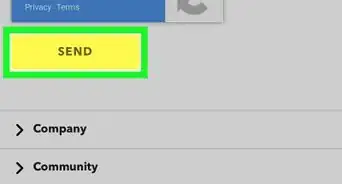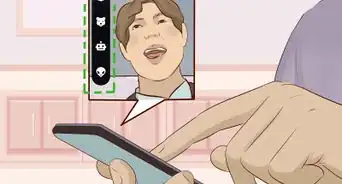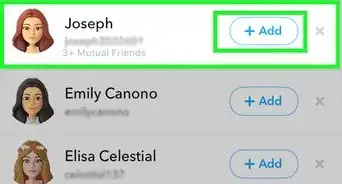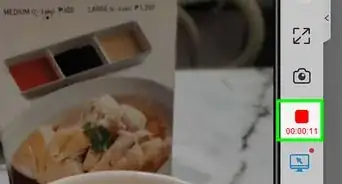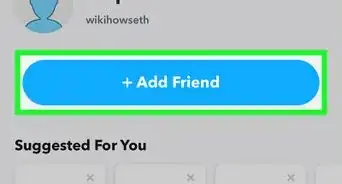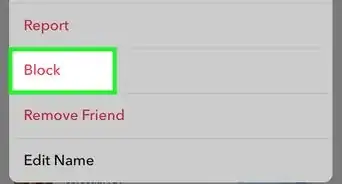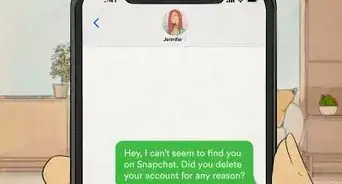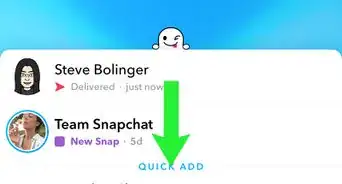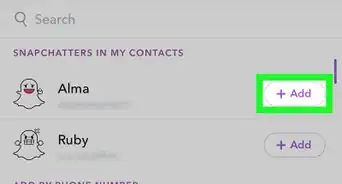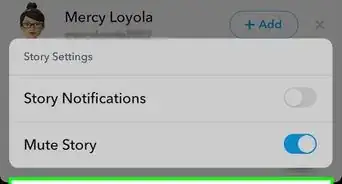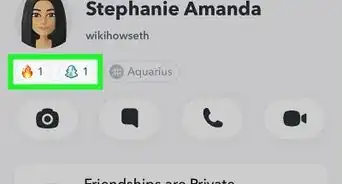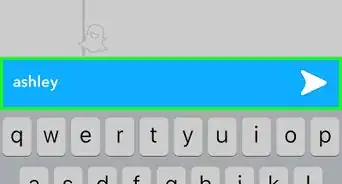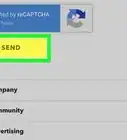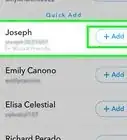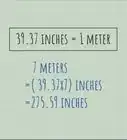This article was co-authored by wikiHow staff writer, Rain Kengly. Rain Kengly is a wikiHow Technology Writer. As a storytelling enthusiast with a penchant for technology, they hope to create long-lasting connections with readers from all around the globe. Rain graduated from San Francisco State University with a BA in Cinema.
This article has been viewed 1,235 times.
Learn more...
Are you trying to reactivate your Snapchat account? If you chose to temporarily disable your Snapchat, you can easily activate it again by logging into your account within 30 days. When you reactivate Snapchat, you'll be able to send and receives Snaps, view Stories, and use the app normally. You'll be able to do this on a web browser on a computer or using the mobile app. This wikiHow will show you how to reactivate a disabled Snapchat using your computer, iPhone, iPad, or Android device.
Things You Should Know
- Open Snapchat or https://web.snapchat.com/ in a web browser.
- Enter your username and password, then tap or click "Sign in". You must use your username (not email address) to login.
- If you can't login, make sure it has been at least 24 hours, but not more than 30 days since you deactivated your account.
Steps
Reactivating Your Account
-
1Open the Snapchat app or https://web.snapchat.com/ in a web browser. This looks like a white ghost icon with a yellow background.[1]
- If you temporarily disabled Snapchat, you can reactivate your account again by signing in.
- This is different from your account being locked for suspicious activity. In this case, you'll need to unlock your account by visiting Snapchat's "Unlock" page.
- If you temporarily disabled Snapchat, you can reactivate your account again by signing in.
-
2Enter your username and password. You must use your Snapchat username; you can't reactivate your account using your email address.
- If you can't remember your username, ask a friend to check their friend list.
- You won't be able to change your password for a deactivated account.
- There are ways to remember a forgotten password, such as trying previously used passwords. You can also check any places you may have saved your password, like your browser's Autofill settings or a physical note.
Advertisement -
3Tap Log In. This is the yellow button at the bottom.
- A pop-up menu will open.
- If you receive the User Not Found error code, make sure you're using your username to log in, not your email address.
-
4Tap Yes. You must confirm that you want to reactivate your account.
- Your Snapchat account will be reactivated. You can now use Snapchat.
Troubleshooting
-
1Wait at least 24 hours. If you recently deactivated your account, you may need to wait 24 hours to reactivate your account again.[2]
-
2Restart the Snapchat app. If you're having trouble signing into your account and it has been over 24 hours, try restarting your app.
- On Android, swipe up from the bottom, hold, and then let go. Swipe up on Snapchat to close it.
- On iOS, swipe up on the screen (or double-click the home button), and swipe up on Snapchat to close it.
-
3Check your internet connection. Make sure you're connected to an active Wi-Fi network. If you're using cellular data, confirm you have signal to login.
-
4Turn off your VPN. In some cases, VPNs (virtual private networks) may create issues when logging in to an account. If you're having trouble, turn off your VPN, then try to log in again.