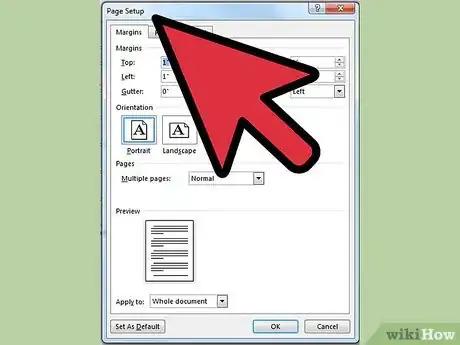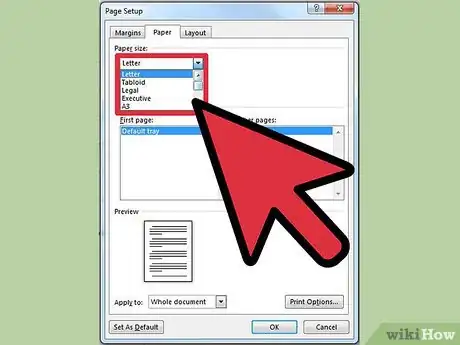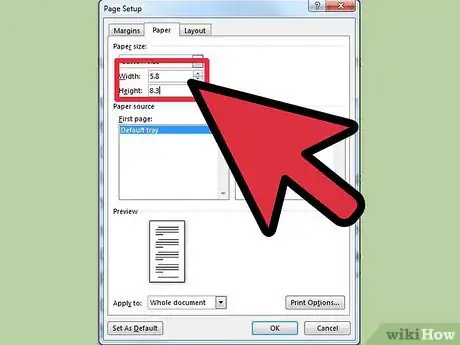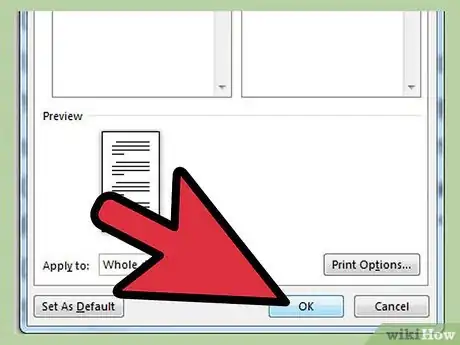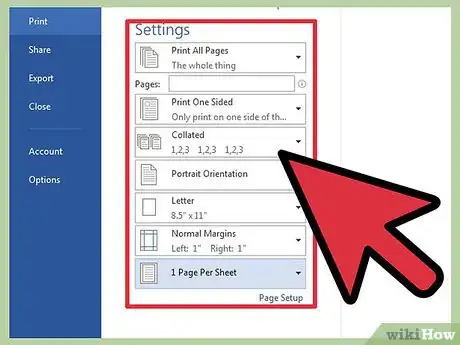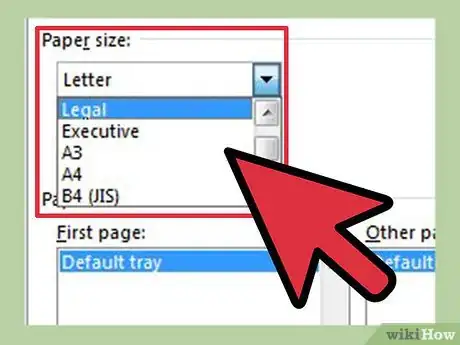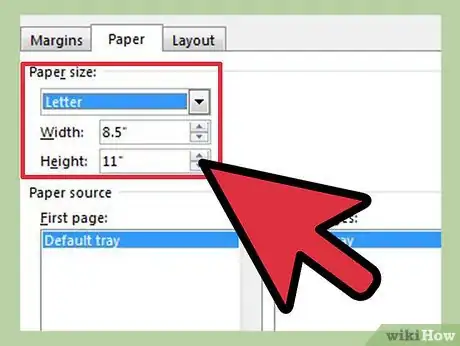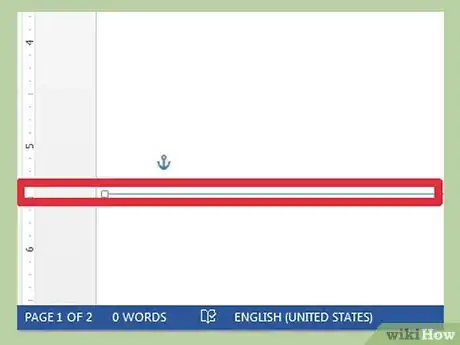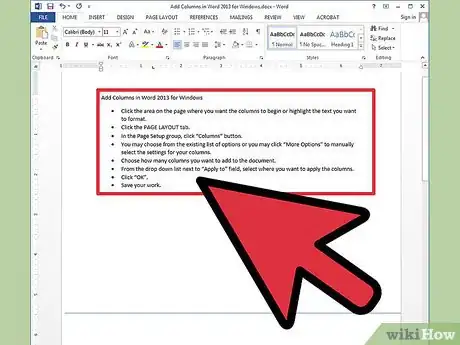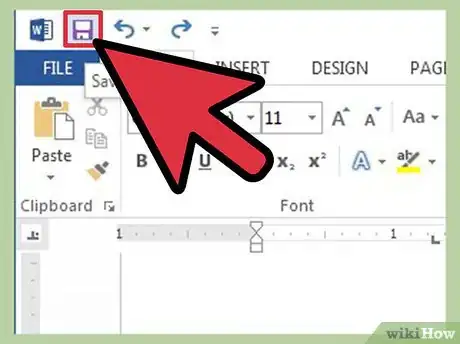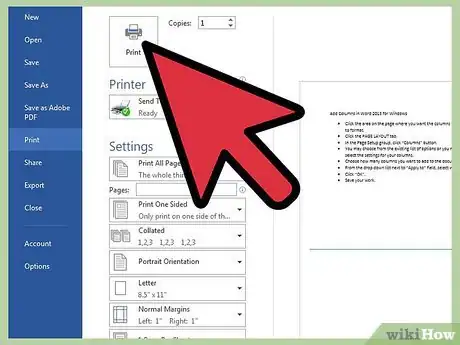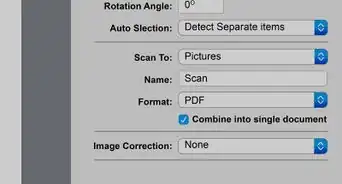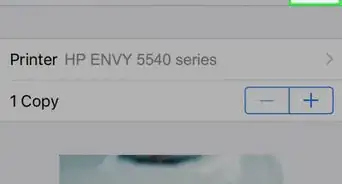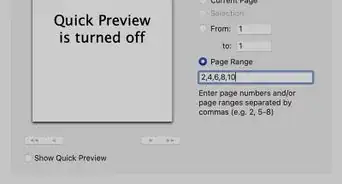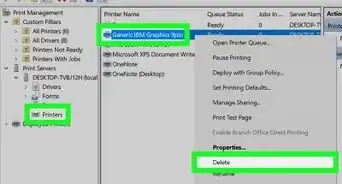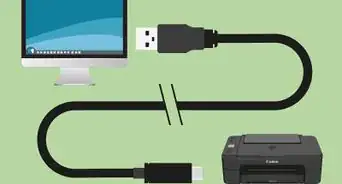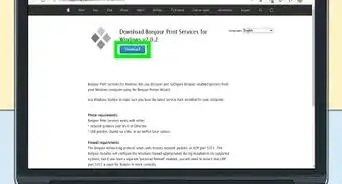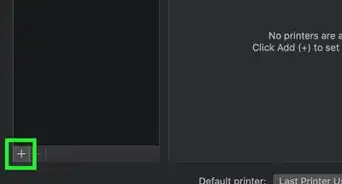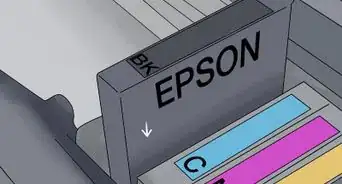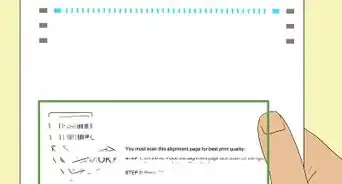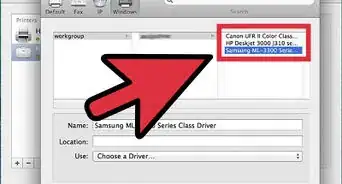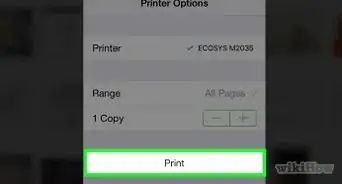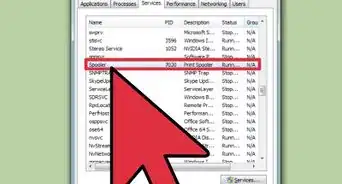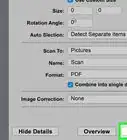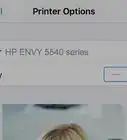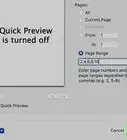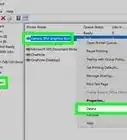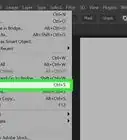X
wikiHow is a “wiki,” similar to Wikipedia, which means that many of our articles are co-written by multiple authors. To create this article, volunteer authors worked to edit and improve it over time.
This article has been viewed 129,224 times.
Learn more...
Printing at home can save money and time; however, you must be very familiar with your program and printer capabilities if you want to print non-standard sizes. Half-page documents, or 8.5 x 5.5-inch paper, can be printed directly or printed two per page on a standard US letter size. You will need to match the page size to the printer paper size using your own printer’s available options.
Steps
Method 1
Method 1 of 2:
Printing a 8.5 x 5.5 Document
-
1Go into your word processor. Start a document. Go to File and “Page Setup.
-
2Look for the drop down menu that says “Paper Size.” Look for and select one of the following: Statement, Organizer L, Half-Letter. These are all names for 8.5 x 11 paper.Advertisement
-
3Choose the less precise A5 size. This is actually 5.8 x 8.3 inches; however, you may be able to use the same paper.
-
4Click “Ok” to save your settings. Finish editing your document. Save it.
-
5Click the File menu and select “Print.” Look for “Paper Settings” or “Paper Handing” in the dialogue box. Select it to view paper options.
-
6Look for a box that says “Scale to fit paper size.” Click it and then choose your paper size. Print settings will be slightly different with each program and OS, so you should experiment with selecting the correct paper in the print menu.
-
7Place your half-letter sized paper in your feeder tray. Make sure to adjust the tray so that it fits the size of your paper. It will tell your printer to pick it up and align it properly.
-
8Experiment with other paper sizes or formatting, such as A5 format, if your original try did not work well.
Advertisement
Method 2
Method 2 of 2:
Printing 8.5 x 5.5 on Letter-sized Paper
-
1Open a document in your word processor. Keep the standard 8.5 x 11 letter size in the Page Setup menu.
-
2Use the ruler on the sides of your word processor to insert a line at the 5.5-inch mark, or halfway down the profile page.
-
3Create a document above that line. Then copy the elements and paste them below the line. You are setting up a document that will print two copies of your document.
-
4Save your file. Choose the File menu and click “Print.” Print using the standard settings.
-
5Print on regular copy or printer paper. Then, take the document and cut it in half at the 5.5-inch line using scissors or a paper cutter.
Advertisement
Things You'll Need
- Printer
- Half-letter, Statement, Organizer-L paper
About This Article
Advertisement