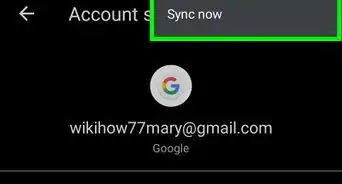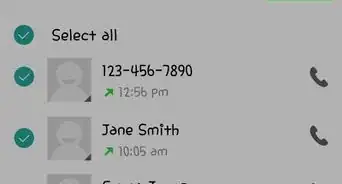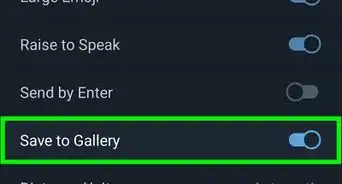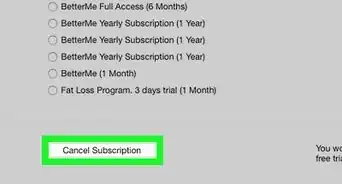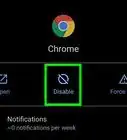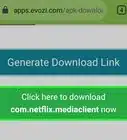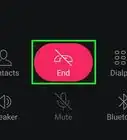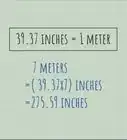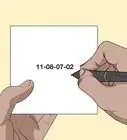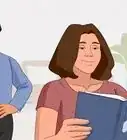This article was co-authored by wikiHow staff writer, Nicole Levine, MFA. Nicole Levine is a Technology Writer and Editor for wikiHow. She has more than 20 years of experience creating technical documentation and leading support teams at major web hosting and software companies. Nicole also holds an MFA in Creative Writing from Portland State University and teaches composition, fiction-writing, and zine-making at various institutions.
This article has been viewed 18,001 times.
Learn more...
This wikiHow teaches you how to pause a current Google Drive upload on an Android phone or tablet.
Steps
-
1Open Google Drive. It’s the green, yellow, and blue triangle icon labeled “Drive.” You’ll usually find it on the home screen or in the app drawer.
-
2Tap each file you want to upload. A blue and white check mark will appear at the top-left corner of each selected file.Advertisement
-
3
-
4Tap Save to Drive. It’s the option with the Google Drive icon.
-
5Tap Save. The selected item(s) will begin to upload.
-
6Pull down your Android’s notification bar. To do this, swipe down from the top of the home screen. You will see an entry for Drive that displays some information about the upload, including a progress bar and the number of files.
-
7Tap the blue circle with a white arrow. It’s next to the progress bar.
-
8Tap the pause icon on any file you want to pause. It’s the two vertical lines at the bottom-right corner of each file.
- To unpause/restart the upload, tap Upload paused at the bottom of each file.
- To stop the file from uploading at all, tap the X at the bottom-right corner of its name.
About This Article
1. Open Drive.
2. Select files to upload.
3. Tap the sharing icon.
4. Tap Save to Drive.
5. Tap Save.
6. Pull down the notification bar.
7. Tap the circle with an arrow.
8. Tap the pause icon.
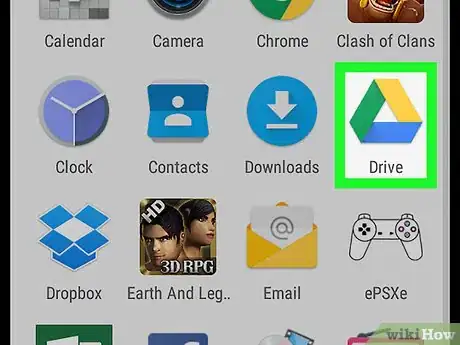
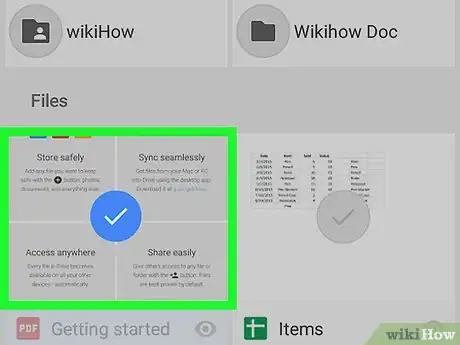
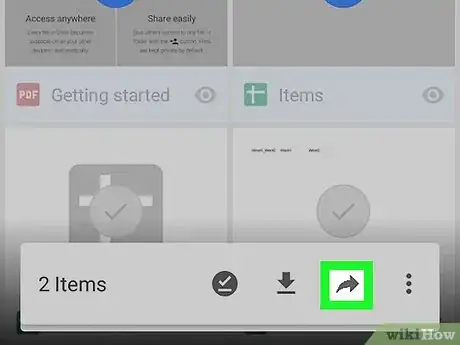

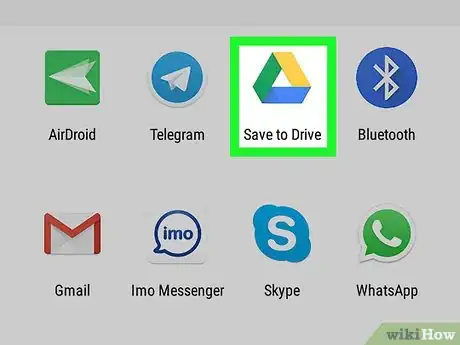
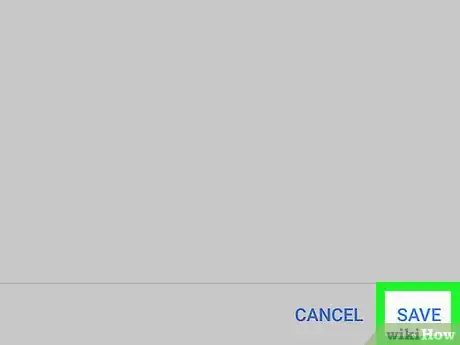
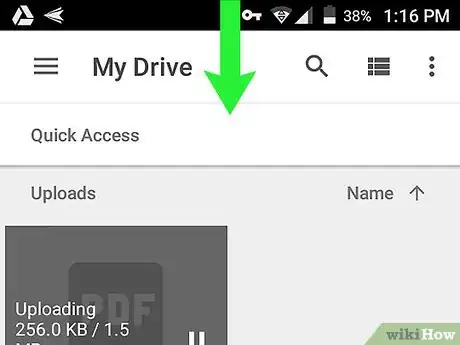
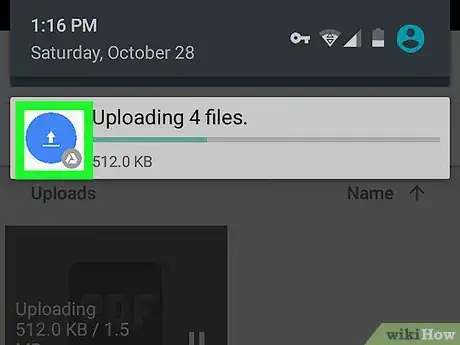
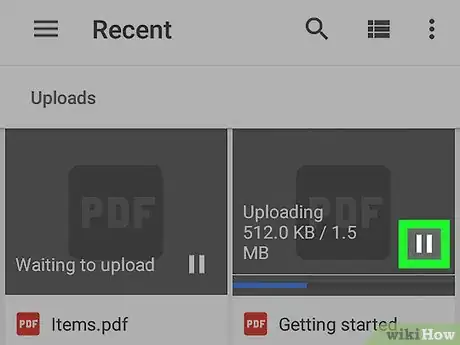
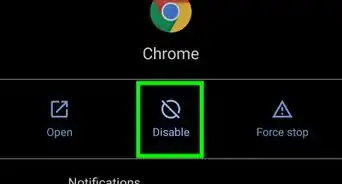
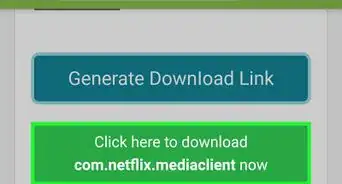
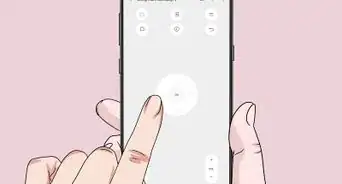
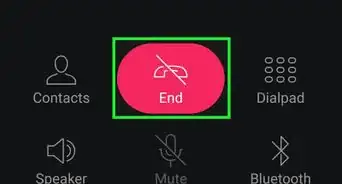
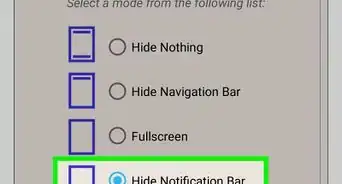
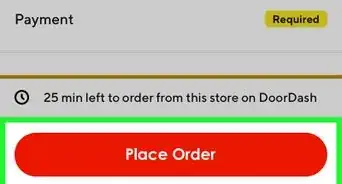
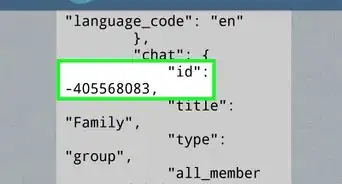
-Step-34.webp)