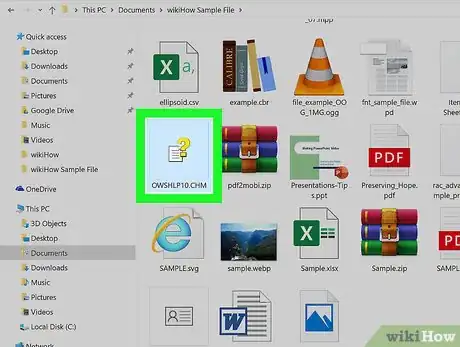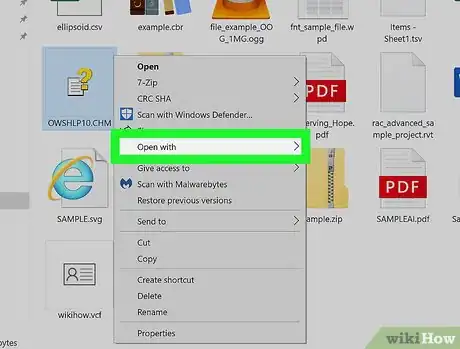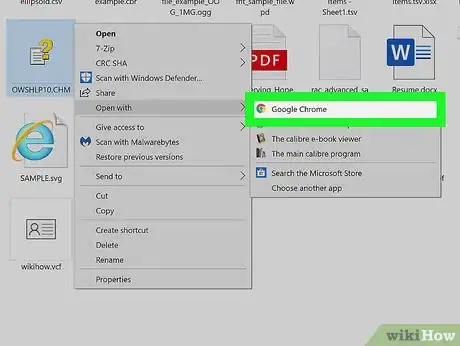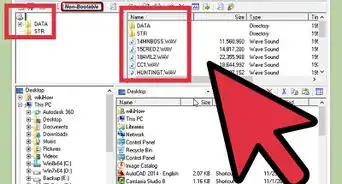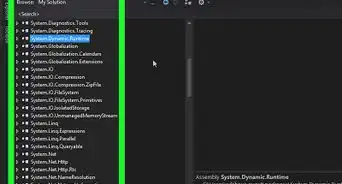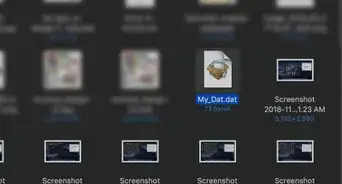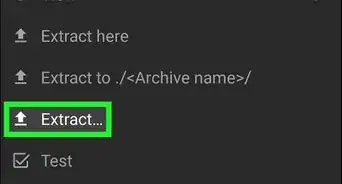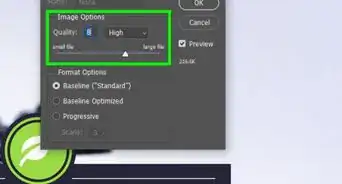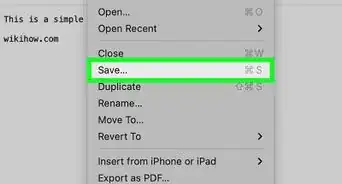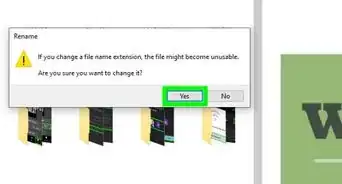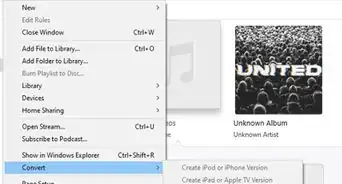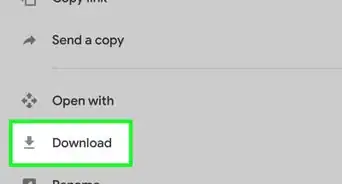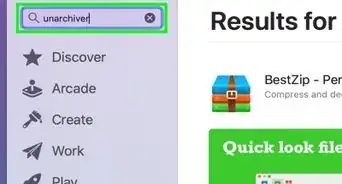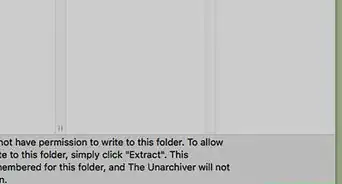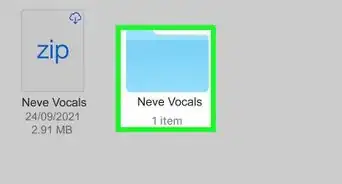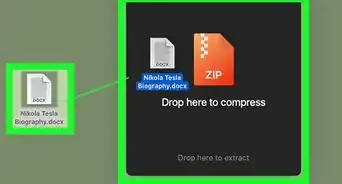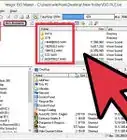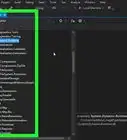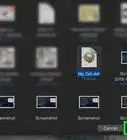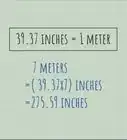This article was co-authored by wikiHow Staff. Our trained team of editors and researchers validate articles for accuracy and comprehensiveness. wikiHow's Content Management Team carefully monitors the work from our editorial staff to ensure that each article is backed by trusted research and meets our high quality standards.
The wikiHow Tech Team also followed the article's instructions and verified that they work.
This article has been viewed 36,303 times.
Learn more...
This wikiHow teaches you how to use any web browser to open and view the contents of a CHM help file. CHM files are compressed HTML files with text, images, hyperlinks and other content. They usually contain help documentation and manuals.
Steps
-
1Right-click your CHM file. Locate the CHM file you want to open on your computer, and right-click on the file icon to open the context menu.
-
2Hover over Open with on the right-click menu. This will open a list of apps on a sub-menu.
- If you don't see a web browser on the "Open with" menu, click Other or Choose a different app at the bottom. This will allow you to select from the full list of all your apps.
Advertisement -
3Select a web browser on the "Open with" menu. You can use any browser like Firefox, Safari or Chrome to open the file. Once selected, the contents of the CHM file will appear.
- You can browse the documentation in the CHM file like you would a regular website.
About This Article
1. Find and right-click the CHM file.
2. Hover over Open with.
3. Select an internet browser like Firefox or Safari.
4. View the CHM file's contents in your browser.