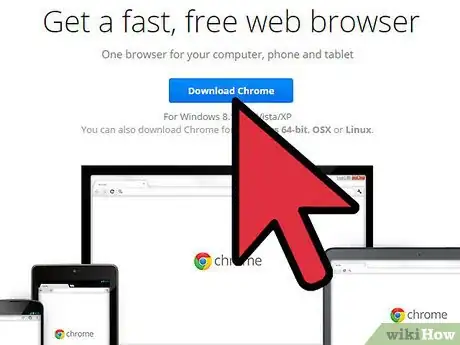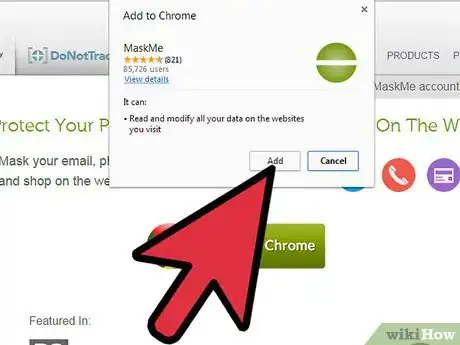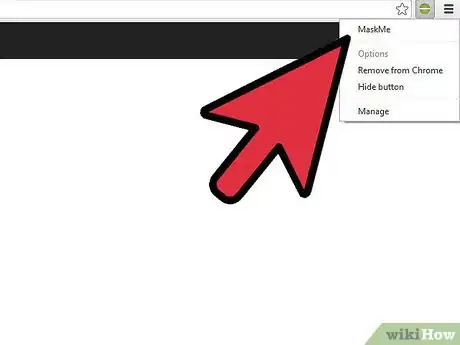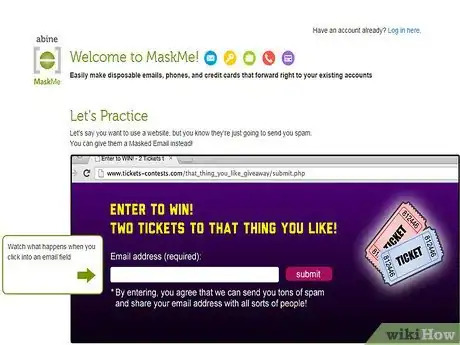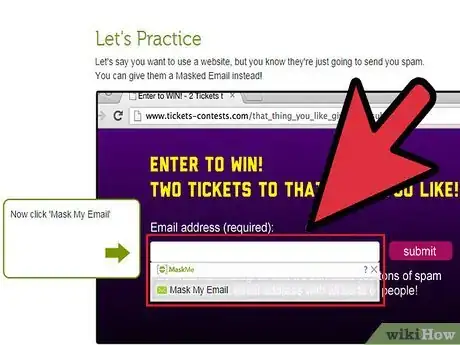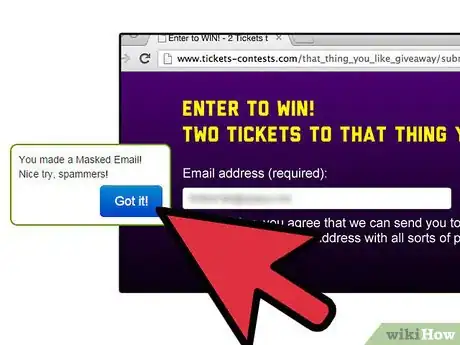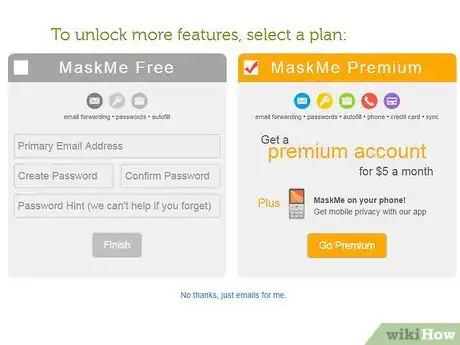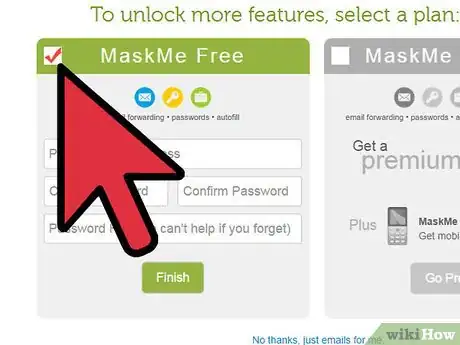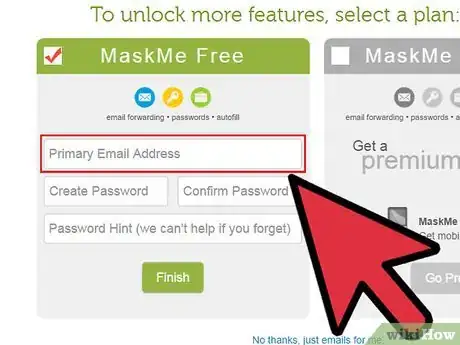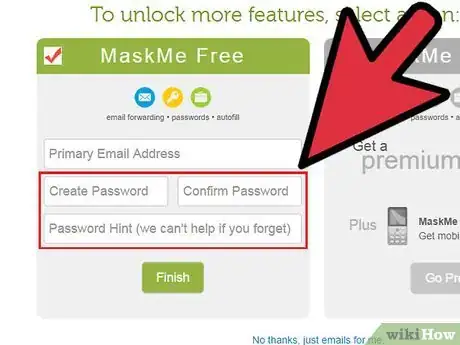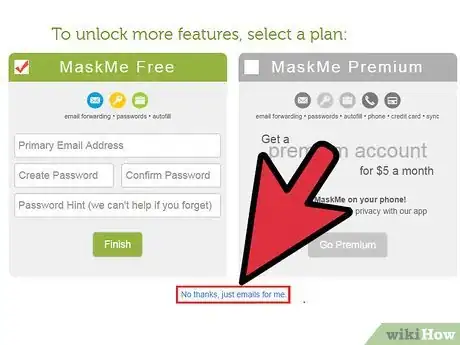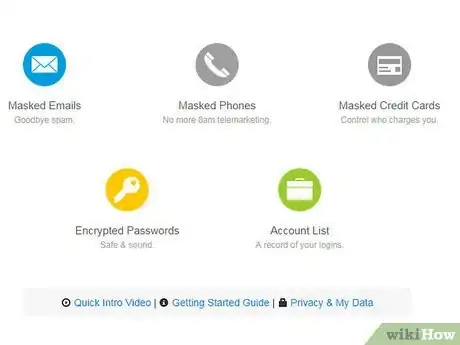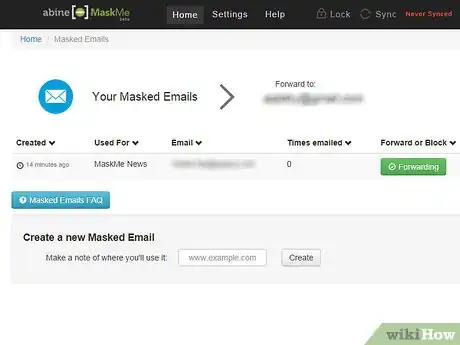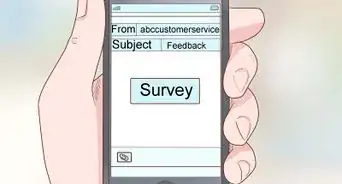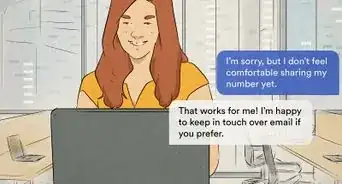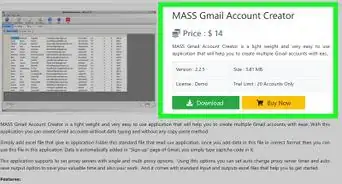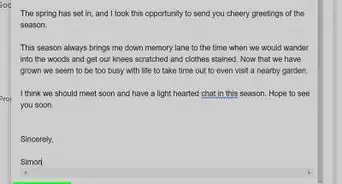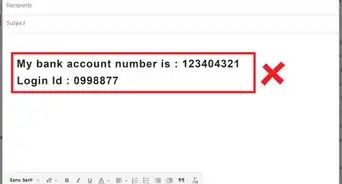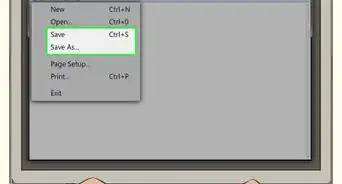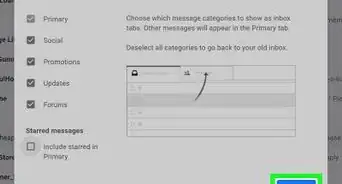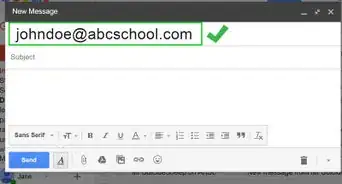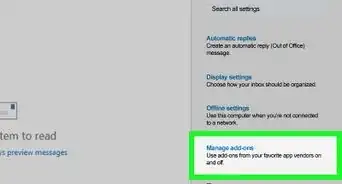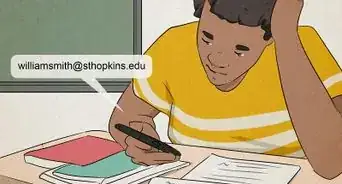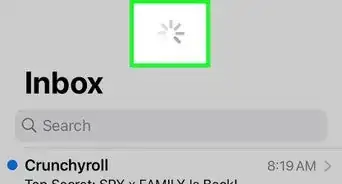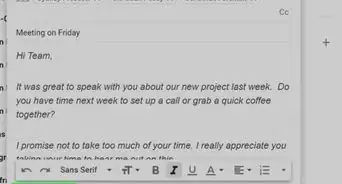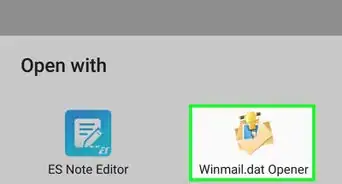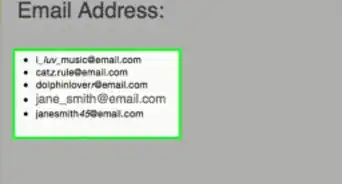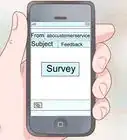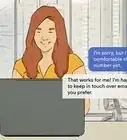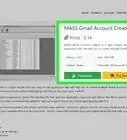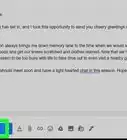wikiHow is a “wiki,” similar to Wikipedia, which means that many of our articles are co-written by multiple authors. To create this article, volunteer authors worked to edit and improve it over time.
This article has been viewed 40,373 times.
Learn more...
If you want to keep your email address private when browsing and shopping online, you need to mask it! Adding MaskMe to your Internet Browser gives you the option of hiding your email address from sites that you don't want to give it to. So for forums, or file downloads, or any site you don't want to reveal your email address to, use MaskMe!
The idea behind MaskMe is to keep your data private. Any time you register with a web site or have to provide your email address, they have your data. MaskMe gives them a fake email address which can forward those emails to your real address. This stops spam getting to your real address and you can delete any masked email address at any time.
Use MaskMe when you're not sure about the site, or use it every time you need to.
Steps
-
1Make sure you are using the latest version of firefox or chrome.
-
2Browse to http://www.abine.com/maskme and click the 'add to...' button.Advertisement
-
3Your browser will prompt you to add it, so click add or allow.
-
4Depending on your browser settings, you may be prompted to click install and also prompted to restart your browser, so follow the instructions.
-
5The MaskMe addon / extension will now launch automatically in your browser and present you with how it works.
-
6Click inside the box as displayed and then you will see how MaskMe works.
-
7Once it completes your 'masked' email address, click 'Got it!'
-
8You now have a choice of using the free version of MaskMe or paying a subscription for a more advanced version.
-
9Click in the box to the left of the MaskMe Free section to select it.
-
10Add an email address that MaskMe can forward your emails to.
-
11Add a password and password hint.
-
12If you don't want to do this, just click 'No thanks, just emails for me' at the bottom of the screen.
-
13Either way, you'll be taken to the main MaskMe control panel, where you can see any emails that have come in via your masked addresses or change settings.
-
14Now you've added MaskMe to your browser, whenever you visit a site that wants your email address, you can click the MaskMe option that will automatically come up once you click in the email box and you can hide your email address.