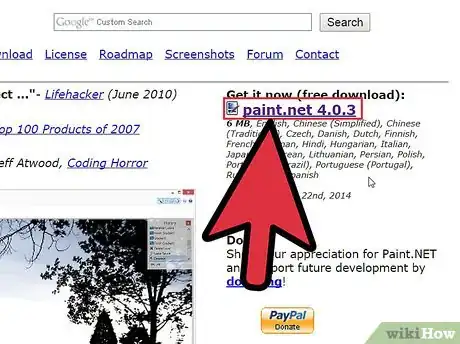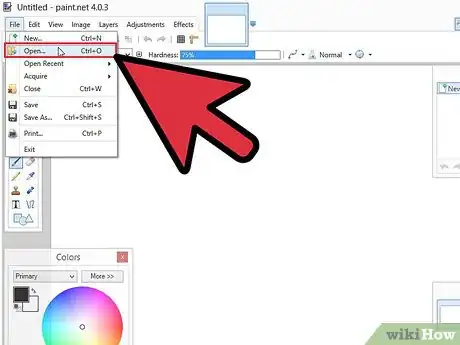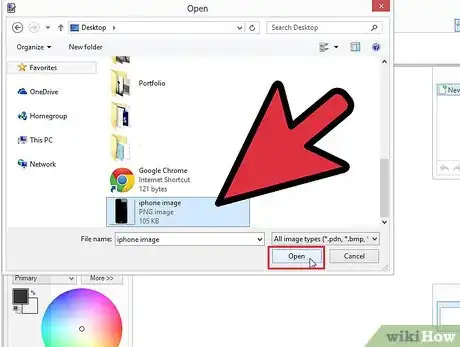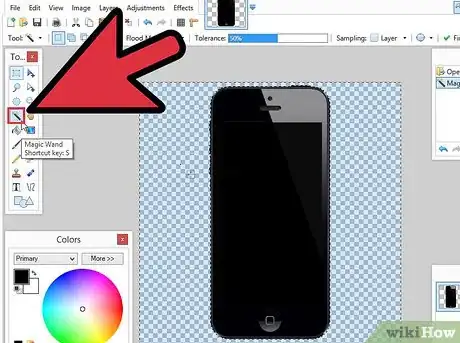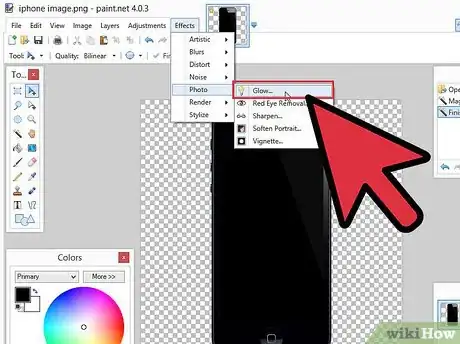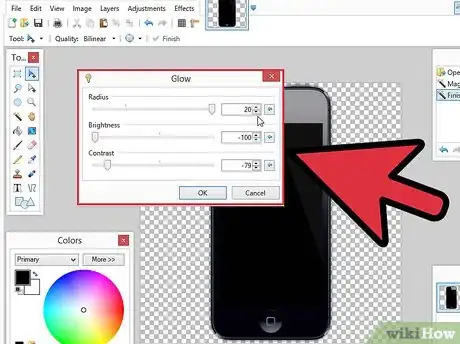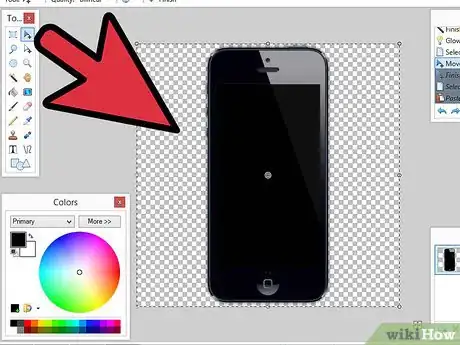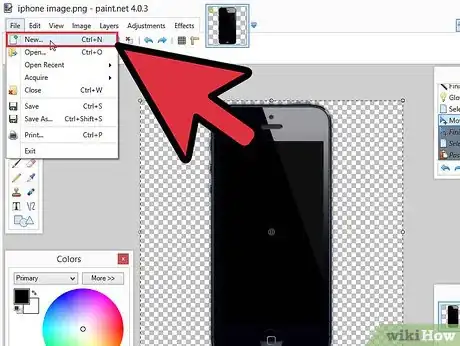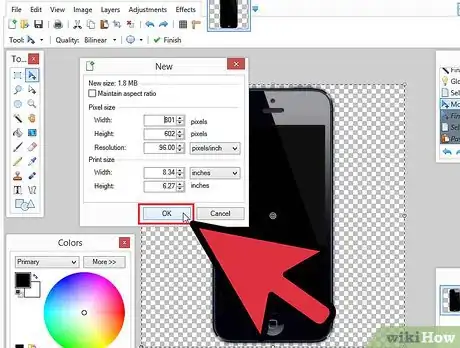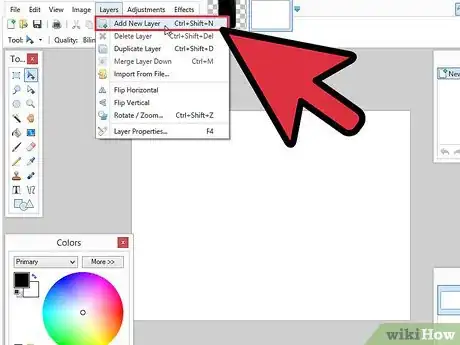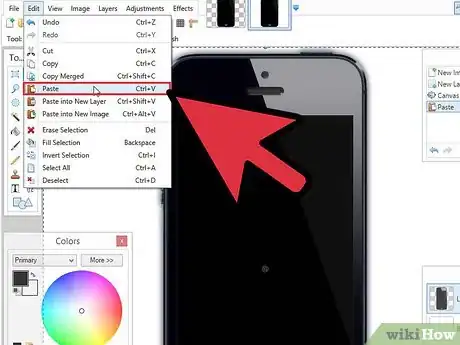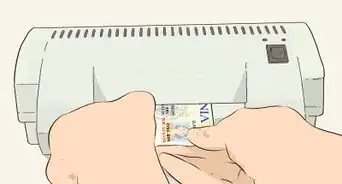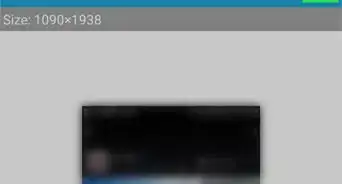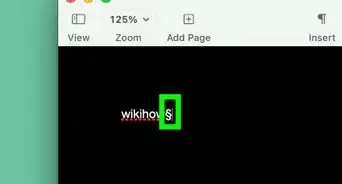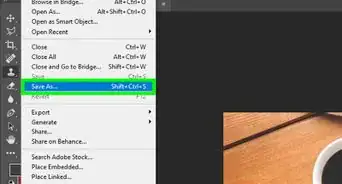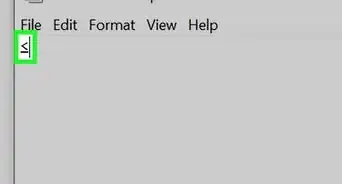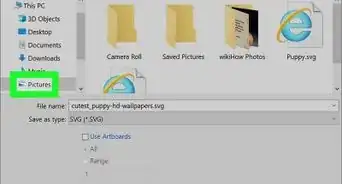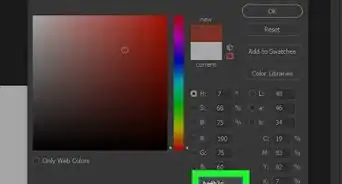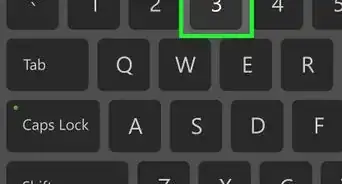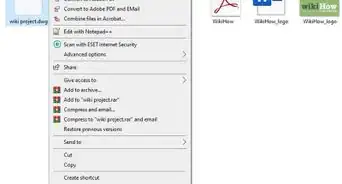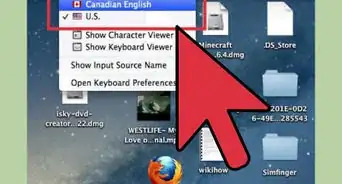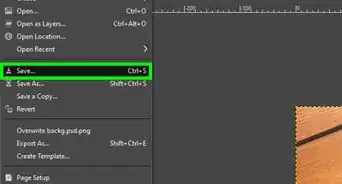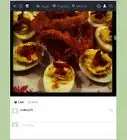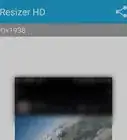X
wikiHow is a “wiki,” similar to Wikipedia, which means that many of our articles are co-written by multiple authors. To create this article, 13 people, some anonymous, worked to edit and improve it over time.
This article has been viewed 106,364 times.
Learn more...
This article explains how to create a drop shadow in Paint.NET, a free software product that originally doesn't support drop shadows. This article is for Windows users.
Steps
-
1Open Paint.NET. If you don't have it, you can download it from http://www.getpaint.net/
-
2Click File and select Open.Advertisement
-
3Select the image you want.
-
4Pick up the Magic Wand from the tools window select the background area of the picture. Now Press Ctrl +A and hit Delete. This will remove the background.
-
5Go to Effects, choose Photo and click Glow.
-
6In the Glow window, set the values you want. You can adjust the radius, brightness and contrast.
-
7Select the entire picture and copy it. You can do this by pressing Ctrl + A, then Ctrl + C.
-
8Go to File, and click New.
-
9Click OK.
-
10Go to Layers, and choose Add New Layer.
-
11Go to Edit and select Paste. Now you have an image with a drop shadow.
Advertisement
Things You'll Need
- A Windows computer
- Paint.NET
About This Article
Advertisement