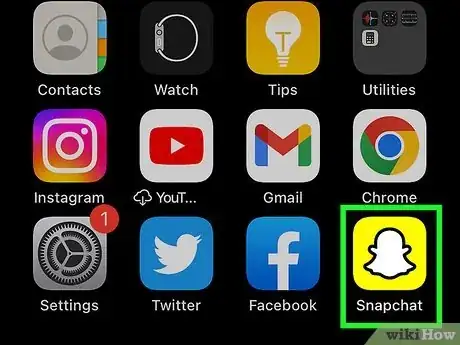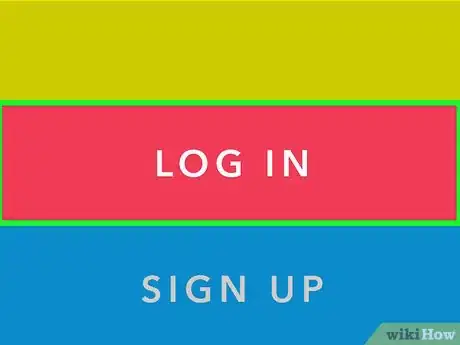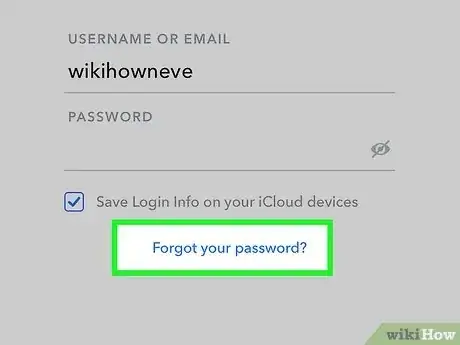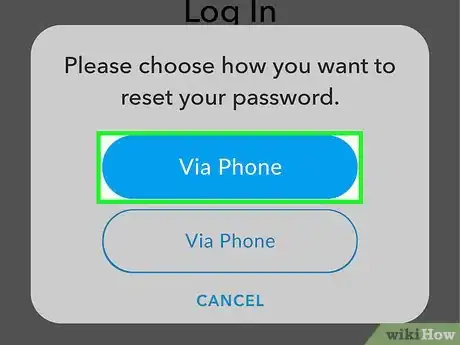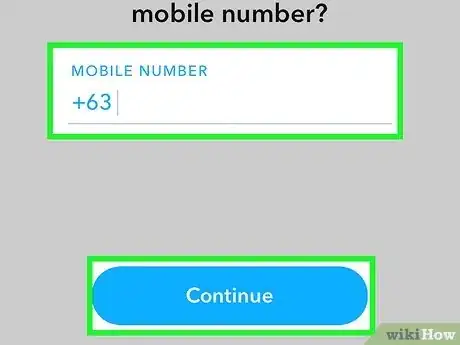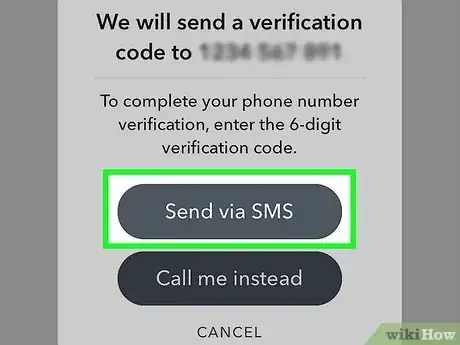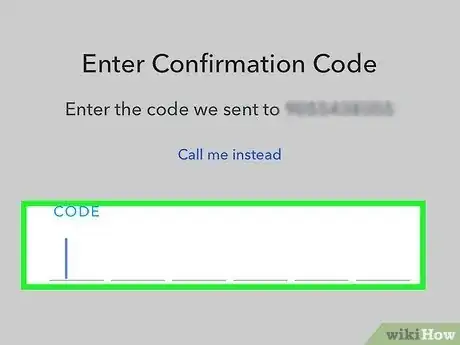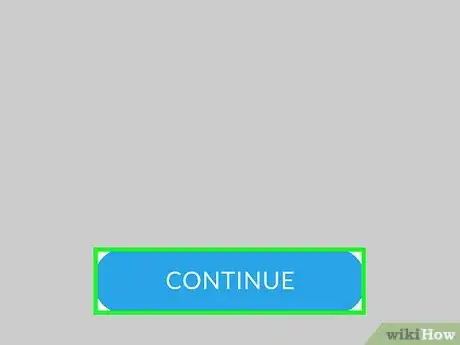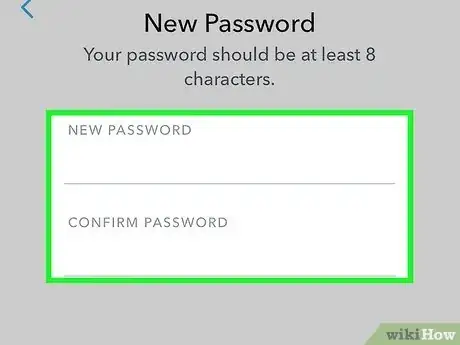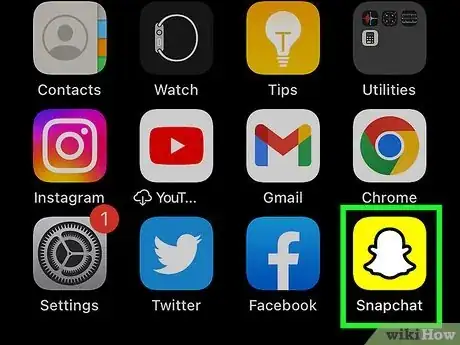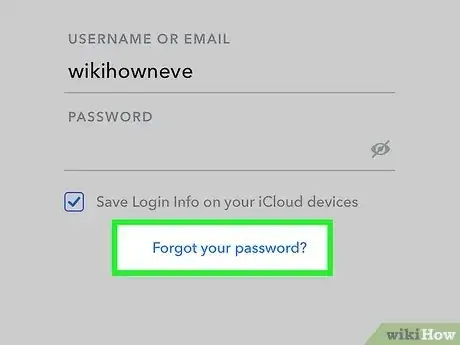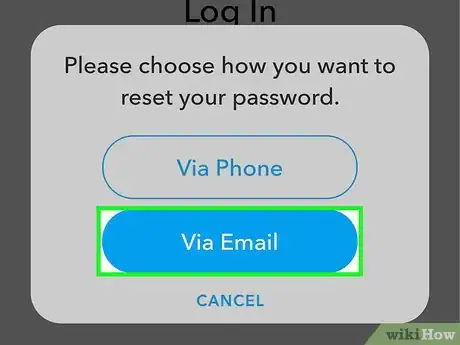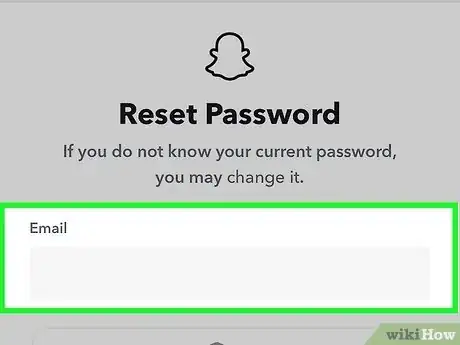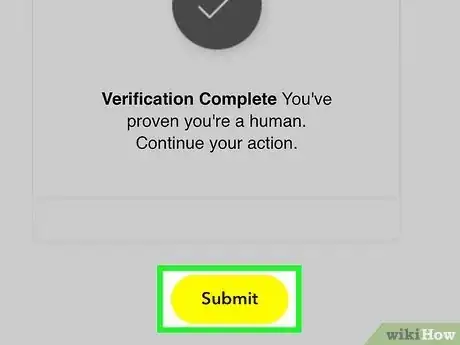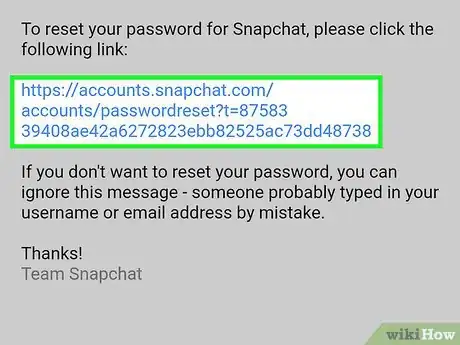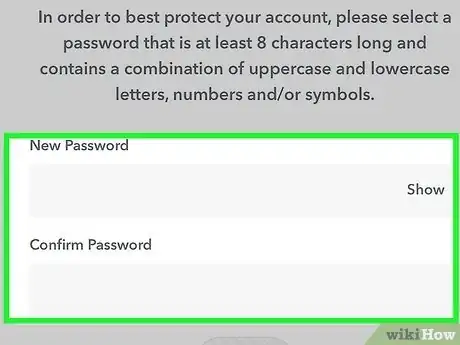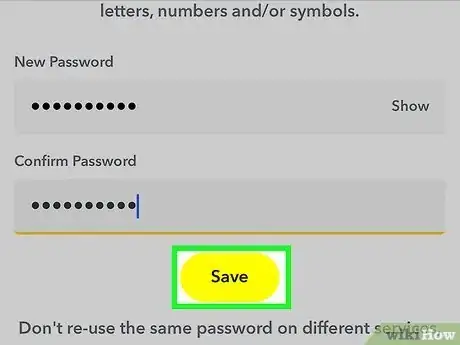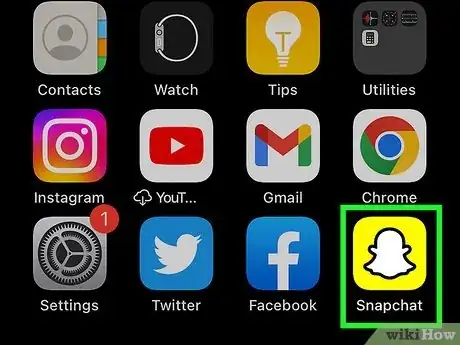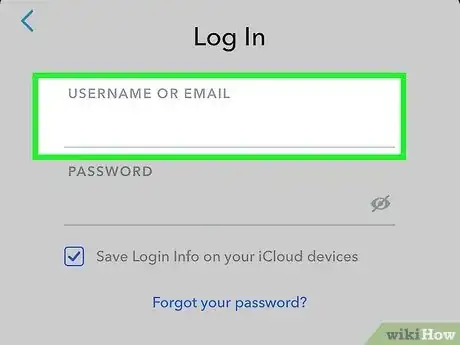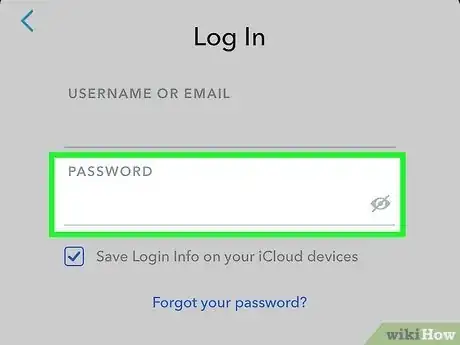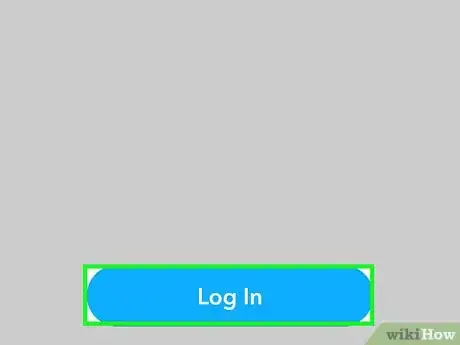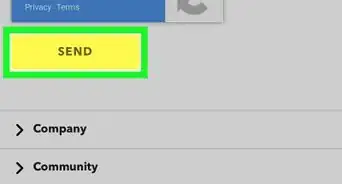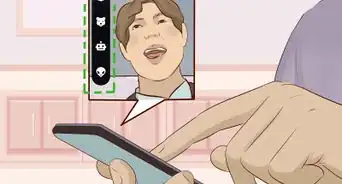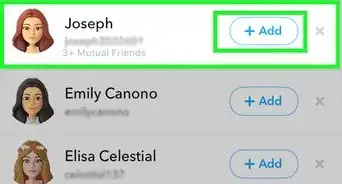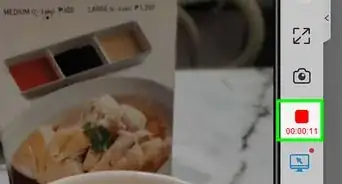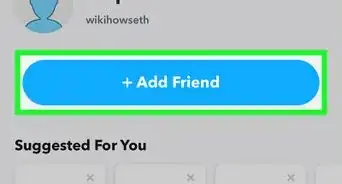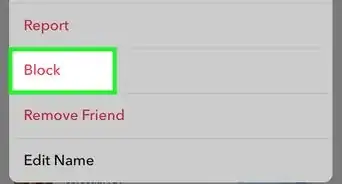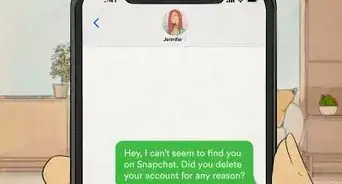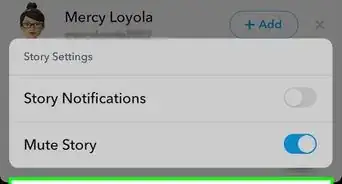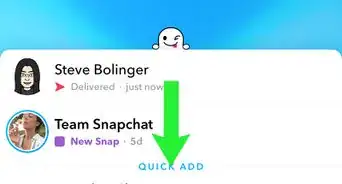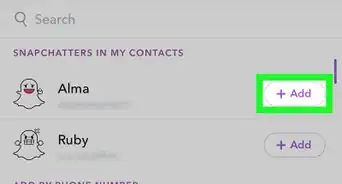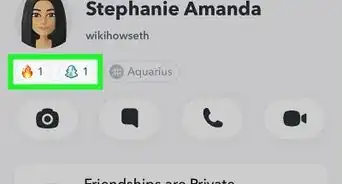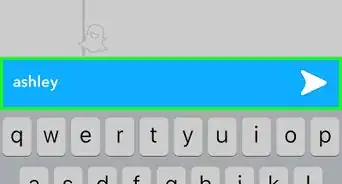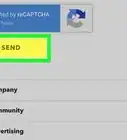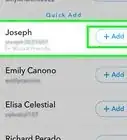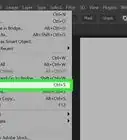This article was co-authored by wikiHow staff writer, Rain Kengly. Rain Kengly is a wikiHow Technology Writer. As a storytelling enthusiast with a penchant for technology, they hope to create long-lasting connections with readers from all around the globe. Rain graduated from San Francisco State University with a BA in Cinema.
This article has been viewed 188,761 times.
Learn more...
Do you need to sign back into Snapchat? As long as you have your username or email and password, you'll be able to log in without any issues. If you don't remember your password, you can easily request a password reset via phone number or email. You just need the number or email associated with your Snapchat account. This wikiHow will show you how to log into your Snapchat account on your iPhone, iPad, or Android device.
Things You Should Know
- To log in, tap the blue Log In button. Enter your username or email and your password, then tap Log In.
- To reset your password, tap Log In, then Forgot your password?. Choose to reset via Phone or via Email.
step one _add ur mom
- Snapchat can't recover an account if you don't know the associated email and/or phone number.
Steps
Resetting Your Password by Phone
-
1Open the Snapchat app. It's the white ghost with a yellow background.
-
2Tap Log In. This will be above the Sign Up button.Advertisement
-
3Tap Forgot your password?. This is below the Password field.
-
4Tap via Phone. This option will send a verification code to your phone number as an SMS text message. If the verification proves successful, you'll be able to reset your password within Snapchat.[1]
- If you don't have a phone number on record with Snapchat, you'll need to use the via Email option in the next method.
-
5Enter your mobile number and tap Continue. You'll need to use the phone number associated with your Snapchat account.
- A pop-up window will open.
-
6Tap Send via SMS. Snapchat will send a verification code to your provided phone number.
- You can also tap Call me to have a Snapchat representative call you with the code.
- If the mobile number is invalid, you'll be notified in red text. You'll need to reset using the email on file instead.
-
7Enter the six-digit code into the field. You'll do this on the provided "Enter Confirmation Code" page.
-
8Tap Continue.You'll be taken to the new password creation screen.
-
9Enter a new password. You'll need to enter it twice; both entries will have to match in order for you to continue.
- Be sure to create a secure password that is memorable.
-
10Tap Continue. It's at the bottom of this page. If your entries match, your password has been successfully reset! You can now log in like usual.
Resetting a Password by Email
-
1Open the Snapchat app. It's the white ghost with a yellow background.
-
2Tap Log In. This will be above the Sign Up button.
-
3Tap Forgot your password?. This is below the Password field.
-
4Tap via Email. This option will send a verification link to the email associated with your account. If the verification proves successful, you'll be able to reset your password within Snapchat.
-
5Enter your email. Use the email address linked to your Snapchat account.
- You will not be able to reset your Snapchat account with an email that isn't linked.
-
6Tap Submit. This is the yellow button below the email field.
-
7Open the email sent by Snapchat. Snapchat will send you a link to reset your password. You'll need to click the link.
- The Change My Password window should open in your mobile web browser.
- If you don't see the email, try looking in your email provider's Spam folder.
-
8Enter a new password. You'll need to enter it twice; both entries will have to match in order for you to continue.
-
9Tap Save. This is the yellow button below the password field. Your Snapchat password has been successfully reset!
- Return to the Snapchat app to log into your account.
Using Your Username and Password
-
1Open the Snapchat app. It's the white ghost with a yellow background.
- Snapchat is available for iOS in the App Store and for Android in the Google Play Store.
-
2Tap Log In. This will be above the Sign Up button.
-
3Enter your username or email. Tap the field to input your details.
- You can use either your username or email to log into your account.
-
4Enter your password. Tap the field to enter your details.
- On iOS, you can check the box for Save Login Info on your iCloud devices if you want to save your login details.
-
5Tap Log In. This is the blue button on the bottom of the screen.
- As long as your credentials are correct, you'll be logged into your Snapchat account.
- If you've forgotten your password, you can proceed to the next method.
Community Q&A
-
QuestionWhat is the age restriction for Snapchat?
 Community AnswerUsers must be 13 years or older, in accordance with COPPA.
Community AnswerUsers must be 13 years or older, in accordance with COPPA. -
QuestionHow can I get past the error message that says there is no network connection when logging into Snapchat?
 Community AnswerMake sure your phone is connected to a strong WiFi signal, otherwise neither your chat section nor your stories will open.
Community AnswerMake sure your phone is connected to a strong WiFi signal, otherwise neither your chat section nor your stories will open. -
QuestionCan I log in without a password, email or phone number?
 Community AnswerNo. In order to login to Snapchat, you must have an account, which requires a password and either an email or a phone number.
Community AnswerNo. In order to login to Snapchat, you must have an account, which requires a password and either an email or a phone number.
Warnings
- If you don't have a phone number on record with Snapchat, you won't be able to reset your password with your phone number.⧼thumbs_response⧽
About This Article
Open Snapchat, tap Log In, type in your username (or email address) and password, and tap Log In.