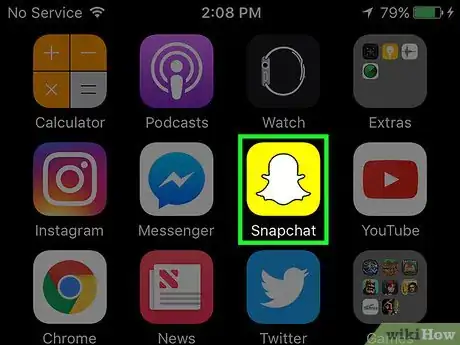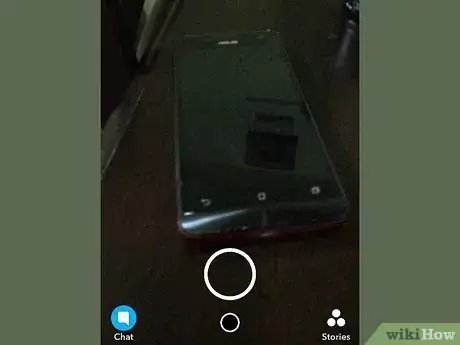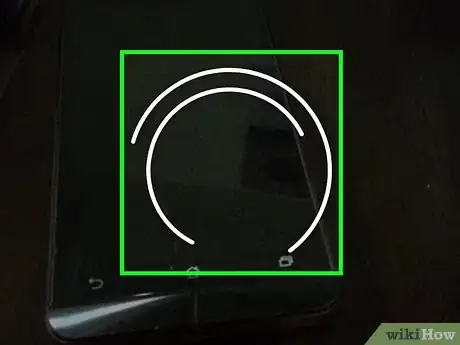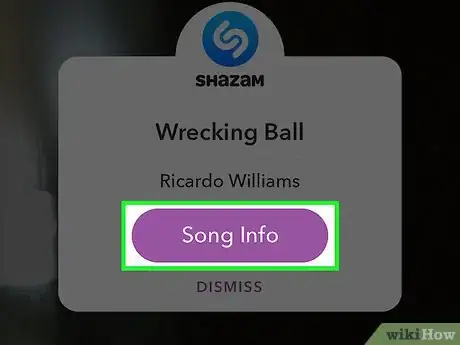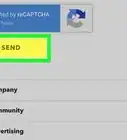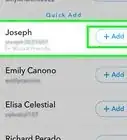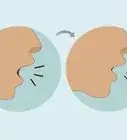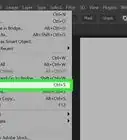Explore this Article
Co-authored by
wikiHow Staff
X
This article was co-authored by wikiHow Staff. Our trained team of editors and researchers validate articles for accuracy and comprehensiveness. wikiHow's Content Management Team carefully monitors the work from our editorial staff to ensure that each article is backed by trusted research and meets our high quality standards.
The wikiHow Tech Team also followed the article's instructions and verified that they work.
This article has been viewed 29,385 times.
Learn more...
This wikiHow teaches you how to Shazam a song with Snapchat, which shows you information about a song that’s playing near you.
Steps
1
Open the Snapchat app.
2
Hold your phone near a song that’s playing.
3
Press and hold on the camera screen.
4
Release after the Shazam popup appears.
-
Your phone will vibrate and display the song and artist. You can tap Song Info to see more information. Swipe up from listen and scroll down to see details such as lyrics and recommended songs.
- You can also long press the screen after tapping Song Info. This will make a Snap that you can send to your friends and includes a preview of the song.
- If you can’t get Shazam to work, you may need to update Snapchat.
You Might Also Like
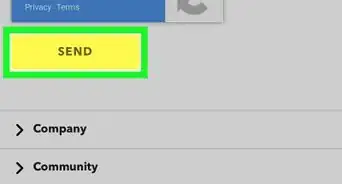
How to
Unlock Your Snapchat Account
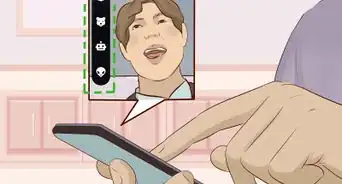
How to
Snapchat a Girl
 What Does IG Mean? Snapchat, Texting, and More
What Does IG Mean? Snapchat, Texting, and More
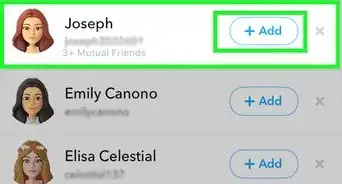 How to See Mutual Friends on Snapchat by Looking at Quick Add
How to See Mutual Friends on Snapchat by Looking at Quick Add
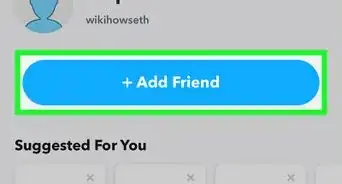 3 Easy Ways to Find Someone's Snapchat Username
3 Easy Ways to Find Someone's Snapchat Username
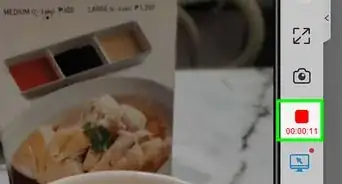 Save Snaps Without Sending a Notification on Android & iOS
Save Snaps Without Sending a Notification on Android & iOS
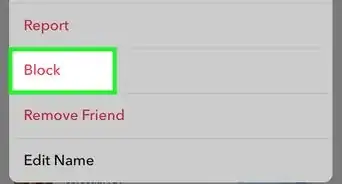 Does Blocking on Snapchat Delete Chats — No, but You Can Delete Them
Does Blocking on Snapchat Delete Chats — No, but You Can Delete Them
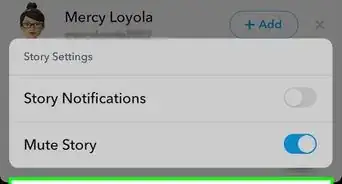 2 Easy Ways to Mute Someone on Snapchat Without Blocking
2 Easy Ways to Mute Someone on Snapchat Without Blocking
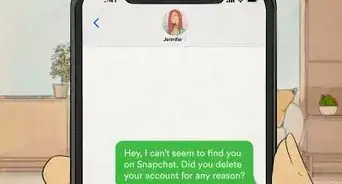 Find Out if Someone Deleted Their Snapchat: 4 Things to Try
Find Out if Someone Deleted Their Snapchat: 4 Things to Try
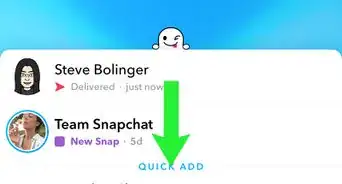
How to
Know if Someone Deleted You on Snapchat
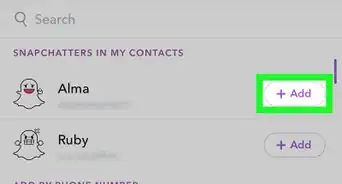
How to
Increase Your Snapchat Score Fast
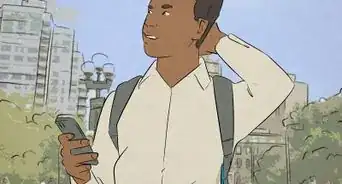 What Is the X Icon Next to a Name on Snapchat?
What Is the X Icon Next to a Name on Snapchat?
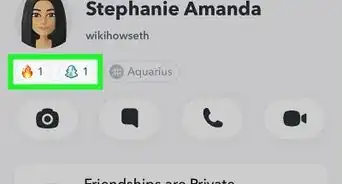 7 Easy Ways to Know if Someone Is Online on Snapchat
7 Easy Ways to Know if Someone Is Online on Snapchat

How to
Save Snapchats to the Camera Roll
Advertisement
About This Article

Co-authored by:
wikiHow Staff
wikiHow Staff Writer
This article was co-authored by wikiHow Staff. Our trained team of editors and researchers validate articles for accuracy and comprehensiveness. wikiHow's Content Management Team carefully monitors the work from our editorial staff to ensure that each article is backed by trusted research and meets our high quality standards. This article has been viewed 29,385 times.
How helpful is this?
Co-authors: 7
Updated: June 1, 2022
Views: 29,385
Categories: Snapchat
Article SummaryX
Tap and hold on the Snapchat camera screen while a song is playing, then release when the Shazam icon appears.
Did this summary help you?
Advertisement