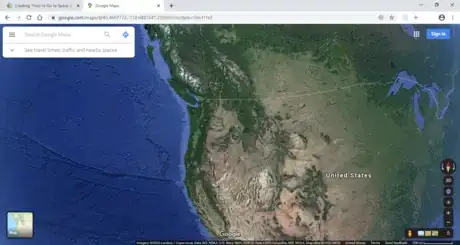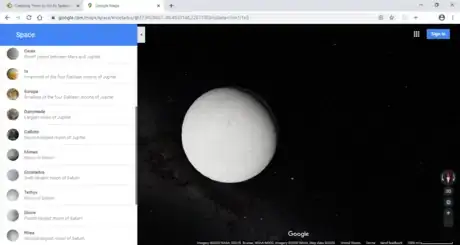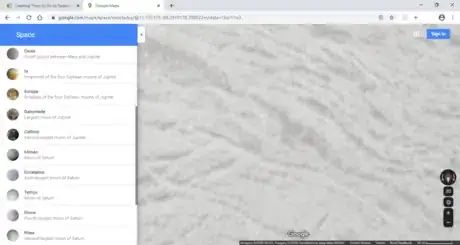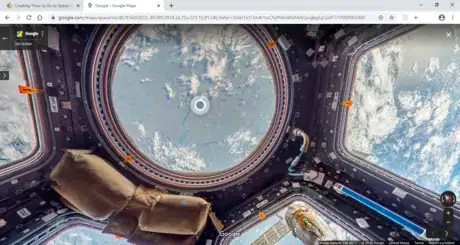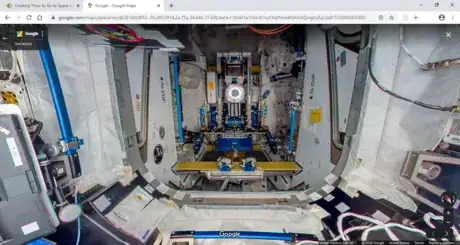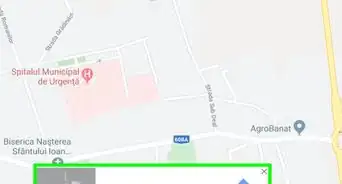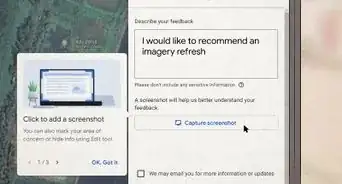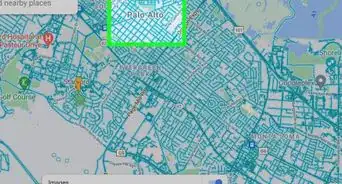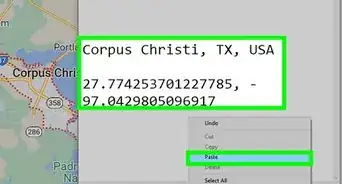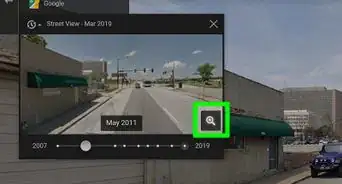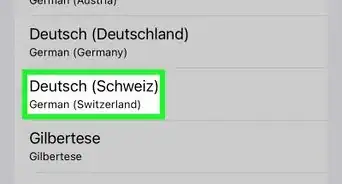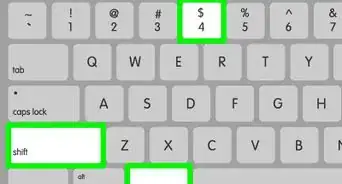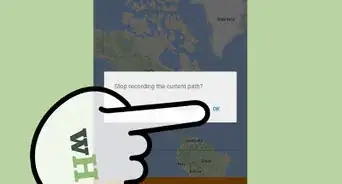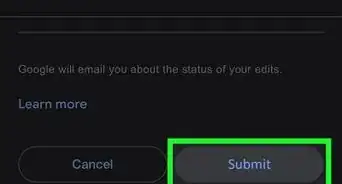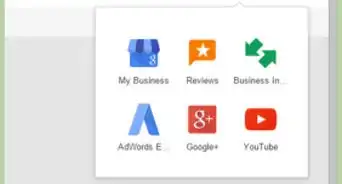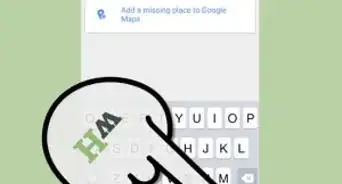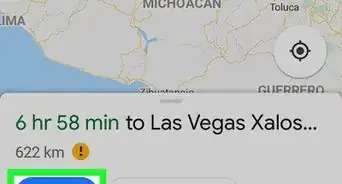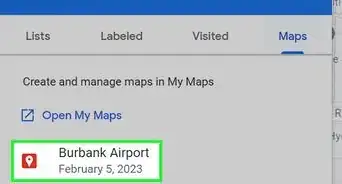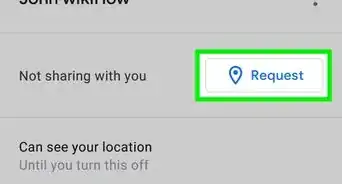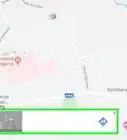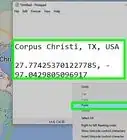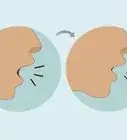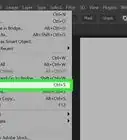X
wikiHow is a “wiki,” similar to Wikipedia, which means that many of our articles are co-written by multiple authors. To create this article, 10 people, some anonymous, worked to edit and improve it over time.
This article has been viewed 13,333 times.
Learn more...
If you are tired of Earth on Google Maps, perhaps you'd like to go to space? It can be fun to explore different areas on Google Maps and space is no exception! You can find out how to go to space using the following steps.
Steps
Method 1
Method 1 of 2:
Visit Other Planets
-
1Go to Google Maps. Make sure it's Google Maps, not another map because this will only work with Google Maps.
-
2Select Satellite. You can find this on the bottom left-hand side of the screen. It will change your view from street view to a satellite looking down on the area.Advertisement
-
3Zoom all the way out. You can find the zoom function on the bottom right-hand side. Click on the "-" as many times as it allows.
- You should see a sidebar appear that shows different planets. If you do not see this, click on the three horizontal lines on the top left of the screen and click on "Globe". Continue to zoom out as far as possible and the sidebar should appear.
-
4Select the planet or moon that you want to view. You can scroll through the different options and simply click on the planet you'd like to view.
-
5Zoom in to study the planet or moon's terrain. You can zoom in by clicking on the "+" sign on the bottom right-hand side of the screen.
- Move around the planet by clicking and dragging your mouse the direction that you'd like to go.
Advertisement
Method 2
Method 2 of 2:
Go to the International Space Station
-
1Select the International Space Station on the sidebar.
-
2Turn around and move like usual. You can zoom in and out using the buttons on the bottom right-hand side of the screen, and move around by clicking and dragging your mouse on the screen.
-
3Click on an object to learn about it. As you move around, you will see dots that you can click on. Clicking on a dot will bring up information about what you are looking at.
Advertisement
About This Article
Advertisement