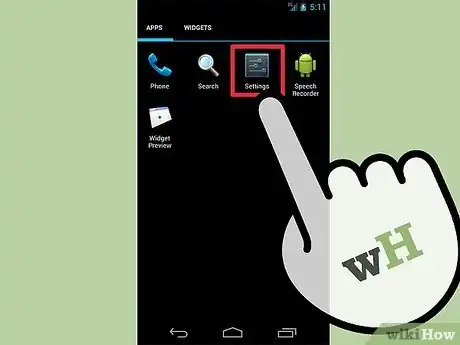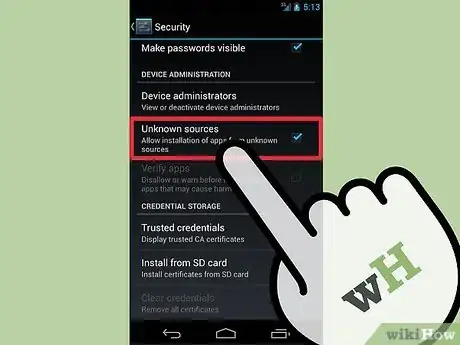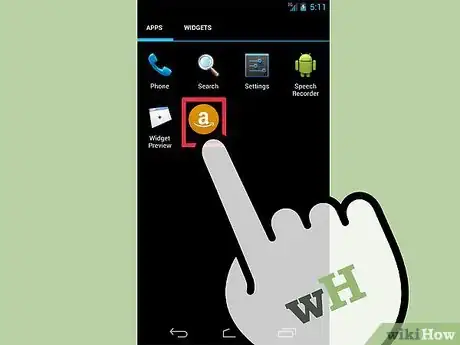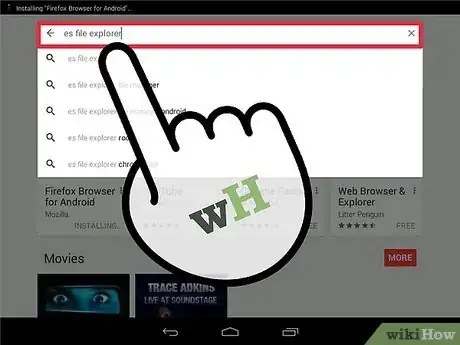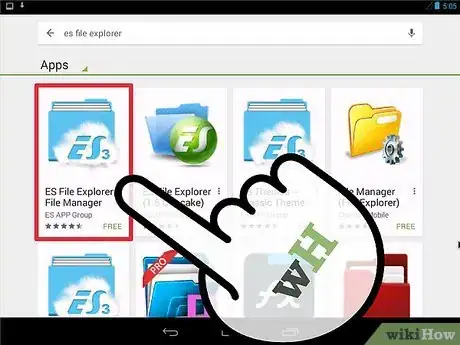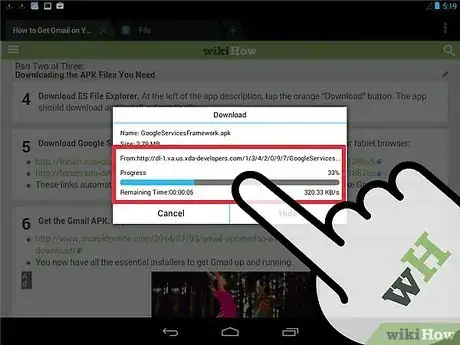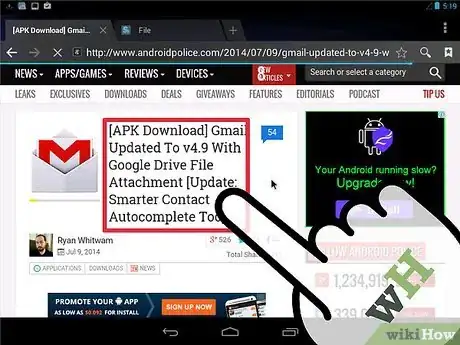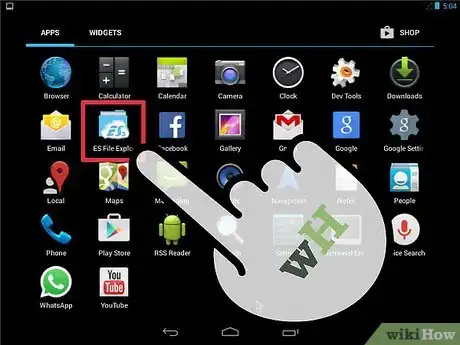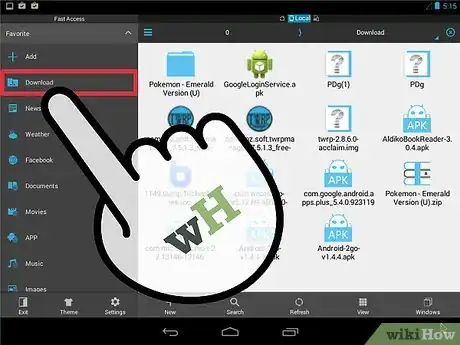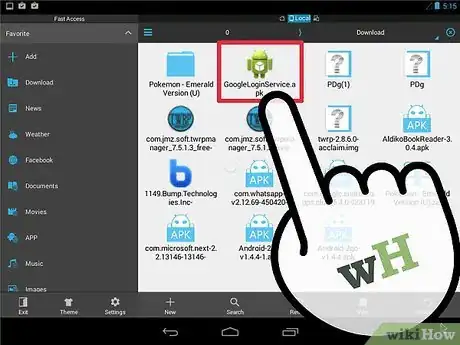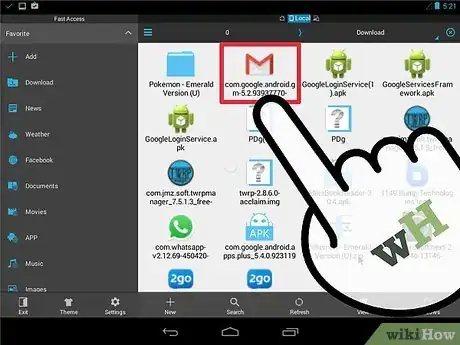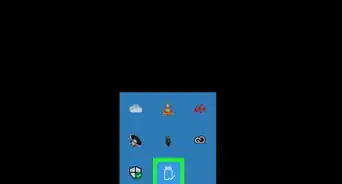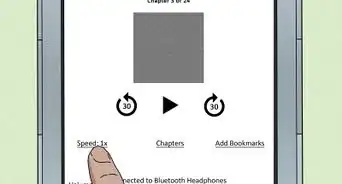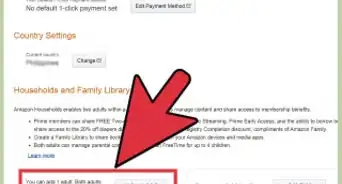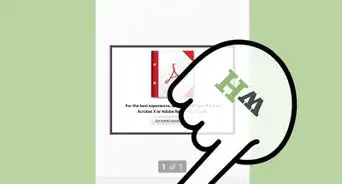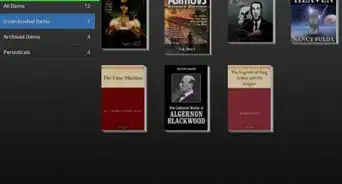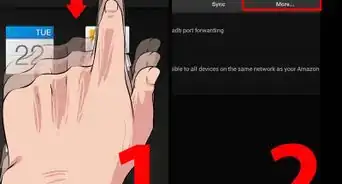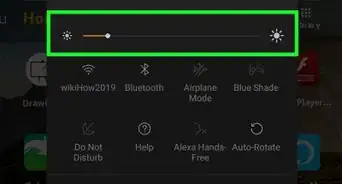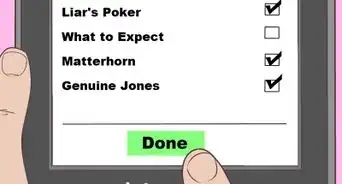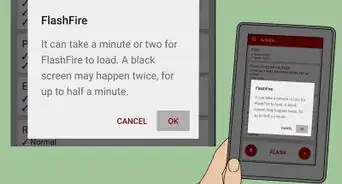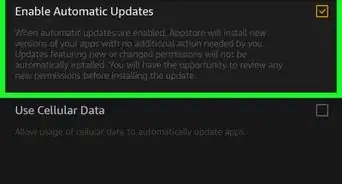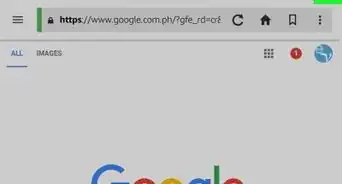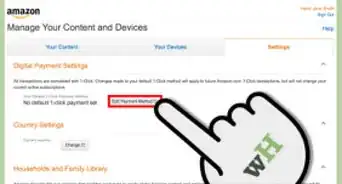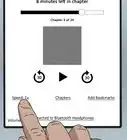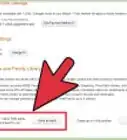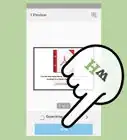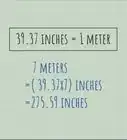X
wikiHow is a “wiki,” similar to Wikipedia, which means that many of our articles are co-written by multiple authors. To create this article, volunteer authors worked to edit and improve it over time.
This article has been viewed 79,351 times.
Learn more...
Gmail is an overall great tool to use for composing, sending, receiving, and organizing your email on your mobile device. The Kindle Fire, however, does not include this application out of the box. Thankfully, as the tablet runs the Android operating system, you can install Gmail manually and get it to work completely. It’s easy to do too.
Steps
Part 1
Part 1 of 3:
Enabling Unknown App Installs
-
1Go to Settings. First, you need to allow the tablet to install applications that aren’t from the Amazon app store. To do this, access Settings by swiping down from the top of your tablet to view the “More” button.
- Tap “More,” which is a plus icon inside a circle. You should be taken to the Settings menu.
-
2Locate the “Enable unknown apps” option. This should be accessible by swiping to the bottom of the page a bit. Tap the “Off” button to toggle it to “On.”
Advertisement
Part 2
Part 2 of 3:
Downloading APK Files
-
1Launch the Amazon app store. App installers have a file extension that is APK. You will need to download these manually, but first you need a competent file manager to make it easier for you.
- From the home screen, tap the Store icon at the upper-right corner of your screen. This should open the Amazon app store.
-
2Find ES File Explorer. In the search bar at the top of your screen, enter “ES File Explorer” and hit the magnifying glass icon.
-
3Select ES File Explorer. The results should yield two ES File Explorer apps as the top results. Pick the free one by tapping on it.
-
4Download ES File Explorer. At the left of the app description, tap the orange “Download” button. The app should download and install automatically.
-
5Download Google Service apps. Open your tab’s browser. Head to these link on your tablet browser:
- forum.xda-developers.com/attachment.php?attachmentid=1342097&d=1348188625
- forum.xda-developers.com/attachment.php?attachmentid=1342106&d=1348188766
- These links automatically download two essential Google Service apps that will make Gmail work properly.
-
6Get the Gmail APK. Tap on this link to download it:
- http://www.androidpolice.com/2014/07/09/gmail-updated-to-v4-9-with-google-drive-file-attachment-apk-download/
- You now have all the essential installers to get Gmail up and running.
Advertisement
Part 3
Part 3 of 3:
Installing Apps
-
1Open ES File Explorer. On your tablet home screen, locate the ES File Explorer app by swiping left or right on your home screen and tapping it when you locate it.
- You should be taken to the internal storage of your tablet, indicated by the SD card name at the top.
-
2Find the downloaded files. Tap on the Downloads folder to access the downloaded installers from earlier.
-
3Install the first two APK files. Do this by tapping the APK files then tapping “Install” when Android notifies you. Tap “Done” when installation is finished for both installers.
-
4Install the Gmail APK File. Tap on the Gmail.apk file, and install it like you did the first two, but tap on “Open” on the final notification. This will launch Gmail when you finish installing it.
Advertisement
Community Q&A
-
QuestionHow do I find the search option in Gmail on Kindle Fire?
 Band and YT TrashCommunity AnswerTap the Search button at the bottom of the e-mail screen. Enter a search term in the search field, then tap Search on the onscreen keyboard. You can search by sender name, a word in an e-mail, or the e-mail subject.
Band and YT TrashCommunity AnswerTap the Search button at the bottom of the e-mail screen. Enter a search term in the search field, then tap Search on the onscreen keyboard. You can search by sender name, a word in an e-mail, or the e-mail subject. -
QuestionHow can I add new labels to my Gmail account on my Kindle Fire?
 Band and YT TrashCommunity AnswerOpen or check a message for which you want to use the new label. Click the Labels button in the toolbar or, with Gmail keyboard shortcuts enabled, press l. Type the name for the new label under Label As. Now select "[label name]“ (create new) from the menu.
Band and YT TrashCommunity AnswerOpen or check a message for which you want to use the new label. Click the Labels button in the toolbar or, with Gmail keyboard shortcuts enabled, press l. Type the name for the new label under Label As. Now select "[label name]“ (create new) from the menu. -
QuestionHow do I make an account on Gmail for Kindle?
 Community AnswerYou go to your Gmail app/website and press Add account. Once you press that, it will ask you a bunch of questions.
Community AnswerYou go to your Gmail app/website and press Add account. Once you press that, it will ask you a bunch of questions.
Advertisement
References
About This Article
Advertisement