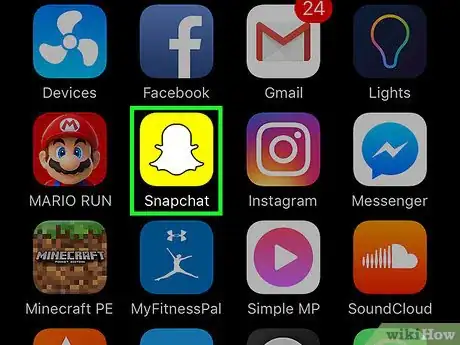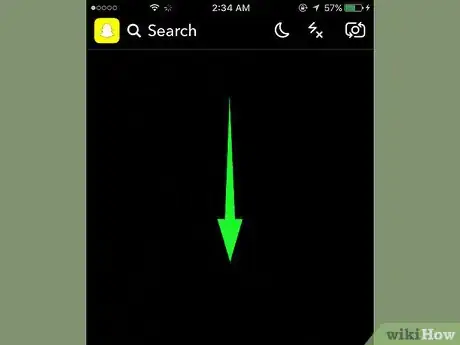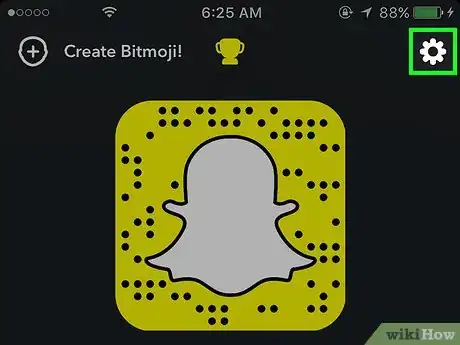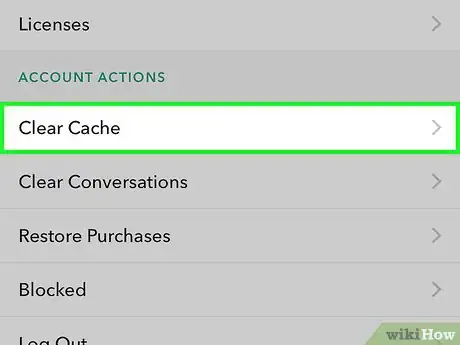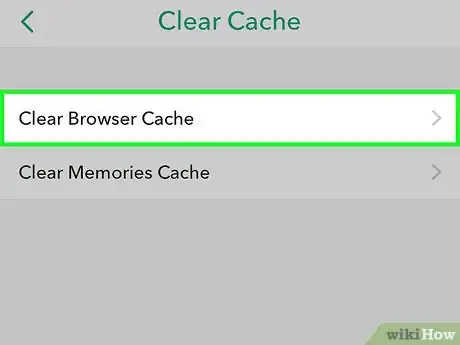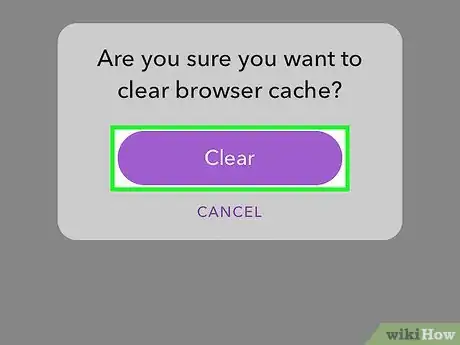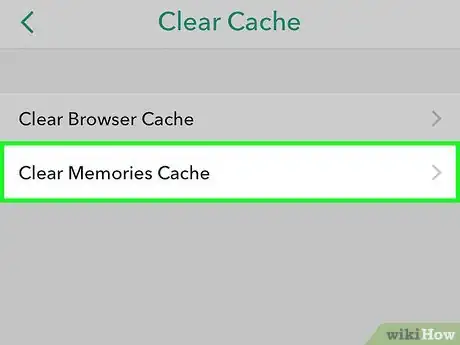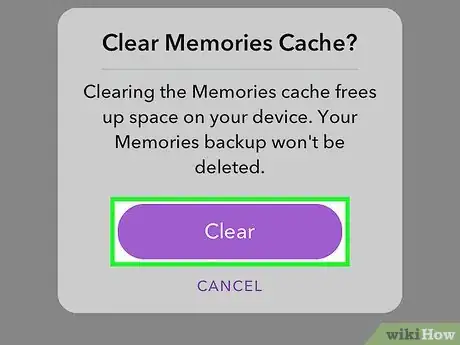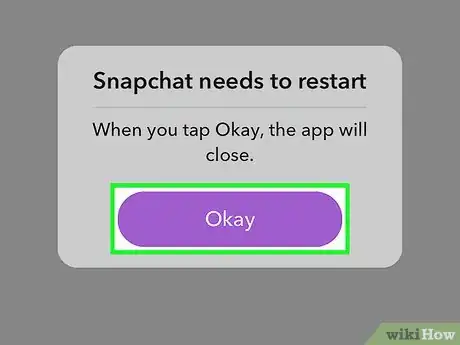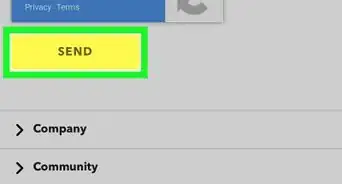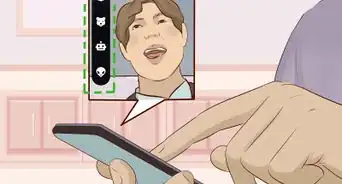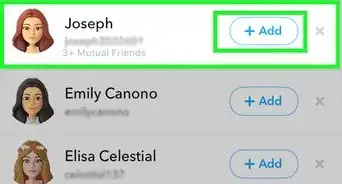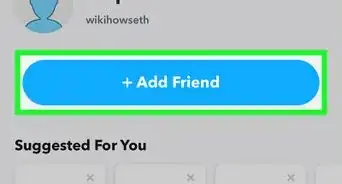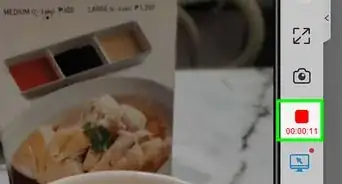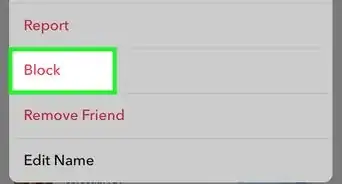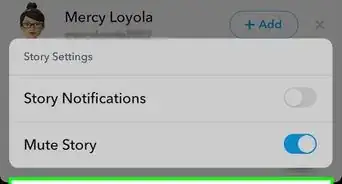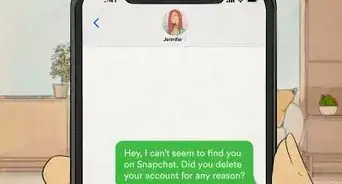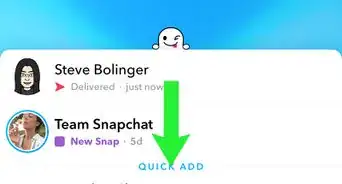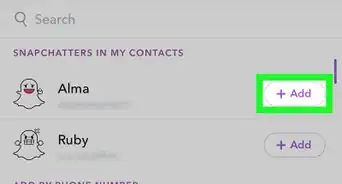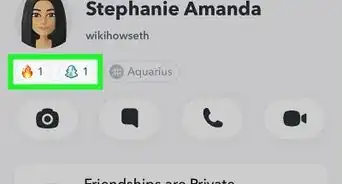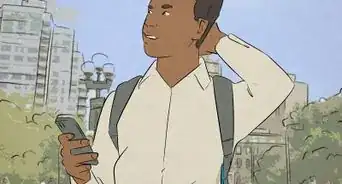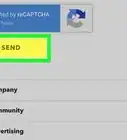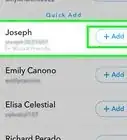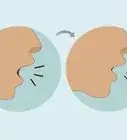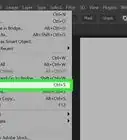X
This article was co-authored by wikiHow Staff. Our trained team of editors and researchers validate articles for accuracy and comprehensiveness. wikiHow's Content Management Team carefully monitors the work from our editorial staff to ensure that each article is backed by trusted research and meets our high quality standards.
This article has been viewed 54,403 times.
Learn more...
This wikiHow teaches you how to delete the data Snapchat stores to clear up some space on your device.
Steps
-
1Open Snapchat. The Snapchat icon looks like a yellow box with a white ghost in it. Snapchat will open up to the camera screen.
- If you don't have a Snapchat account yet, you will need to download the app and set up an account before you proceed.
-
2Swipe down. Swiping down on the camera screen will bring down your Snapchat Home screen.Advertisement
-
3Tap the ⚙️ icon. This is the Settings button, and it's located in the upper-right corner of your Home screen.
-
4Scroll down and tap Clear Cache. This option is under the heading Account Actions towards the end of your Settings menu.
-
5Tap Clear Browser Cache.
-
6Tap Clear to confirm. This will permanently delete all image data Snapchat stores on your device.
- This option does not delete your conversations, stories, or saved chats. Clearing browser cache is similar to deleting your browser history and cookies.
-
7Tap Clear Memories Cache.
-
8Tap Clear to confirm. This will delete all image data that Snapchat stores for your Snap Memories on your device.
- This option does not delete your memories. When you view a memory, your device stores some data for easier and faster access to the image file. Clearing Memories Cache will only delete this data; you will not lose any of your memories.
-
9Tap Okay to restart Snapchat. Snapchat has to restart after clearing memories cache.
Advertisement
About This Article
Article SummaryX
1. Open Snapchat.
2. Swipe down.
3. Tap ⚙️.
4. Tap Clear Cache.
5. Select Clear Browser Cache.
6. Tap Clear.
7. Select Clear Memories Cache.
8. Tap Clear.
Did this summary help you?
Advertisement