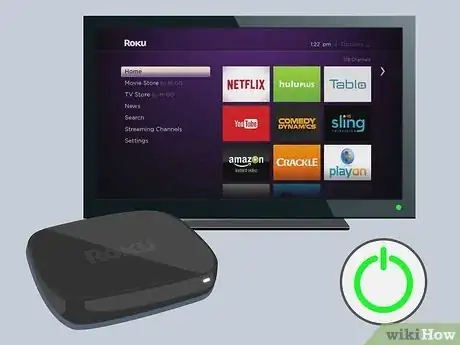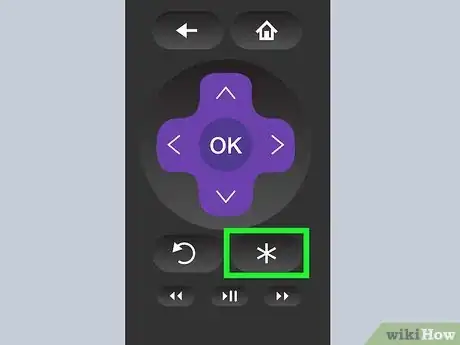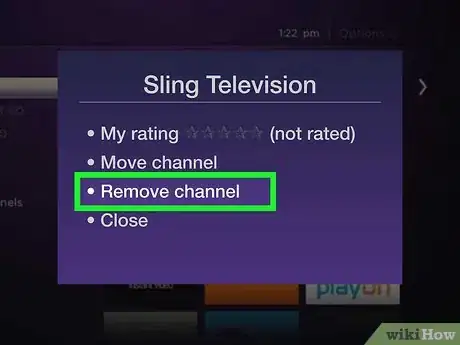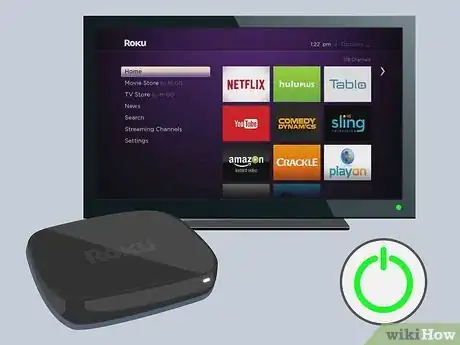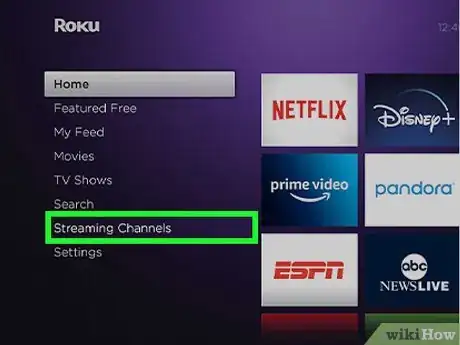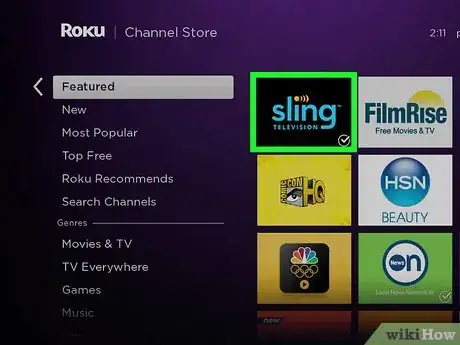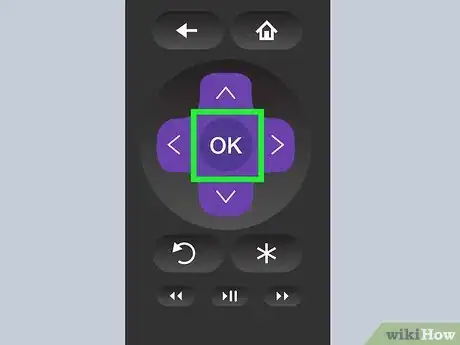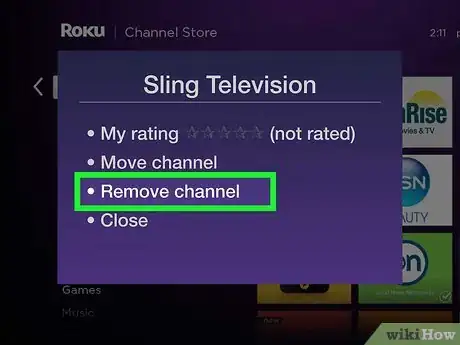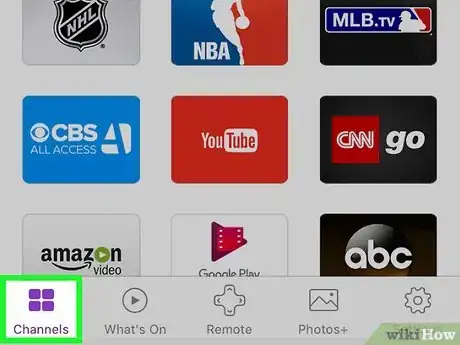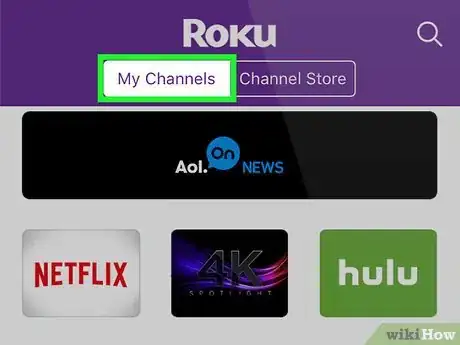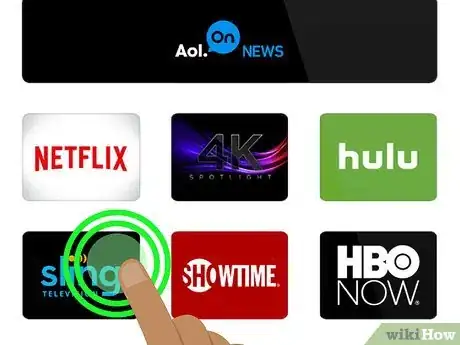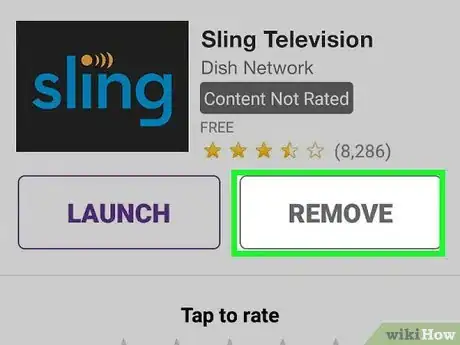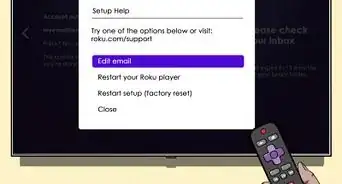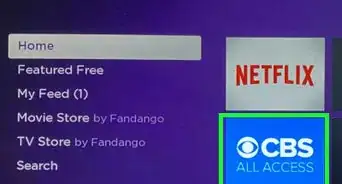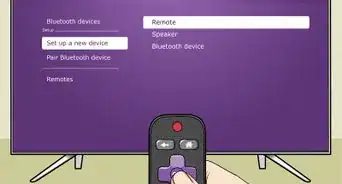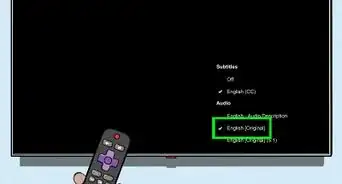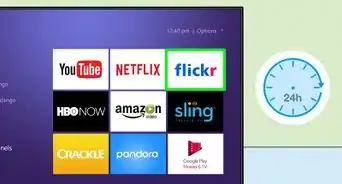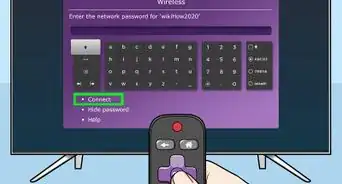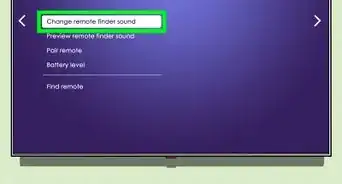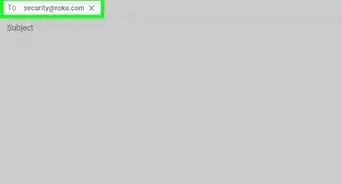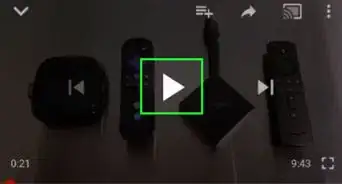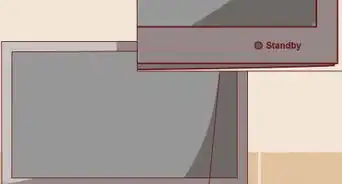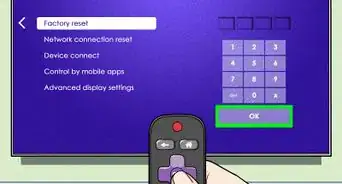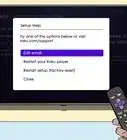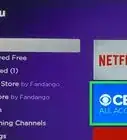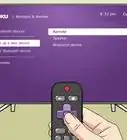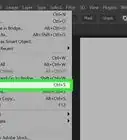This article was co-authored by wikiHow staff writer, Darlene Antonelli, MA. Darlene Antonelli is a Technology Writer and Editor for wikiHow. Darlene has experience teaching college courses, writing technology-related articles, and working hands-on in the technology field. She earned an MA in Writing from Rowan University in 2012 and wrote her thesis on online communities and the personalities curated in such communities.
This article has been viewed 18,023 times.
Learn more...
This wikiHow teaches you how to delete Roku channels from your Roku device and the mobile app. However, if you pay for a channel, deleting it will not stop your subscription and you will be charged for it.
Steps
Using Your Roku Device
Using the Roku Channel Store on Your Roku Device
-
1Turn on your TV and Roku. Your main goal is to land on the Roku Home screen.
-
2Navigate to Streaming Channels and the Channel Store. You should see an option to look through "Streaming Channels" in a menu on the left side of your screen; you should then be able to launch the "Channel Store."
-
3Navigate to the channel you want to delete. The channel will highlight to indicate that it is selected.
-
4Press OK on the Roku remote. This will open the channel details.
-
5
Using the Roku Mobile App
-
1Open the Roku mobile app on your phone or tablet. This app icon is the word "Roku" in purple text that you'll find on one of your Home screens, in the app drawer, or by searching.[3]
- You can get the mobile app for free from the Google Play Store and App Store if you don't have it.
-
2Tap Channels. You'll see this at the bottom of your screen.
-
3Tap the My Channels tab. You'll see this at the top of the page and it will list all your current channels.
-
4Long-tap the channel you want to remove. Tap and hold your finger down until the channel details page opens.[4]
- A normal tap will launch the channel on your Roku-connected TV.
-
5Tap Remove. You'll see this on the right side of the screen next to "Launch."
- You might be prompted to confirm this action by tapping Remove again.[5]
References
- ↑ https://support.roku.com/article/232010488
- ↑ https://support.roku.com/article/232010488
- ↑ https://support.tcl.com/rokutv-troubleshooting/02-how-to-remove-streaming-channels
- ↑ https://support.tcl.com/rokutv-troubleshooting/02-how-to-remove-streaming-channels
- ↑ https://support.roku.com/article/232010488
- ↑ https://support.roku.com/article/208756478
About This Article
1. Turn on your TV and Roku.
2. Navigate to the channel you want to delete.
3. Press the * button on your remote.
4. Navigate to Remove channel and press OK.