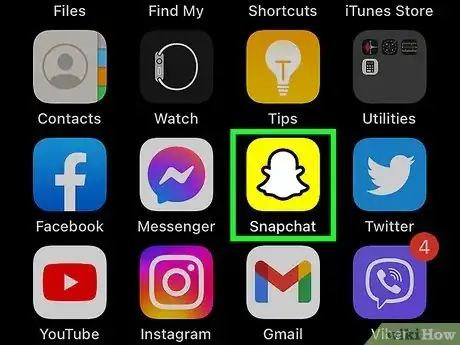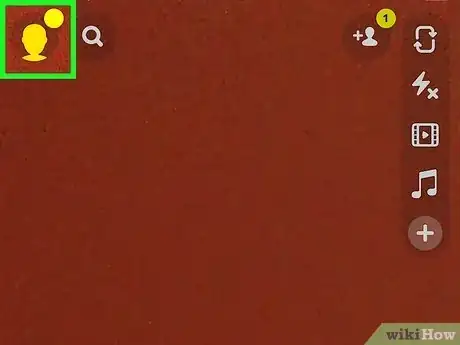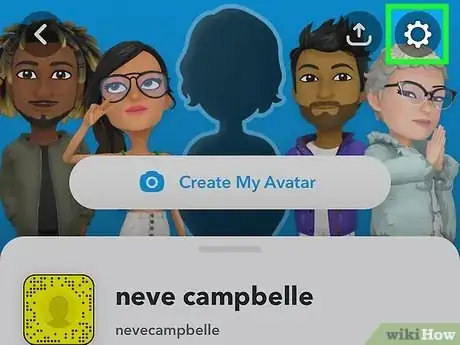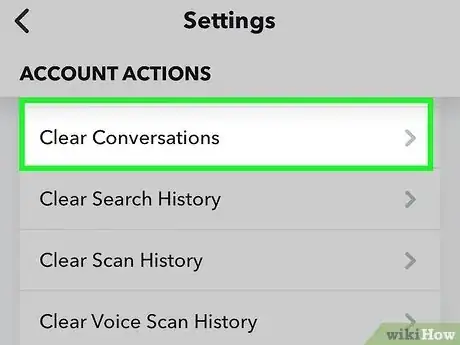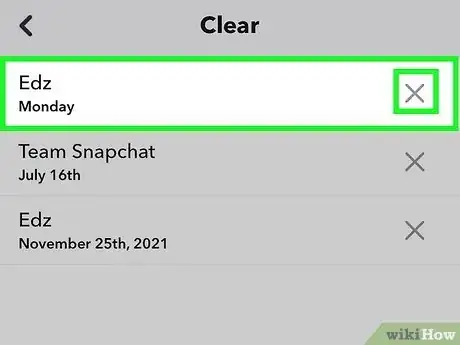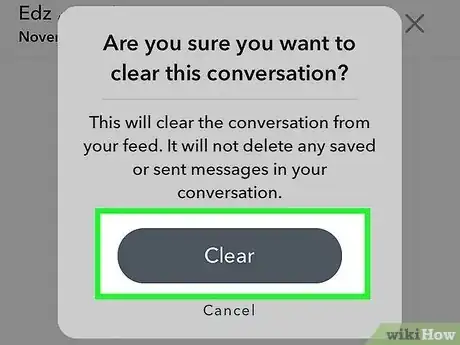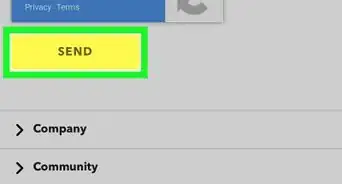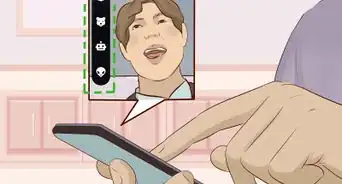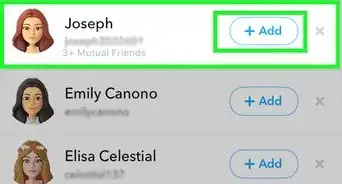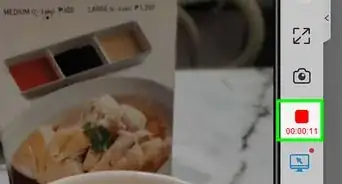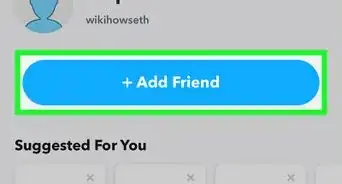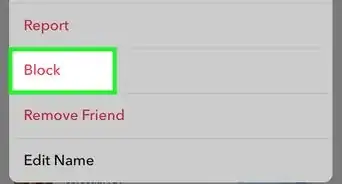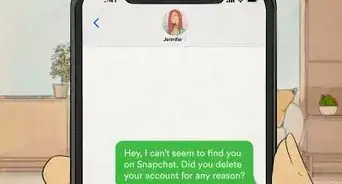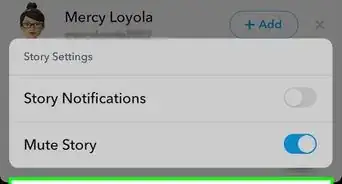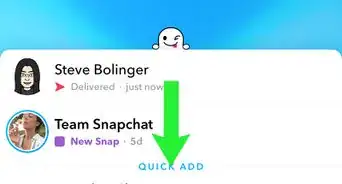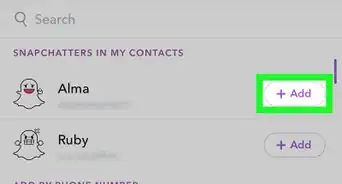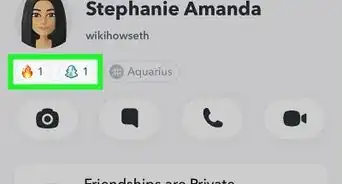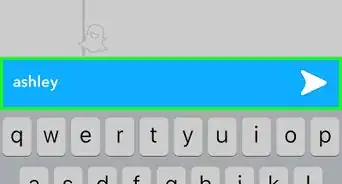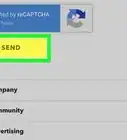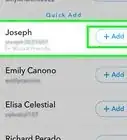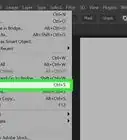This article was co-authored by wikiHow staff writer, Kyle Smith. Kyle Smith is a wikiHow Technology Writer, learning and sharing information about the latest technology. He has presented his research at multiple engineering conferences and is the writer and editor of hundreds of online electronics repair guides. Kyle received a BS in Industrial Engineering from Cal Poly, San Luis Obispo.
The wikiHow Tech Team also followed the article's instructions and verified that they work.
This article has been viewed 2,565 times.
Learn more...
The Friends Feed on Snapchat can quickly become cluttered with tons of chats and groups. Fortunately, the picture-sharing app has a way to clear those conversations from view without deleting the content. This wikiHow guide will show you how to clear recents on Snapchat.
Things You Should Know
- Clear your recent conversations in Snapchat by going to Account Actions in the settings menu.
- Clearing the conversation won’t delete the content in the chat.
- You can easily add the conversation back to your Friends Feed by sending a new chat to the person you cleared.
Steps
-
1Open the Snapchat app. It’s the yellow icon with a white ghost inside.
-
2Tap the profile icon. It’s in the top left of the Snapchat app.[1]Advertisement
-
3Tap the settings button. It’s the small gear in the top right of the profile screen.
-
4Tap Clear Conversations. This option is under the Account Actions section in the settings menu.
-
5Tap the cross button. You’ll see it to the right of the conversations and groups. This will start the process for clearing the conversation from the Friends Feed.
- Clearing a conversation won’t delete saved or sent content in the conversation.
- If you want a conversation to reappear on the Friends Feed, you can send that person or group a new chat message.
-
6Tap the Clear button to confirm. This clears the selected conversation from your Friends Feed on the chat screen.