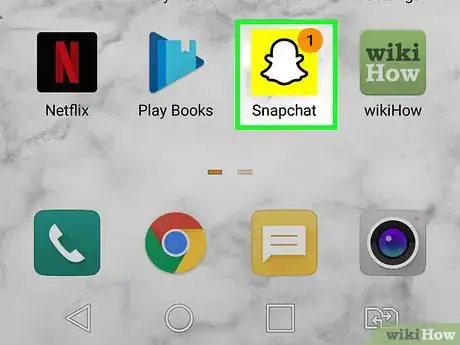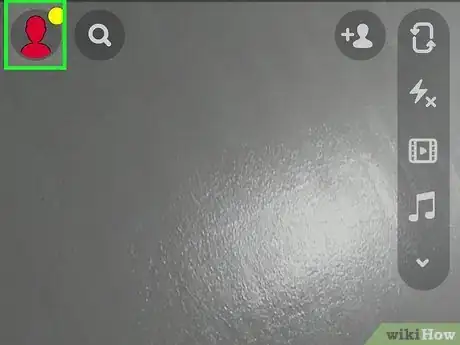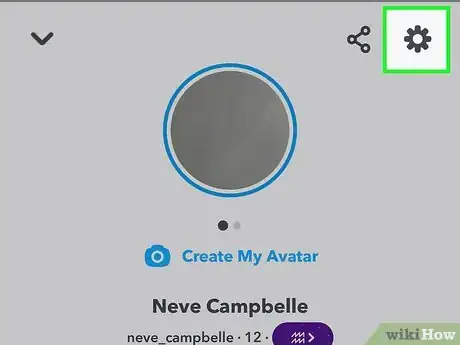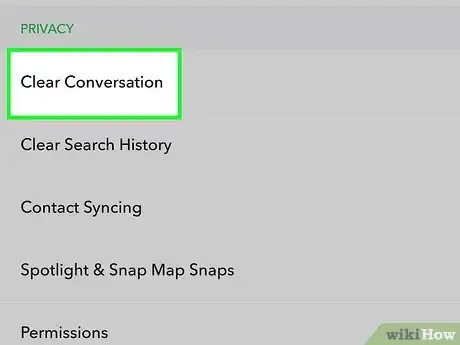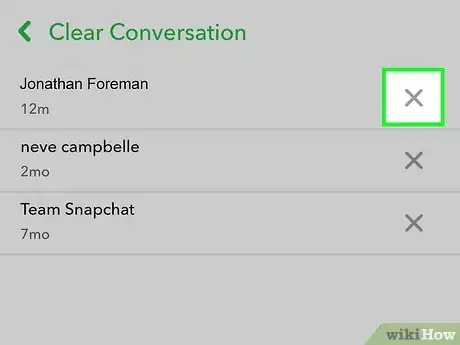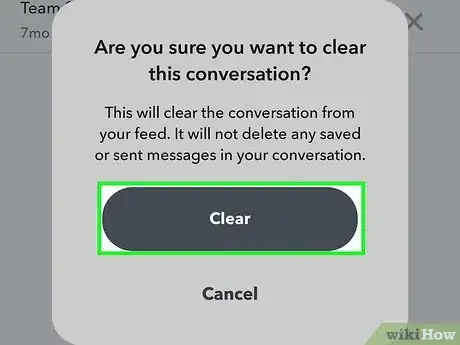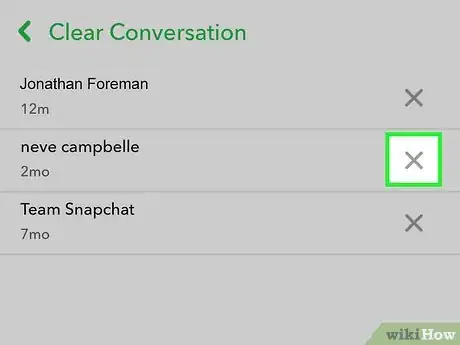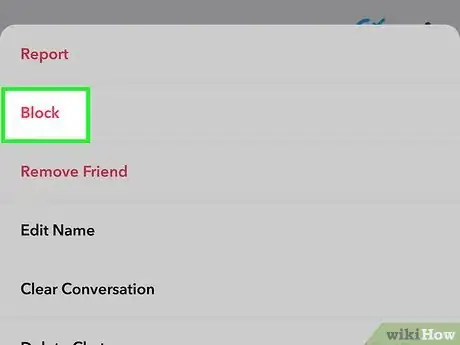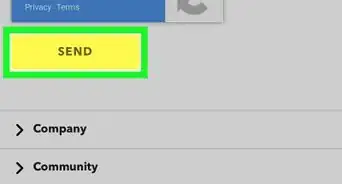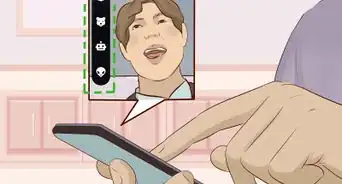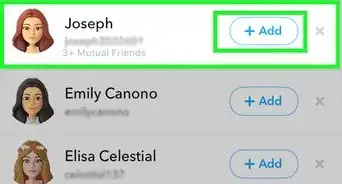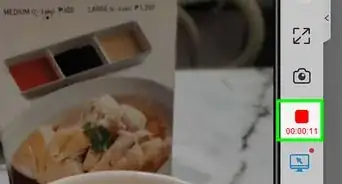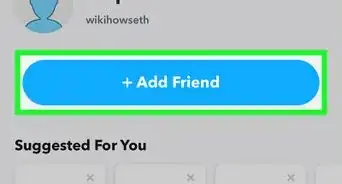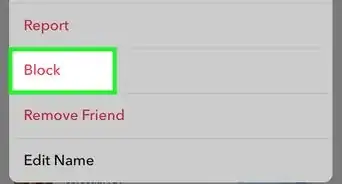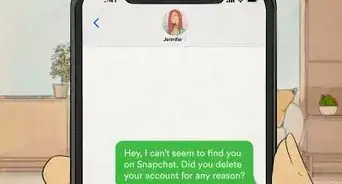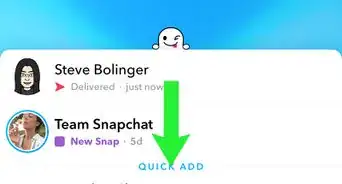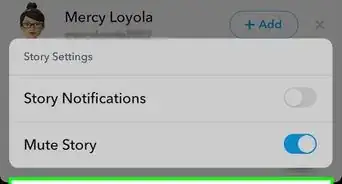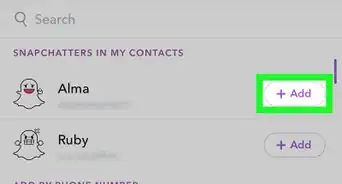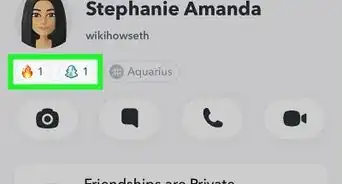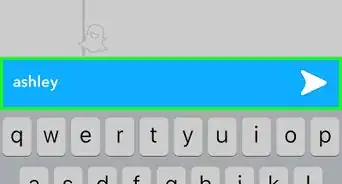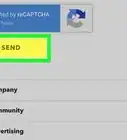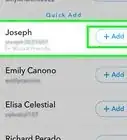This article was co-authored by wikiHow staff writer, Nicole Levine, MFA. Nicole Levine is a Technology Writer and Editor for wikiHow. She has more than 20 years of experience creating technical documentation and leading support teams at major web hosting and software companies. Nicole also holds an MFA in Creative Writing from Portland State University and teaches composition, fiction-writing, and zine-making at various institutions.
This article has been viewed 102,630 times.
Learn more...
This wikiHow teaches you how to delete all of your conversations from Snapchat. While it's not possible to quickly delete all conversations with a single button or switch, you can remove conversations individually in the Clear Conversations section of your settings. Clearing these chats won't permanently delete the messages you've exchanged, but it will remove the conversations from the Chats screen.
Steps
-
1Open the Snapchat app. It's the yellow icon with a white ghost inside. Snapchat opens to your camera screen.
-
2Tap your profile photo. It's at the top-left corner of the camera screen. This displays your profile.Advertisement
-
3Tap the gear icon. You'll see it at the top-right corner of your profile.
-
4Scroll down and tap Clear Conversations. It's toward the bottom of your settings in the "Account Actions" section. A list of all conversations will appear.
-
5Tap the X next to a conversation you want to delete. A confirmation message will appear, asking if you're sure you want to delete the conversation.
- Clearing a conversation doesn't permanently delete the messages you've sent, nor does it delete the messages the other person sent you.[1] It just removes it from your list of conversations.
-
6Tap Clear to confirm. This removes the conversation from your conversation list.
-
7Tap X on other conversations to clear them. To clear all conversations, you'll need to tap the X on all of the remaining conversation in the list, and then confirm each deletion.
-
8Prevent a conversation from reappearing in your Chats (optional). If you don’t want a cleared conversation to reappear in your Chats, you'll need to block the person you were chatting with to prevent them from sending you another message. Here's how:
- Tap your profile photo at the top-left corner of the Chats or Camera screen.
- Tap My Friends and then select the front you want to block.
- Tap the person's profile icon at the top-left.
- Tap the three dots at the top-right, select Block, and then tap Block to confirm.
- Once blocked, tap Done at the bottom, return to your friends list, and then tap the down-arrow at the top-left to close it and return to your profile.
- Tap the gear at the top-right corner of your profile.
- Scroll down to the "Who can" section and tap Contact Me.
- Select My Friends to ensure that only your friends can contact you, and not people you've blocked.
References
About This Article
1. Tap your profile photo.
2. Tap the gear.
3. Tap Clear Conversations.
4. Tap the X on a conversation.
5. Tap Clear to confirm.
6. Tap the X on other conversations until all are removed.