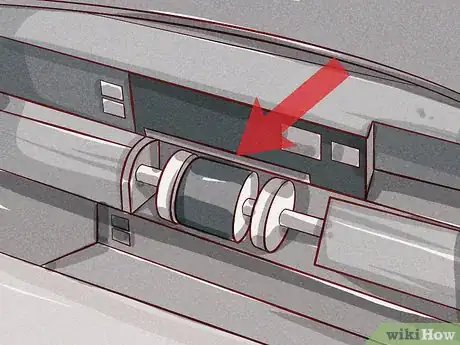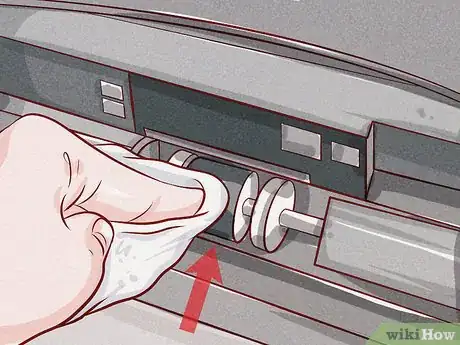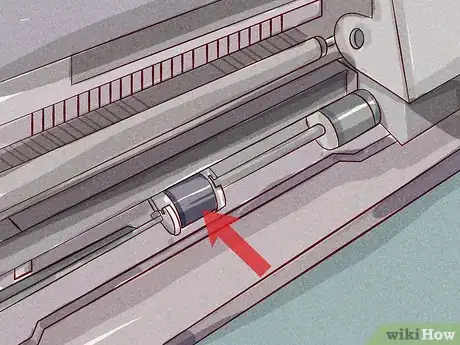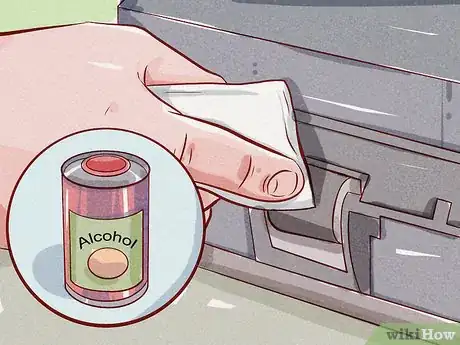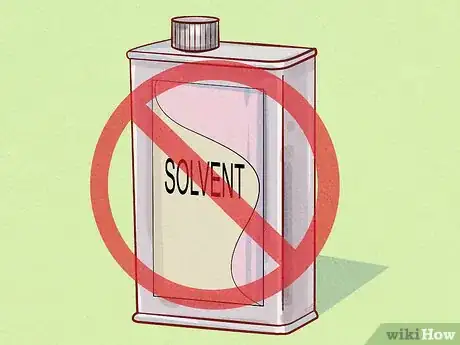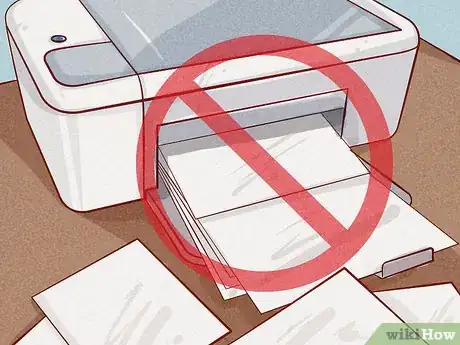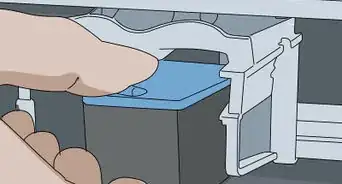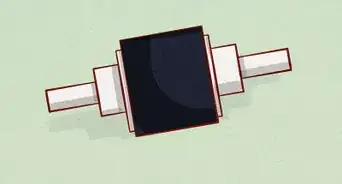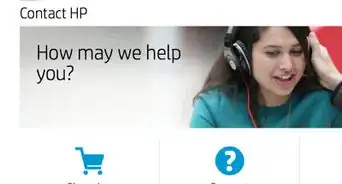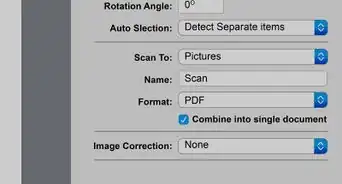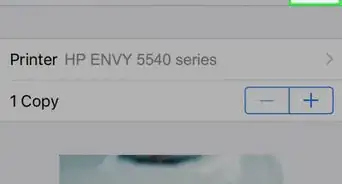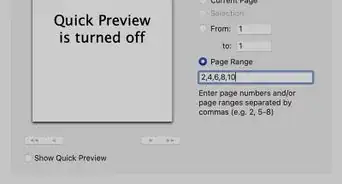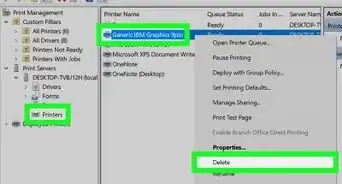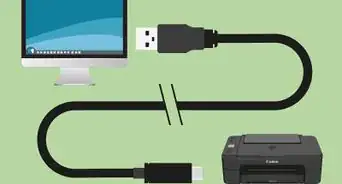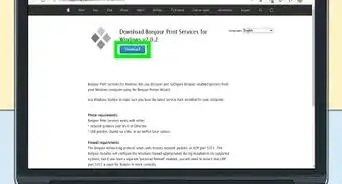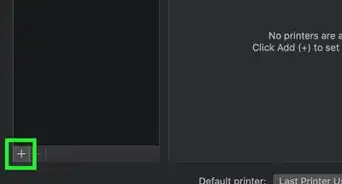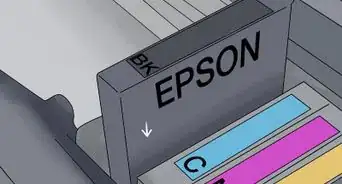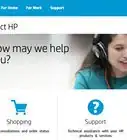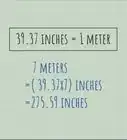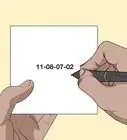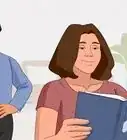This article was co-authored by wikiHow Staff. Our trained team of editors and researchers validate articles for accuracy and comprehensiveness. wikiHow's Content Management Team carefully monitors the work from our editorial staff to ensure that each article is backed by trusted research and meets our high quality standards.
This article has been viewed 77,717 times.
Learn more...
Printer rollers are the small circular rubber pieces that help feed printer paper through your printer. Over time, they can accumulate dust from the paper and ink residue from printing double-sided pages. To clean your printer rollers, you’ll need to first locate them in your printer. Then you can clean them with water and a lint-free cloth, or use a rubber rejuvenating product. This will help fix most paper-feeding problems with your printer.
Steps
Cleaning Inkjet Printer Rollers
-
1Locate the printer rollers. On inkjet printers, the printer rollers are typically located on the underneath side. You can usually find them if you remove the paper tray and look right above where the paper tray used to be.[1]
- The rollers should rotate manually when you apply pressure to them. If not, you will need to use the “feed paper” option on your printer to rotate them. Either way, you shouldn’t need to remove them entirely for the cleaning process.
-
2Clean rollers with a lint-free cloth and water. Pour some distilled water into a cup and dip your lint-free cloth into it. You want the cloth to be damp, but not soaking wet. Wipe the damp cloth across the surface of the rollers to remove any dirt or grime that has built up over time. Be sure to fully rotate the rollers so that you can clean each part of the surface area.
- Make sure you dry off the rollers completely before using your printer again.
Advertisement -
3Use a rubber rejuvenating product. In order to help the rubber printer rollers regain some of their original slickness and glide, you should use a rubber rejuvenating product. Simply moisten the end of a Q-tip or foam swab with the product and rub it lightly over the surface of the printer rollers.
- You should be able to purchase a rubber rejuvenating product at any computer or office supply or store.
Cleaning LaserJet Printer Rollers
-
1Find the printer rollers. For LaserJet printers, the printer rollers can usually be found near the paper tray – which is often located on the top of the machine. If you can’t find them here, try opening the access panel. They may be on top here, or underneath the toner cartridge, which you can easily remove.[2]
- Some LaserJet printer rollers don’t rotate manually. This means that you’ll need to unsnap the clips on either side of the roller and then remove the roller.
-
2Swab with alcohol. Dip a cotton swab in alcohol and use it to clean your LaserJet printer rollers. Gently rub it over the surface of your printer rollers. Wipe the rollers off and dry them completely before reinstalling them in your printer.[3]
- Make sure the cotton swab is just moistened with alcohol and not dripping wet. You don’t want an excess of the liquid getting inside the LaserJet printer.
-
3Use a lint-free cloth. Dip a lint-free cloth into some distilled water and gently scrub the surface of your printer rollers to remove any dirt or debris that has caught on the rollers. This will help clean the rollers without drying them out or damaging them in any way.[4]
- Be sure to dry the rollers completely before reinstalling them in your printer.
Avoiding Future Damage
-
1Refrain from over-cleaning rollers with alcohol. Alcohol should be used sparingly when cleaning your printer rollers. Avoid using other kinds of solvents altogether. These products can dry out the rollers and cause them to become cracked and damaged over time.
- Using these kinds of products could also void any kind of manufacturer’s warranty that you may have on your printer.
-
2Avoid overloading your printer. If your printer seems to be having trouble feeding paper through, take a few moments to resolve the problem by cleaning the printer rollers. Don’t just keep trying to make the printer work, as this will just exacerbate the problem.[5]
- Maintaining your printer regularly and treating it with care will give the machine a much longer life expectancy.
-
3Unplug your printer while cleaning. Whenever you perform any kind of maintenance or cleaning on your printer, unplug the machine before you begin. Leaving the printer powered on or plugged in could lead to potentially damaging the machine or yourself.
- You don’t want to accidentally electrocute yourself or void your manufacturer’s warranty on the printer.
References
- ↑ http://www.redrivercatalog.com/infocenter/tips/how-to-clean-and-maintain-your-inkjet-printer.html
- ↑ https://www.youtube.com/watch?v=eJBmi1_JXlQ
- ↑ http://www.dummies.com/computers/pcs/how-to-clean-your-laser-printer/
- ↑ http://www.computercleaningguide.com/printer.htm
- ↑ http://www.ing.iac.es/~cfg/pub_notes/HP/ch8.htm