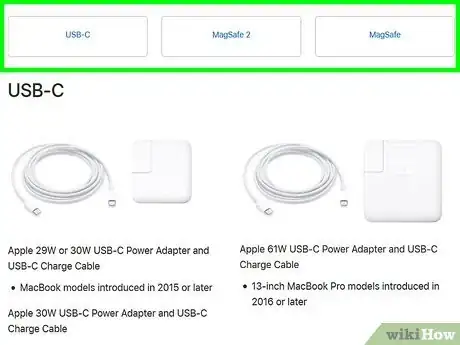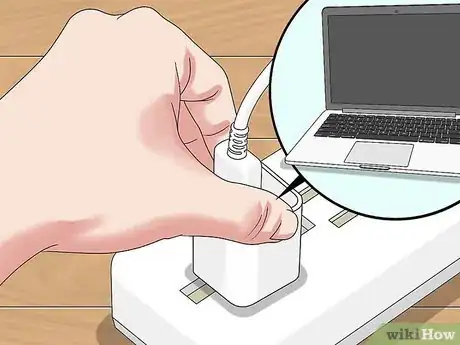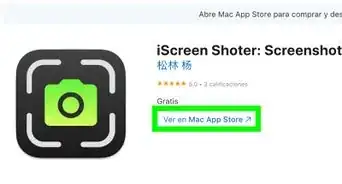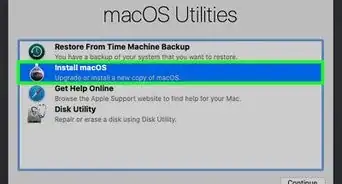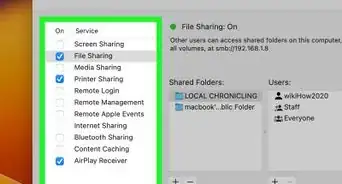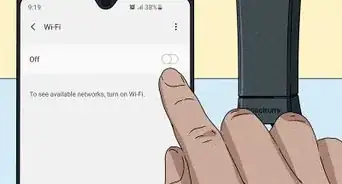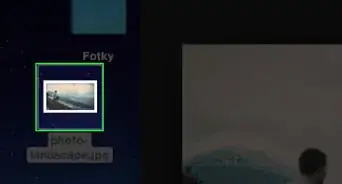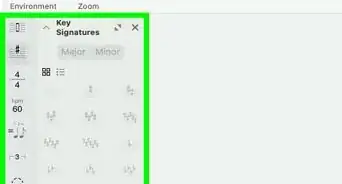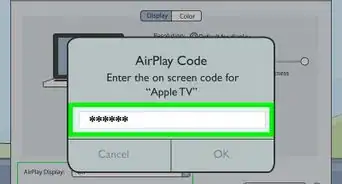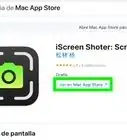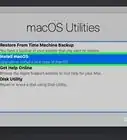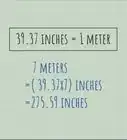This article was co-authored by wikiHow staff writer, Darlene Antonelli, MA. Darlene Antonelli is a Technology Writer and Editor for wikiHow. Darlene has experience teaching college courses, writing technology-related articles, and working hands-on in the technology field. She earned an MA in Writing from Rowan University in 2012 and wrote her thesis on online communities and the personalities curated in such communities.
This article has been viewed 12,648 times.
Learn more...
The newer MacBook models don't have the MagSafe charging port and instead use USB-C to charge. This wikiHow will teach you how to charge a Macbook Pro with either the USB-C port or MagSafe connection.
Steps
-
1Identify your MacBook Pro's charger. You can look around the outside of your laptop to see if you can find the MagSafe connection. If you don't see the power port icon of a solid line above a dotted line, you'll most likely use USB-C.
- You can find the appropriate charger for your MacBook Pro at https://support.apple.com/en-us/HT201700.
-
2Plug the power adapter into a wall socket. The cap on the white block that came with your computer, whether 61W, 87W, 96W, 29W, or 30W, will uncap to reveal prongs that you can plug into a wall socket.[1]Advertisement
-
3Connect the USB-C cable into your power adapter (if it's not a MagSafe connection). You'll see a marked port on the power adapter for the cable.[2]
- However, if you have a MagSafe connection, the power adapter should already have the MagSafe cable connected.
-
4Connect the USB-C end or MagSafe connection to your MacBook. If you have a MagSafe connection, the end of the cable will magnetize to the port on the laptop. If you don't have this connection, you can use any USB-C port on your MacBook to charge.[3]
References
About This Article
1. Identify your MacBook Pro's charger.
2. Plug the power adapter into a wall socket.
3. Connect the USB-C cable into your power adapter (if it's not a MagSafe connection).
4. Connect the USB-C end or MagSafe connection to your MacBook.