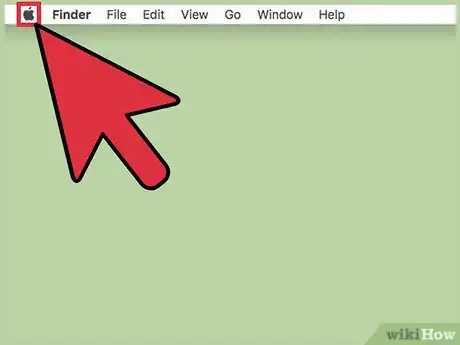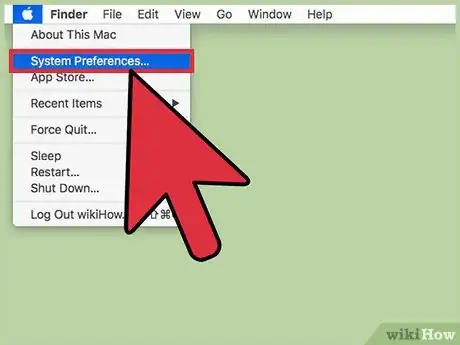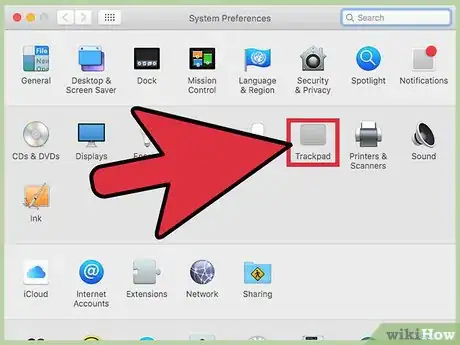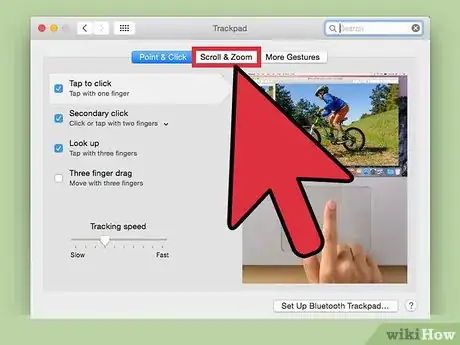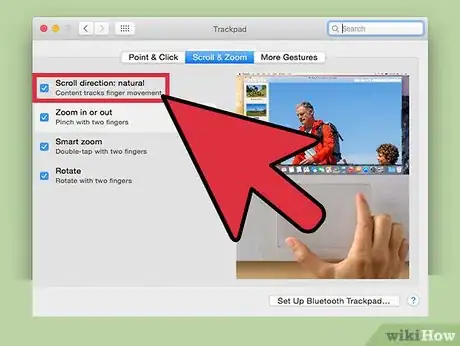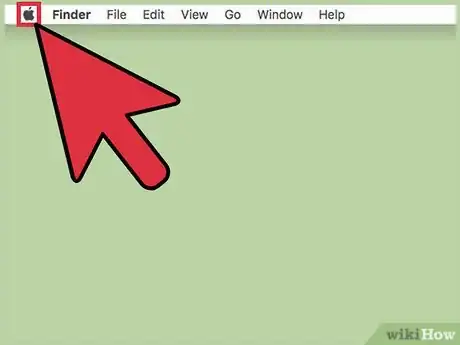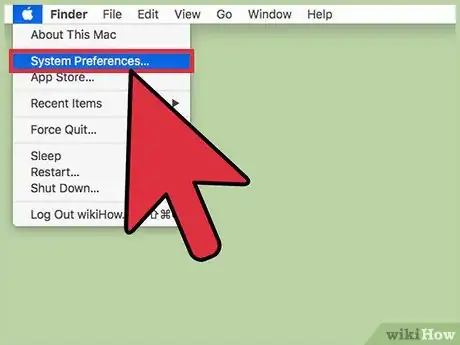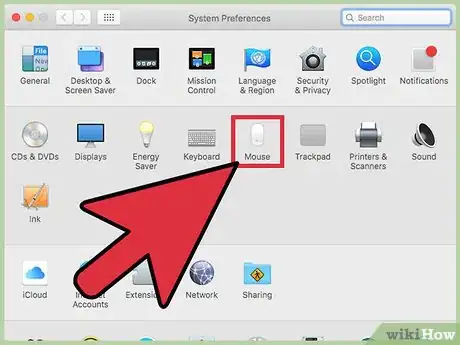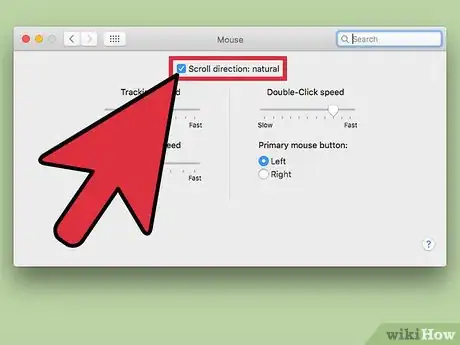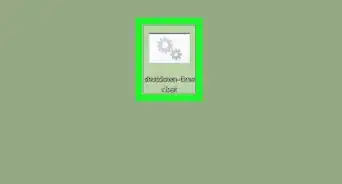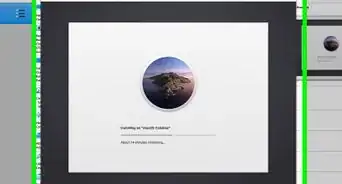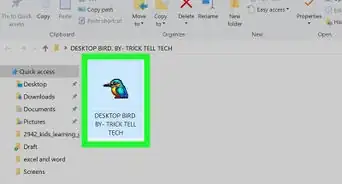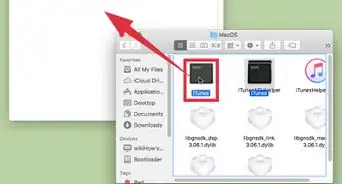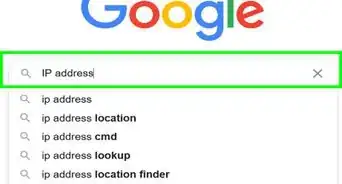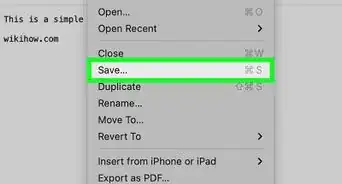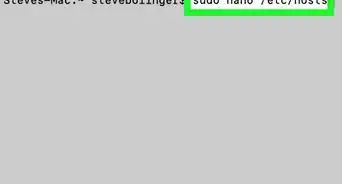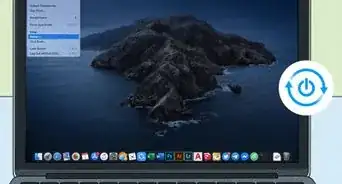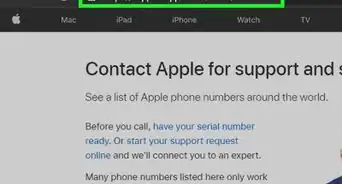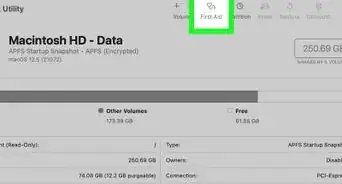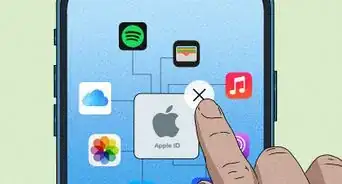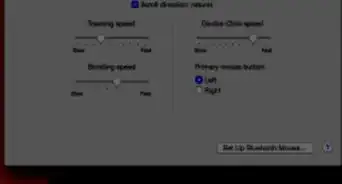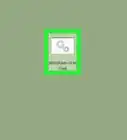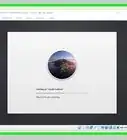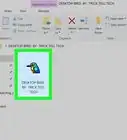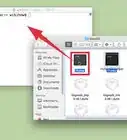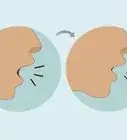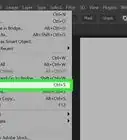This article was co-authored by Stan Kats. Stan Kats is the COO and Chief Technologist for The STG IT Consulting Group in West Hollywood, California. Stan provides comprehensive technology & cybersecurity solutions to businesses through managed IT services, and for individuals through his consumer service business, Stan's Tech Garage. Stan has over 7 years of cybersecurity experience, holding senior positions in information security at General Motors, AIG, and Aramark over his career. Stan received a BA in International Relations from The University of Southern California.
This article has been viewed 84,718 times.
To change the scroll direction for your Mac's trackpad, click the Apple menu → click System Preferences → click Scroll & Zoom → toggle the Natural scroll direction on or off.
Things You Should Know
- For a trackpad, you'll find scrolling preferences in "System Preferences" > "Trackpad" > Scroll & Zoom.
- For a mouse, including Apple Magic Mouse, your preferences are in "System Preferences" > "Mouse."
- Check or uncheck the "Scroll direction: natural" box to reverse the scrolling direction.
Steps
Trackpad Scrolling
-
1Click the Apple menu.
-
2Click System Preferences. If a submenu opens instead of System Preferences, click the Show All button at the top of the window.Advertisement
-
3Click Trackpad.
- You can change a number of things in your trackpad settings, like tracking speed and double-click speed.
-
4Click the Scroll & Zoom tab.
-
5Click the Scroll direction: Natural checkbox. When this is enabled, swiping down on the trackpad with two fingers will scroll up and vice-versa. When this is disabled, swiping down will scroll down.[1]
Mouse Wheel Scrolling
-
1Click the Apple menu.
-
2Click System Preferences. If you see a submenu instead of the main System Preferences menu, click the Show All button at the top of the window.
-
3Click Mouse.
-
4Click the Scroll direction: Natural checkbox. When this is enabled, moving the wheel down will scroll up and vice-versa. If you disable this option, moving the wheel down will scroll down.