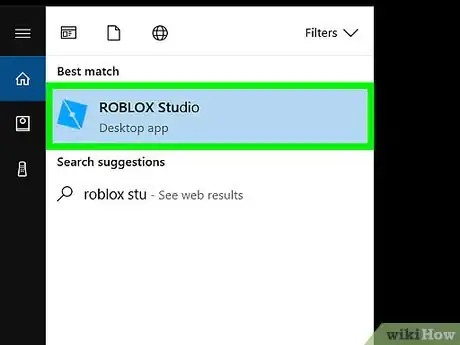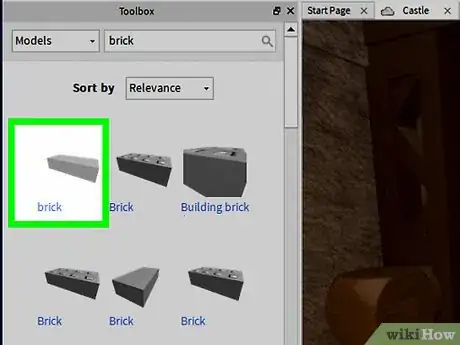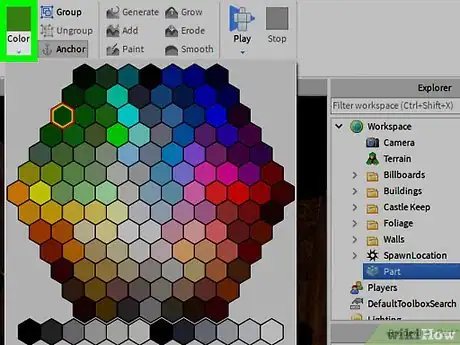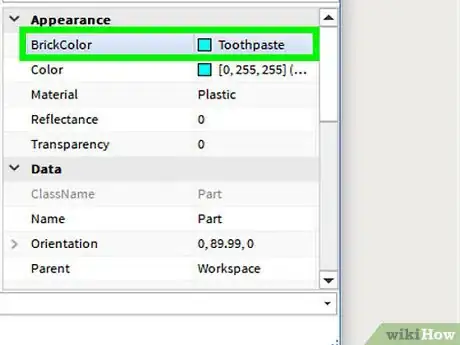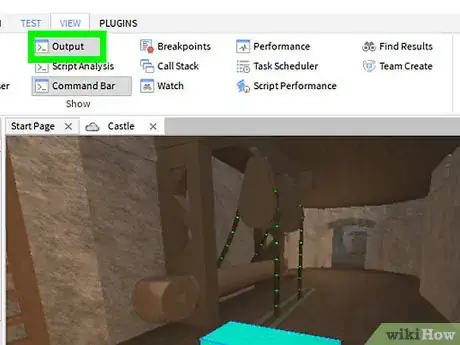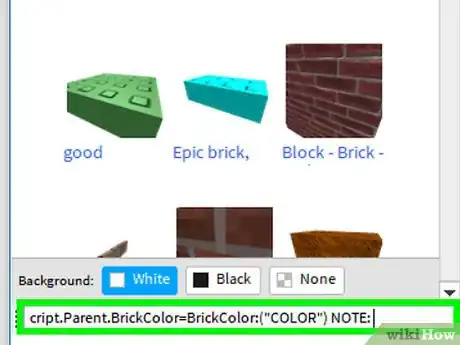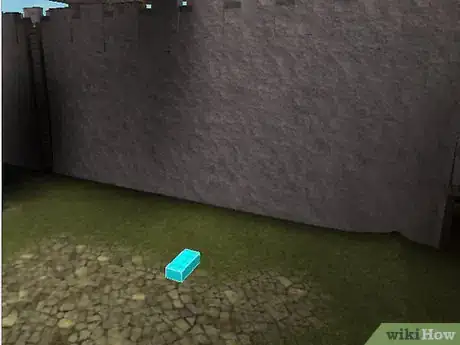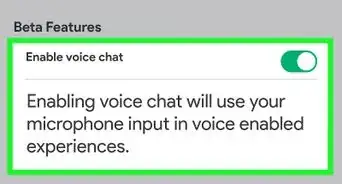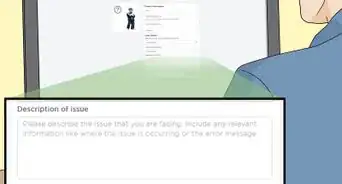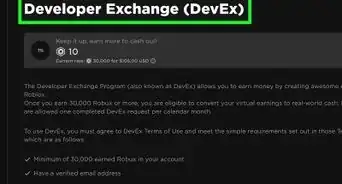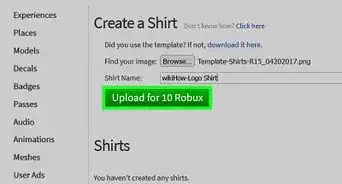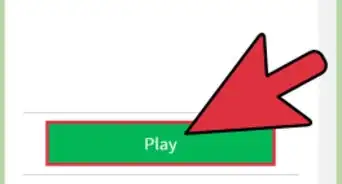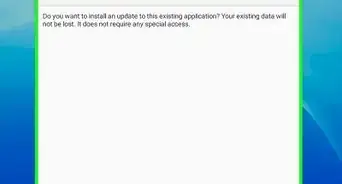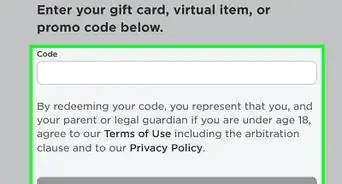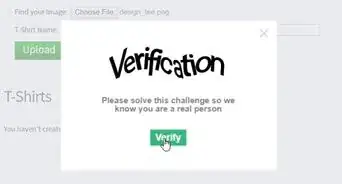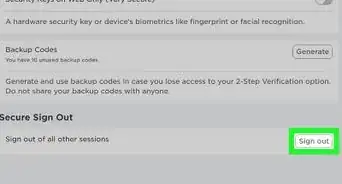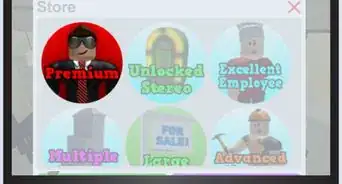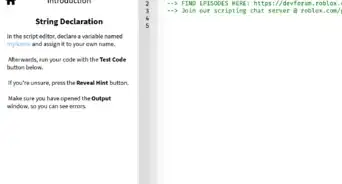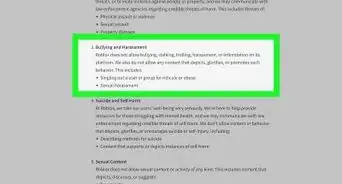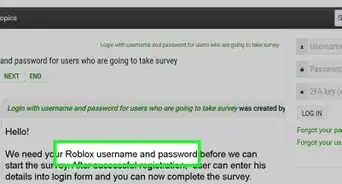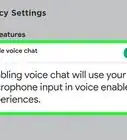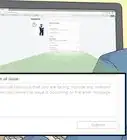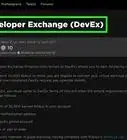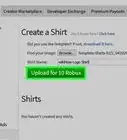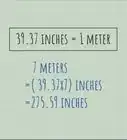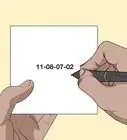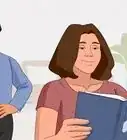X
wikiHow is a “wiki,” similar to Wikipedia, which means that many of our articles are co-written by multiple authors. To create this article, volunteer authors worked to edit and improve it over time.
This article has been viewed 35,236 times.
Learn more...
This is a simple way to change a brick's color in Roblox via Roblox Studio.
Steps
-
1Open Roblox studio up.
-
2Insert a brick.Advertisement
-
3Go to paint tool, and look for a color you like.
-
4Remember the name that pops up.
-
5Make a script inside brick
-
6Enter this in a script: script.Parent.BrickColor=BrickColor:("COLOR") NOTE: Change "COLOR" to whatever color you want like Pearl or Really red. NOTE2: To make a random color loop,then enter this code:
- While true do
- Script.Parent.BrickColor = BrickColor.Random()
- Wait(Time) --Replace to what you want, for example, 0.1
- End
-
7Enjoy.
Advertisement
Community Q&A
-
QuestionHow can I create a brick, then instantly change its material?
 Community Answerbrick.Material = " " Put material name between the " ".
Community Answerbrick.Material = " " Put material name between the " ". -
QuestionHow would one make a button that changes a brick color in Roblox Studio?
 Community AnswerPlace a part and make it look like a button and insert a click detector into the part. Then insert a script into the part (not click detector). In the script, delete everything and declare variables in line 1: local ClickDetector = script.Parent.ClickDetector and line 2: local Part = script.Parent. Line 3 is a connection statement to call the function when an event; in this case, the part is clicked to run certain functions: ClickDetector.MouseButton1Click:Connect(function(). Line 4 changes the brick color to a random brick color: Part.BrickColor = BrickColor.Random(). Line 5 ends the function: end)
Community AnswerPlace a part and make it look like a button and insert a click detector into the part. Then insert a script into the part (not click detector). In the script, delete everything and declare variables in line 1: local ClickDetector = script.Parent.ClickDetector and line 2: local Part = script.Parent. Line 3 is a connection statement to call the function when an event; in this case, the part is clicked to run certain functions: ClickDetector.MouseButton1Click:Connect(function(). Line 4 changes the brick color to a random brick color: Part.BrickColor = BrickColor.Random(). Line 5 ends the function: end) -
QuestionHow can I change the color of a block by clicking a button?
 Tim NewmanCommunity AnswerCreate the button and link it to an onClick() script that changes the block's color.
Tim NewmanCommunity AnswerCreate the button and link it to an onClick() script that changes the block's color.
Advertisement
Warnings
- The color name is case sensitive, so copy it exactly like for example: if you want "Really red" then type in "Really red", not "really red"⧼thumbs_response⧽
Advertisement
Things You'll Need
- A computer
- Roblox Studio
About This Article
Advertisement