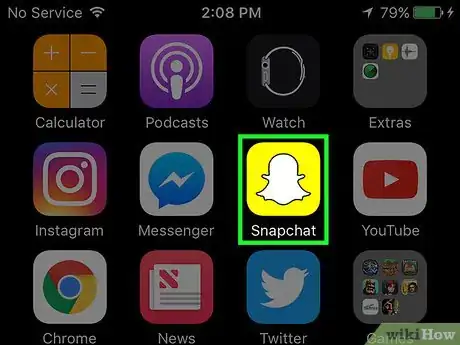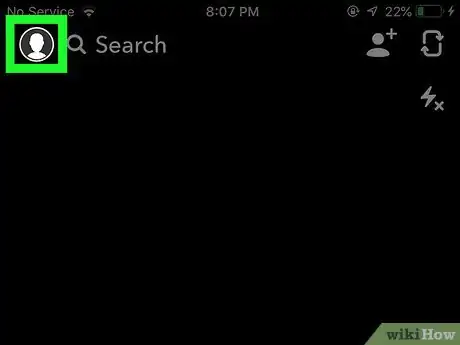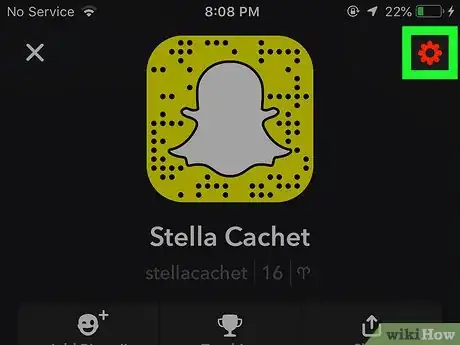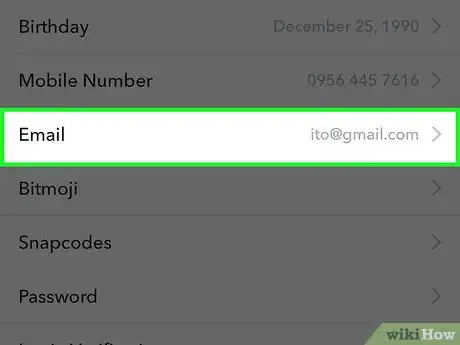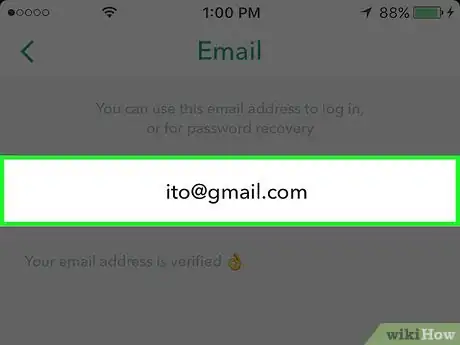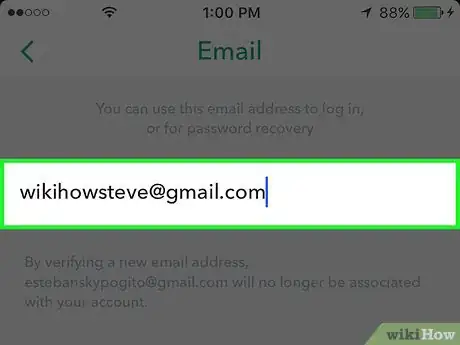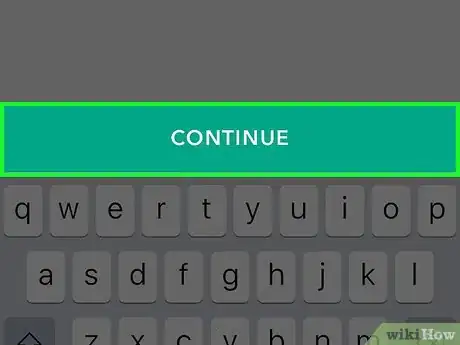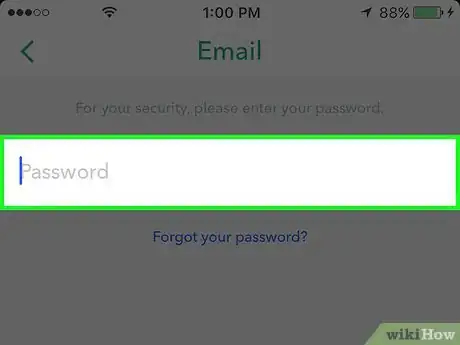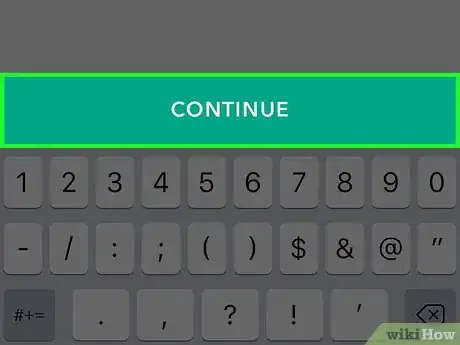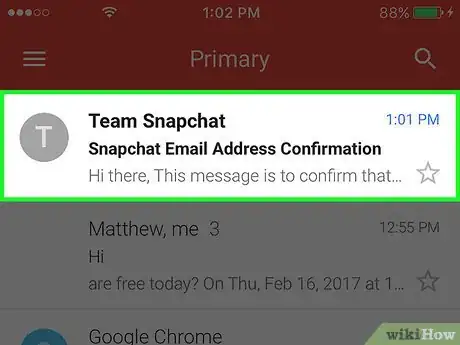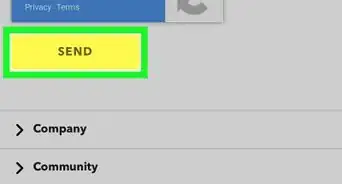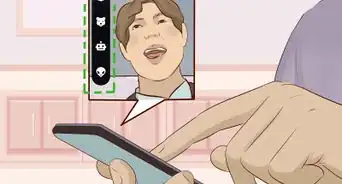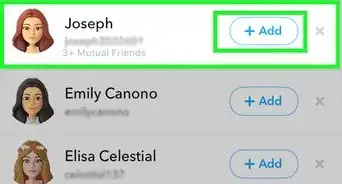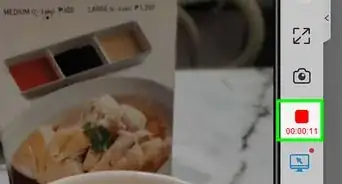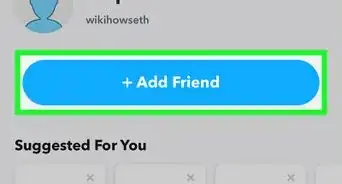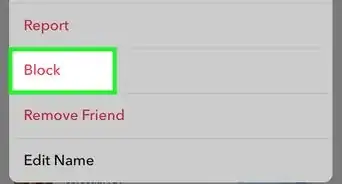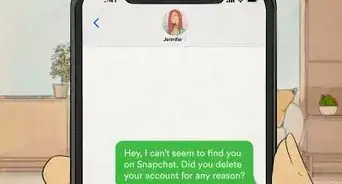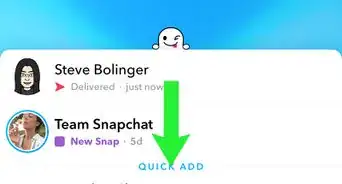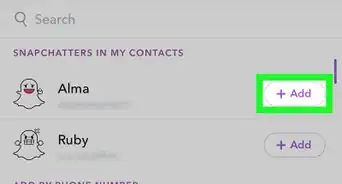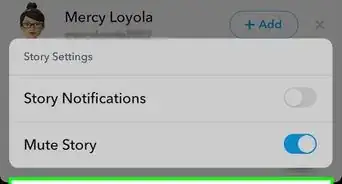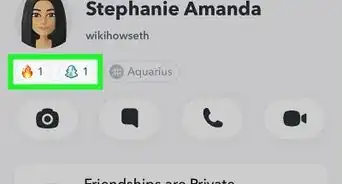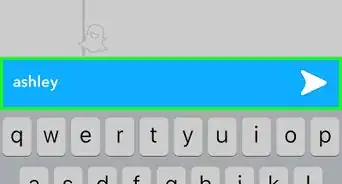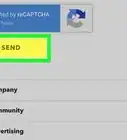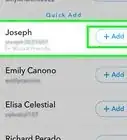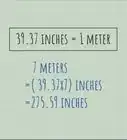This article was co-authored by wikiHow Staff. Our trained team of editors and researchers validate articles for accuracy and comprehensiveness. wikiHow's Content Management Team carefully monitors the work from our editorial staff to ensure that each article is backed by trusted research and meets our high quality standards.
The wikiHow Tech Team also followed the article's instructions and verified that they work.
This article has been viewed 89,178 times.
Learn more...
This wikiHow teaches you how to change the email address that's associated with your Snapchat account your iPhone, iPad, or Android device. Your email address is primarily used to log in to Snapchat or to recover your password.
Steps
-
1Open Snapchat. It's a yellow app with a ghost logo.
- Enter your username and password if you're not automatically logged in.
-
2Swipe down anywhere on the screen. Doing so will open your account page.Advertisement
-
3Tap ⚙️. It's in the upper-right corner of the screen and takes you to the Settings menu.
-
4Tap Email. It's the fifth item on the menu.
-
5Tap on your email address.
-
6Enter your new email address. Snapchat will not share your email with other users.
-
7Tap Continue.
-
8Enter your password.
-
9Tap Continue. Snapchat will send a verification link to the email address you provided, as well as a security email to your old address.
-
10Check your email. Check the email account you just entered and follow the verification instructions in the email from Snapchat.
- In case you forget your password or need to verify your account, Snapchat will use this email to contact you.
Community Q&A
-
QuestionWhat do I do if I never got the confirmation email from Snapchat?
 Community AnswerIf, after checking Spam, Social, Promotions and any other folders it may have ended up in you still don't find it, you can request it be resent.
Community AnswerIf, after checking Spam, Social, Promotions and any other folders it may have ended up in you still don't find it, you can request it be resent. -
QuestionWhat do I do if I forgot my Snapchat password?
 Community AnswerLog out (if you’re not already), then tap Log In and type in your username. Press Forgot Password, enter your phone number/email address, then follow the instructions it gives.
Community AnswerLog out (if you’re not already), then tap Log In and type in your username. Press Forgot Password, enter your phone number/email address, then follow the instructions it gives.
About This Article
1. Open Snapchat.
2. Swipe down on the screen.
3. Tap the Settings icon.
4. Tap Email.
5. Tap on your email and enter your new address.
6. Tap Continue.
7. Enter your password and tap Continue.
8. Check your email and follow instructions.