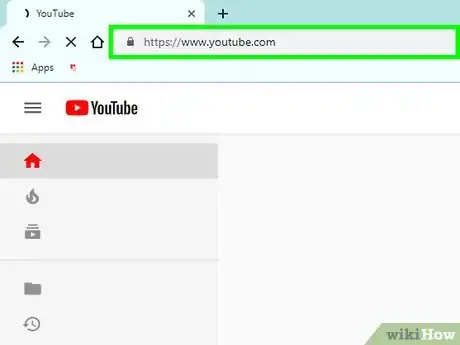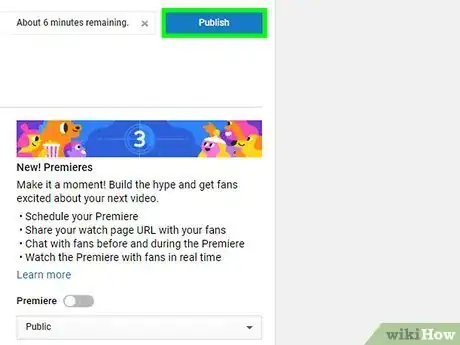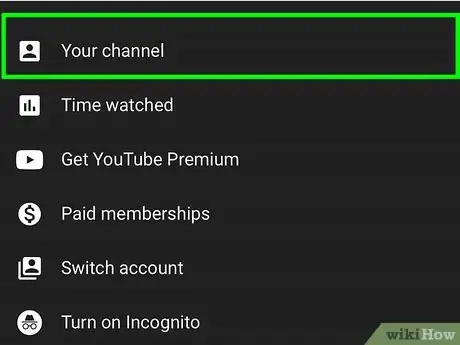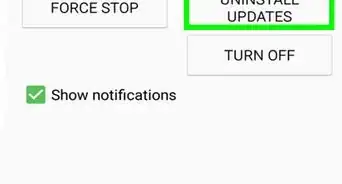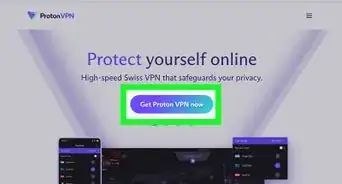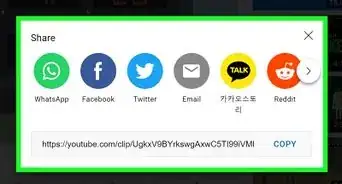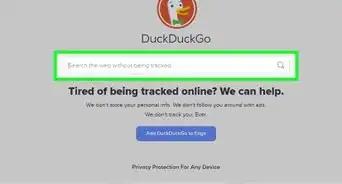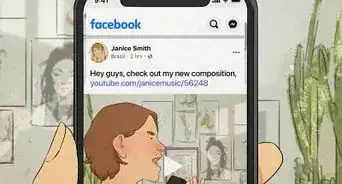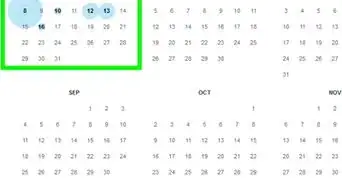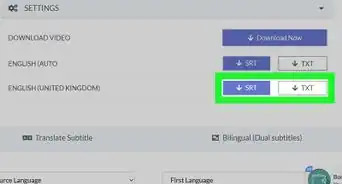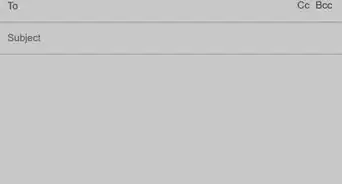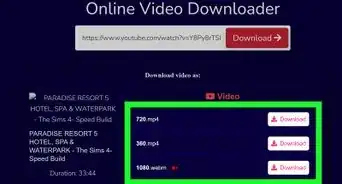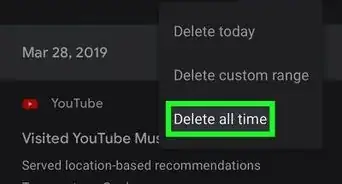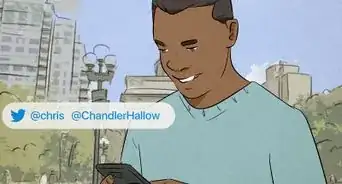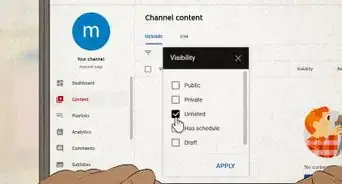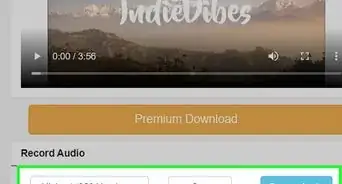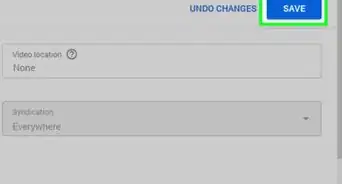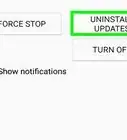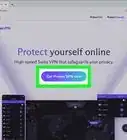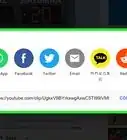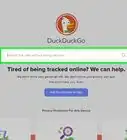This article was co-authored by wikiHow Staff. Our trained team of editors and researchers validate articles for accuracy and comprehensiveness. wikiHow's Content Management Team carefully monitors the work from our editorial staff to ensure that each article is backed by trusted research and meets our high quality standards.
This article has been viewed 62,045 times.
Learn more...
This wikiHow shows you how to add tags to videos you upload to YouTube. Since tags affect how your video is found in search engines, these can be important for getting your video wider exposure.[1] You can add tags when you upload a new video on a computer or add them later on through the YouTube mobile app.
Things You Should Know
- Adding tags can increase your video's appearance in search engine results.
- You'll be able to add tags before uploading new videos.
- Be sure to choose tags that will give your video wide exposure.
Steps
Using YouTube on a Computer
-
1Open your browser and go to https://www.youtube.com/. If you aren’t already logged in to your YouTube account, log in using your username and password.
-
2Click on your profile icon. This is in the top-right corner of the page after you log in.Advertisement
-
3Select My Channel. This will be listed at the top of a drop-down menu.
-
4Click Customize Channel. This is in the top-right corner of the My Channel page and will pull up the settings for your channel.
-
5Click the blue upload a video link under the Home tab. This will direct you to a page where you can choose a video file to upload onto YouTube.
-
6Select Upload a file. This will display a pop-up menu where you can search for the file on your computer.
-
7Browse to the folder where your video file is saved.
-
8Click on the video, and select Open in the bottom-right of the menu.
-
9Click Next.
-
10Click on the Tags field and type in your tags.
- Entering tags will determine how your video is listed in search engines, so you’ll want to choose tags that will get your video wide exposure.
- For example, if you want your video to come up in searches for cooking tutorials, you’d type “cooking” and “tutorial” into the tag field.
-
11Enter a title and description for your video.
-
12Tap Done to post your video.
Using YouTube on a Mobile Phone
-
1Open the YouTube app. The app looks like a red rectangle with a white "Play" sign inside on a white background.
- Login to your account if you aren't automatically signed in.
-
2Tap on your profile picture in the upper right corner.
-
3Tap My Channel.
-
4Navigate to the Videos tab.
-
5Tap on the "More" icon ⁝ next to the video you want to add tags to. A pop-up menu should appear at the bottom of your screen.
-
6Tap on Edit.
-
7Type in your tags in the text field under Tags.
-
8Tap Save in the upper right corner of the screen. Your video should now have the tags that you typed in.
About This Article
1. Navigate to https://www.youtube.com/.
2. Click on your profile image or icon.
3. Select My Channel.
4. Click Customize Channel.
5. Click on upload a video.
6. Select your video file.
7. Type in tags in the Tags section.
8. Click Done.