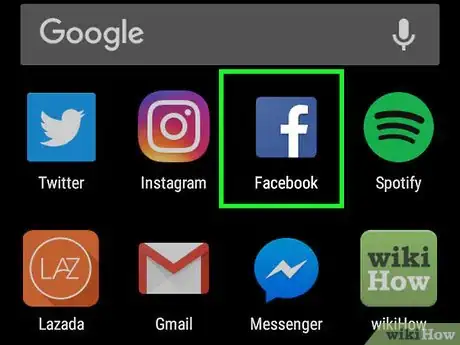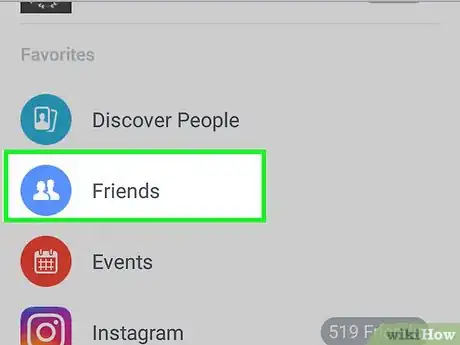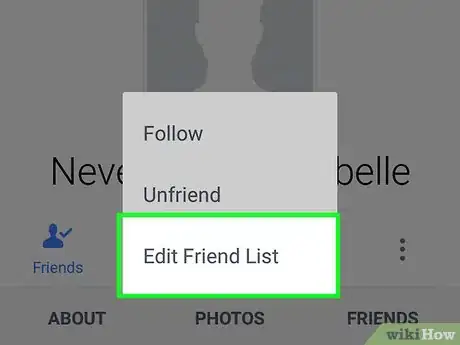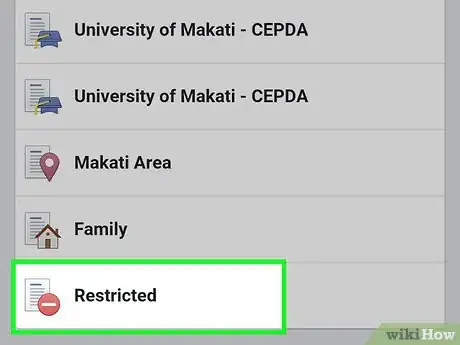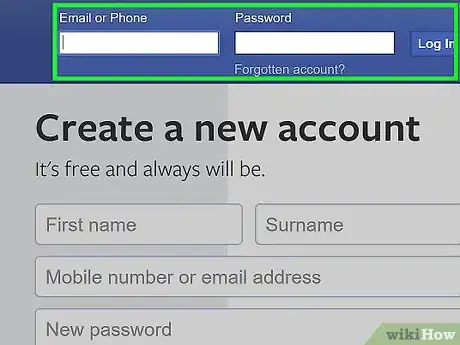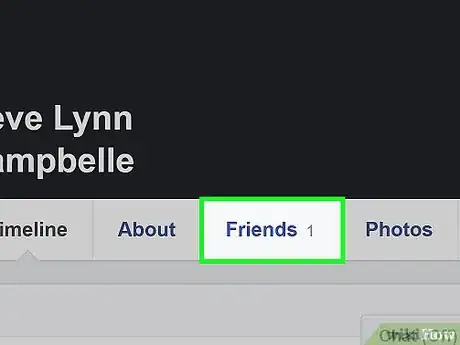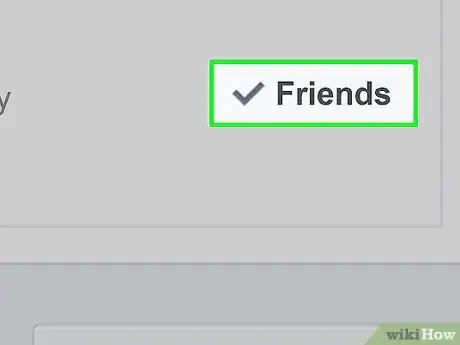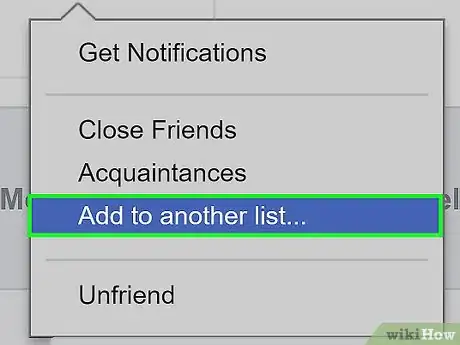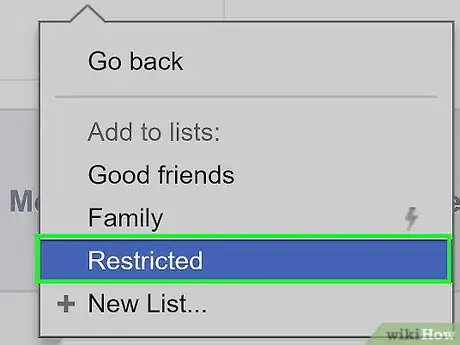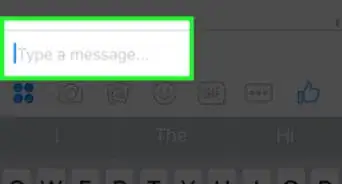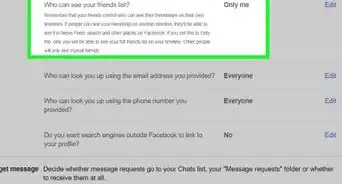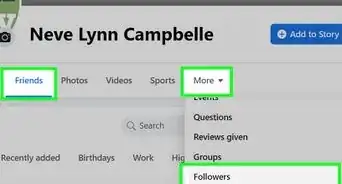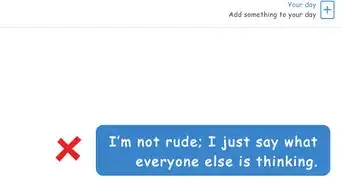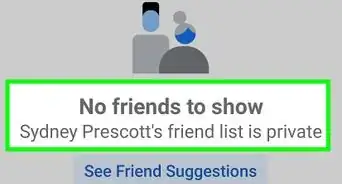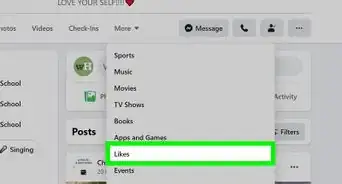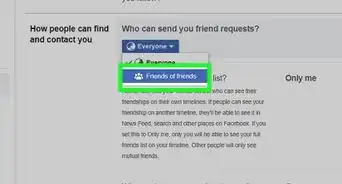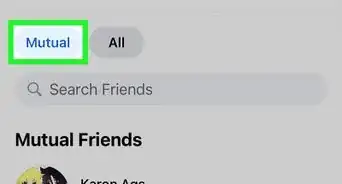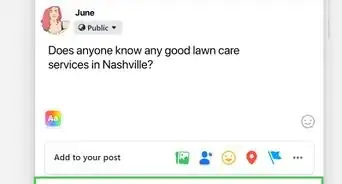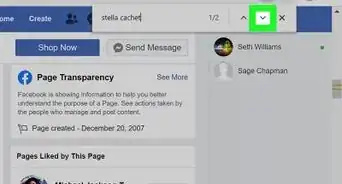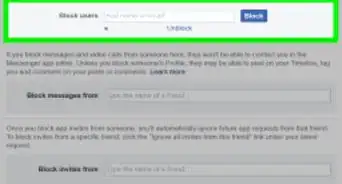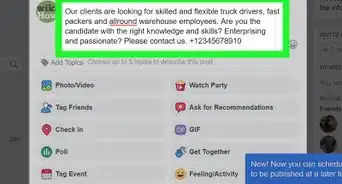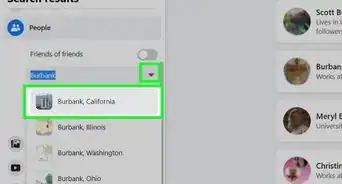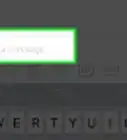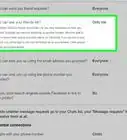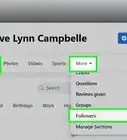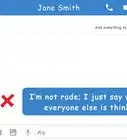This article was co-authored by wikiHow staff writer, Nicole Levine, MFA. Nicole Levine is a Technology Writer and Editor for wikiHow. She has more than 20 years of experience creating technical documentation and leading support teams at major web hosting and software companies. Nicole also holds an MFA in Creative Writing from Portland State University and teaches composition, fiction-writing, and zine-making at various institutions.
This article has been viewed 92,601 times.
Learn more...
This wikiHow teaches you how to restrict a friend from seeing some of your Facebook posts without removing them from your friends list.
Steps
Using a Phone or Tablet
-
1Open the Facebook app. The app has a blue icon with a white “F.” If it's installed, you'll find it on your home screen (iOS) or in the app drawer (Android).
- If you don't have the app, open a web browser (like Safari or Chrome) and navigate to https://www.facebook.com. Sign in with your username and password when prompted.
-
2Go to your friend's profile. You can do this by tapping Friends on your own profile, or by typing a friend's name into the Search box at the top of the screen.Advertisement
-
3Tap Friends. It's just beneath their profile photo.
-
4Tap Edit Friend Lists.
-
5Select Restricted. A checkmark will appear next to “Restricted.” Now that your friend is on the Restricted list, they can only see posts you've marked as Public, and those in which they are tagged.[1]
- Adding your friend to a list will not send them a notification.
- To remove your friend from the Restricted list, return to Edit Friends Lists and tap Restricted.[2]
Using a Computer
-
1Open https://www.facebook.com in a web browser. Use any web browser, such as Safari, Firefox, or Chrome.
- If you're not already signed in to your account, enter your Facebook account information and click Log In.
-
2Go to your friend's profile. You can do this by clicking Friends on your own profile, or by typing a friend's name into the Search box at the top of the screen
-
3Click Friends. It's next to your friend's name at the top of the screen.
-
4Click Add to another list….
-
5Select Restricted. A checkmark will appear next to “Restricted.” Now that your friend is on the Restricted list, they can only see posts you've marked as Public, and those in which they are tagged. Your friend will not be notified that they've been added to this list.
- To view your Restricted list, click Friends Lists on the left side of the screen (under the “Explore” heading), then select Restricted.
- To remove people from the list, click Manage List at the top right corner of the list, then select Edit List.
References
About This Article
1. Open Facebook.
2. Go to your friend’s profile.
3. Click Friends.
4. Click Edit Friends Lists or Add to Another List.
5. Select Restricted.