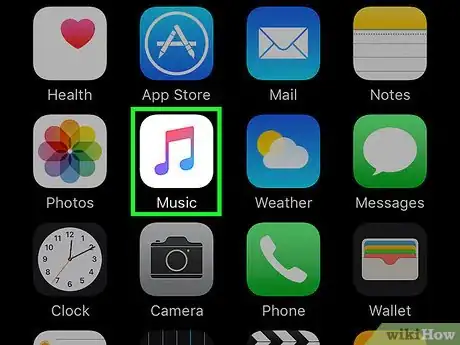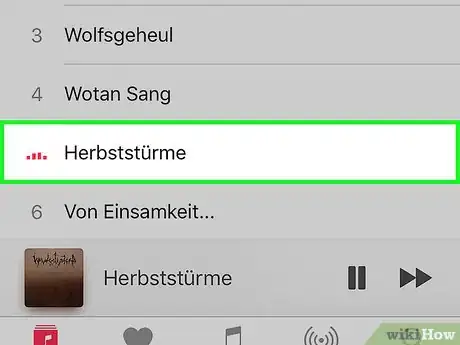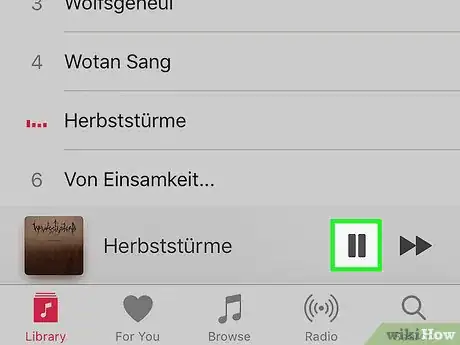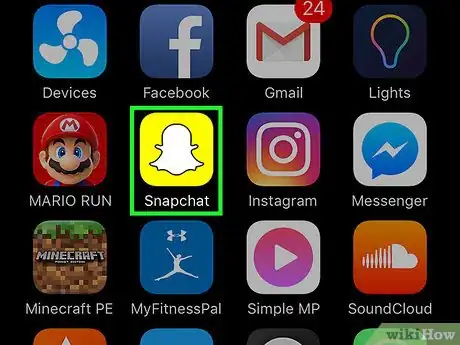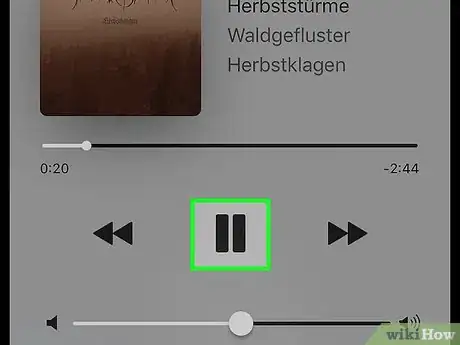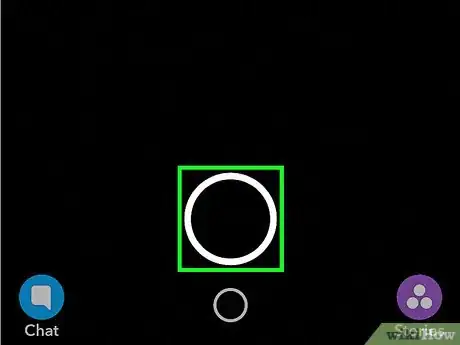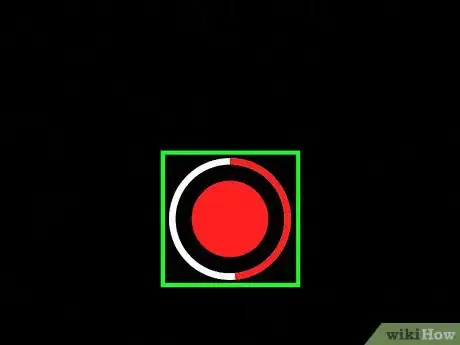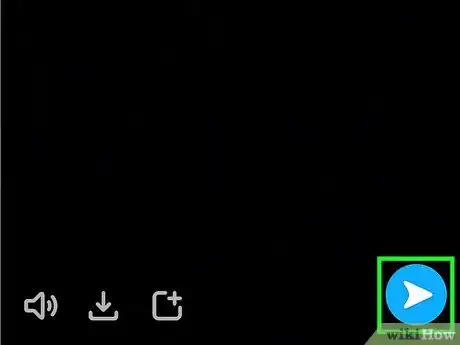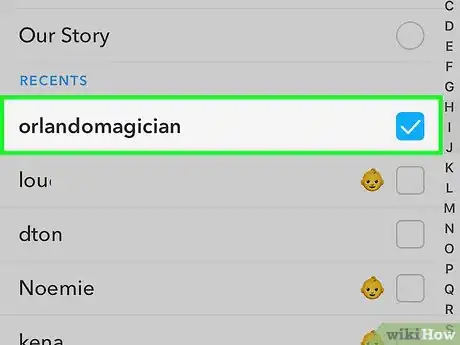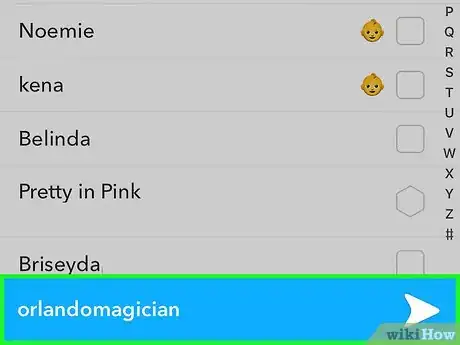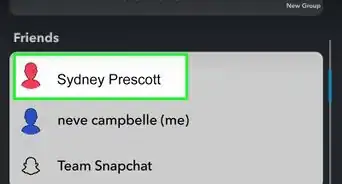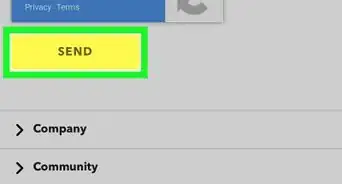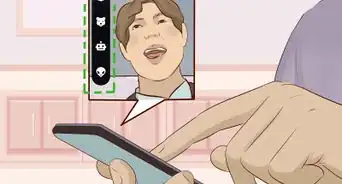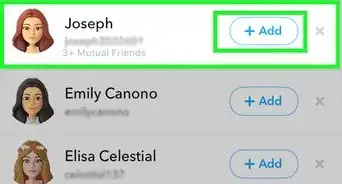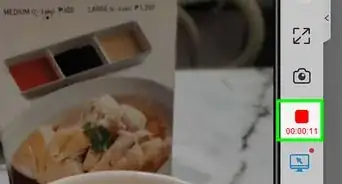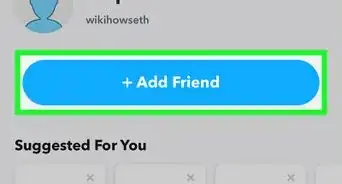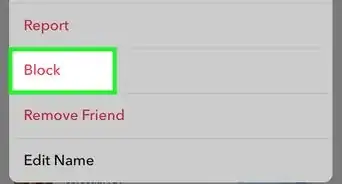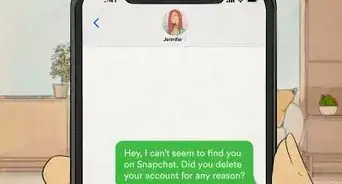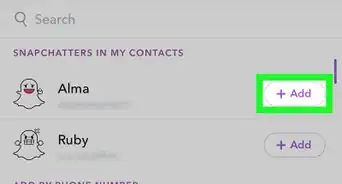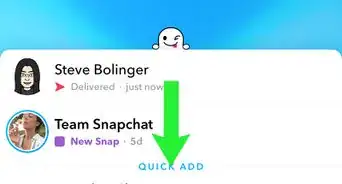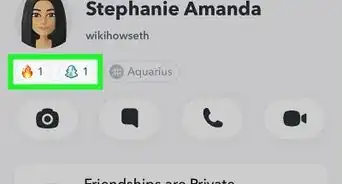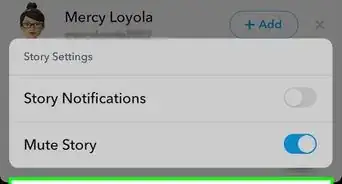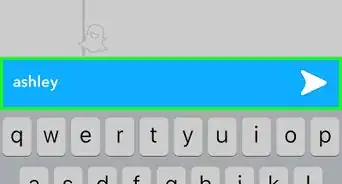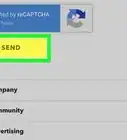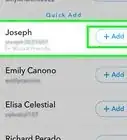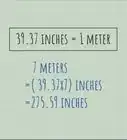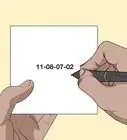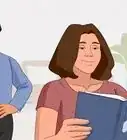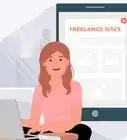X
This article was co-authored by wikiHow Staff. Our trained team of editors and researchers validate articles for accuracy and comprehensiveness. wikiHow's Content Management Team carefully monitors the work from our editorial staff to ensure that each article is backed by trusted research and meets our high quality standards.
This article has been viewed 128,074 times.
Learn more...
This wikiHow teaches you how to record and send background music in your snaps on Snapchat.
Steps
Part 1
Part 1 of 3:
Setting Up the Music
-
1Open a music app. You can use apps like Apple Music or Spotify to add songs to your Snapchats.
-
2Tap on a song. Find the song you want to feature in your snap from your playlists or saved albums.Advertisement
-
3Tap the pause button. If your song starts to automatically play, quickly pause it before recording so you can control when it plays in your video.
- If you want a specific part of the song to play in your video, tap on the start of that part while the song is paused.
Advertisement
Part 2
Part 2 of 3:
Recording the Music
-
1Open the Snapchat app. The icon looks like a white ghost on a yellow background.
-
2Play the song. Snapchat will record any song playing in the background as you begin to record.
- On an iPhone, swipe up from the bottom edge to reveal the Control Center. You will see your song listed above some music controls. Press ► to begin the song. You may have to swipe left or right on the Control Center to find the music controls. Swipe down to close the Control Center after the song has started.
- On Android, swipe down from the top to reveal the Notification Center. You will see your song listed above some music controls. Press ► to begin the song. Swipe up to close the Notification Center after the song has started.
-
3Tap and hold the larger ○ to record a video. Snapchat will record your video with the music in the background. Only the parts of the song playing while you are recording will be captured.[1]
-
4Lift your finger from the larger ○ button. This will stop the recording. The screen will start playing your video.
- If you don’t hear any sound or music, tap on your volume control to unmute Snapchat.
Advertisement
Part 3
Part 3 of 3:
Sending the Snap
-
1Tap the blue send arrow. It is in the lower right hand corner of the screen.
-
2Tap on each friend to send a Snap. A blue checkmark will appear to the right of their name.
-
3Tap Send. Snapchat will save and send your Snap to your friends. When they open and play the Snap, they will hear the song you recorded in the background.
Advertisement
About This Article
Article SummaryX
1. Open your music player.
2. Start a song.
3. Open Snapchat.
4. Record a video with the music playing in the background.
Did this summary help you?
Advertisement