< Sidux < Useable applications
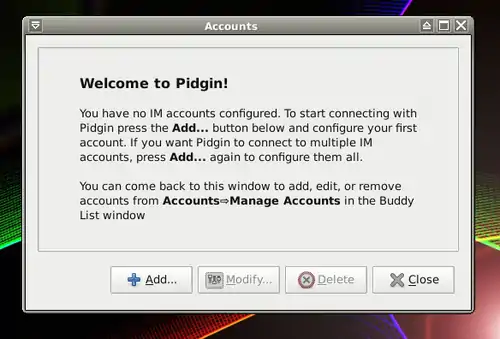
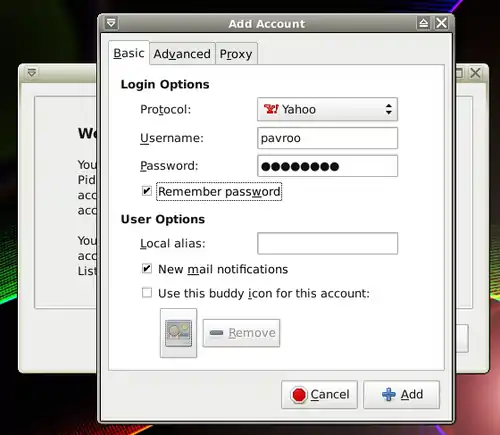
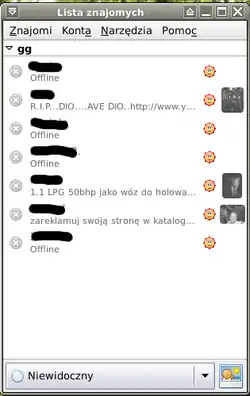
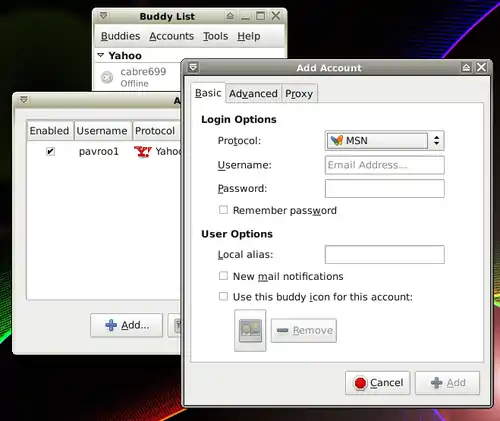
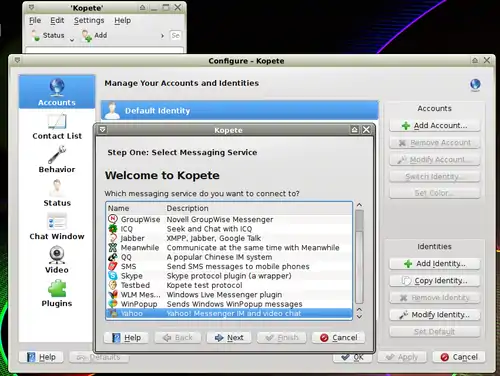
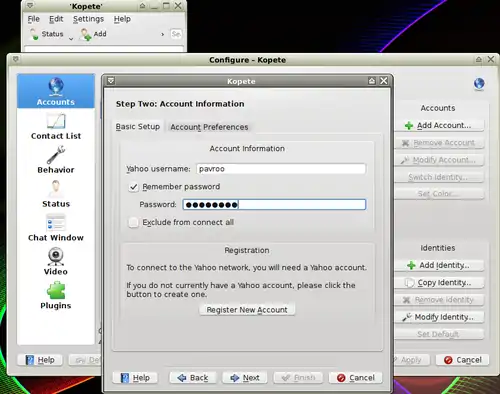
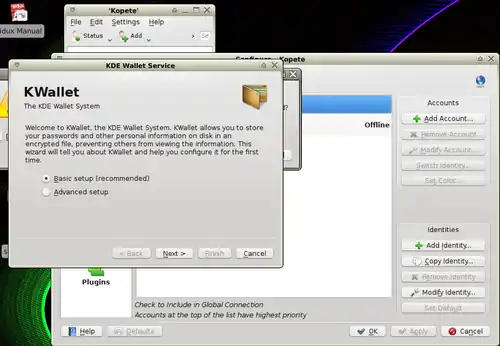
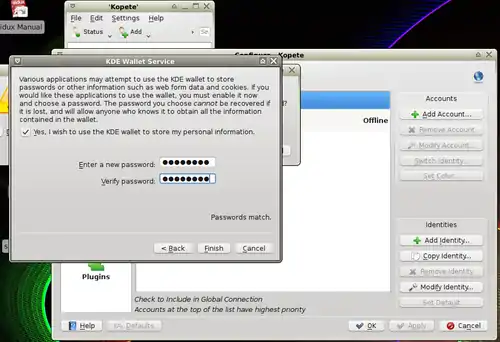
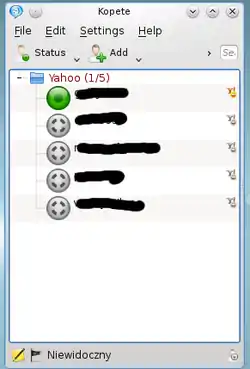
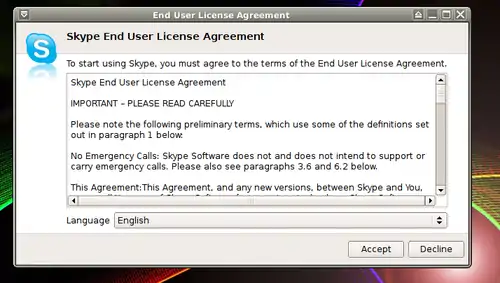
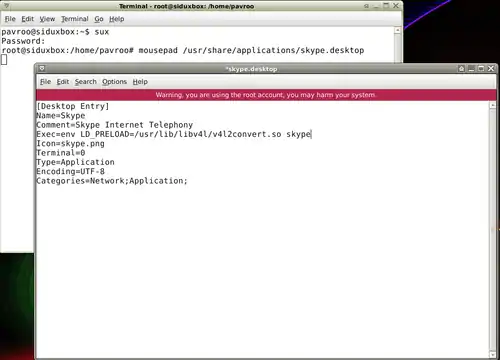
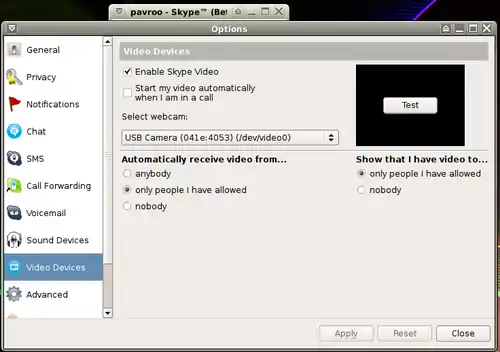
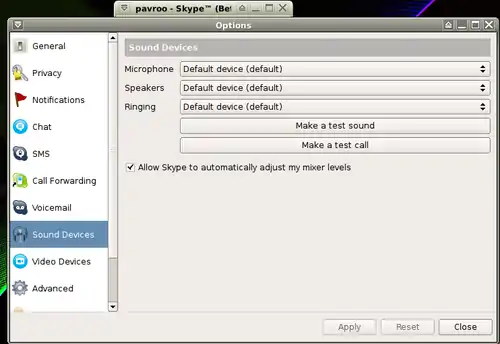
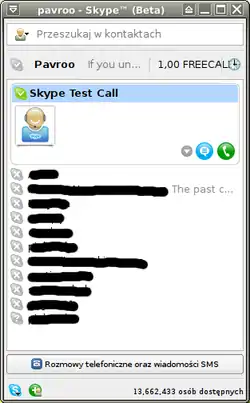
- Instant Messenger allows for sending out and receiving text messages, making voice and video calls in real time.
- Messengers use its own communication protocols but multi-messengers let you connect to many others networks.
Pidgin
- Multi-messenger Pidgin lets you to make connections with networks such as:
- 1. AOL
- 2. Gadu-Gadu
- 3. Google Talk
- 4. ICQ
- 5. IRC
- 6. MSN
- 7. Yahoo! and others...
- 1. Installation:
apt-get install pidgin
- 2. Run it from: Menu-> Network-> Pidgin Internet Messenger.
- 3. Running it first time configure your first account-> Add
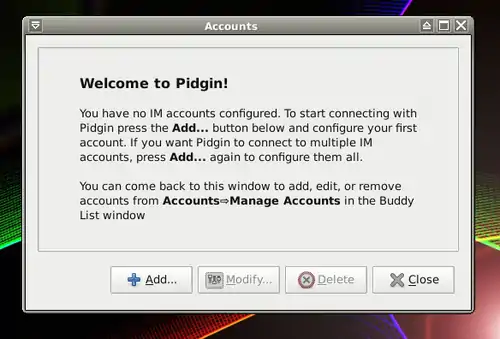
- for example Yahoo!
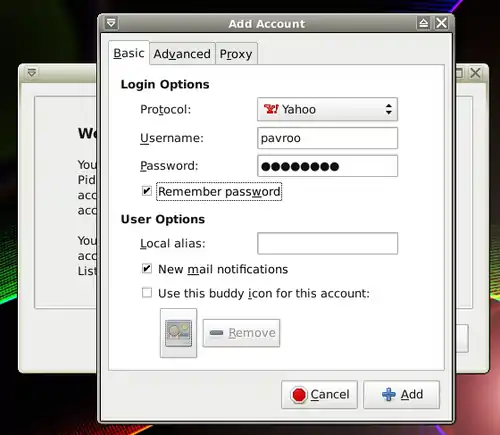
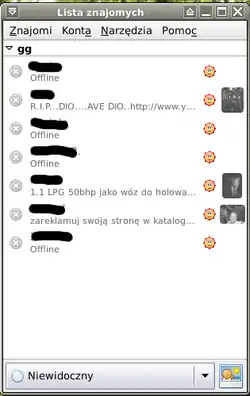
- 4. To add another account: Accounts tab-> Manage Accounts-> Add.
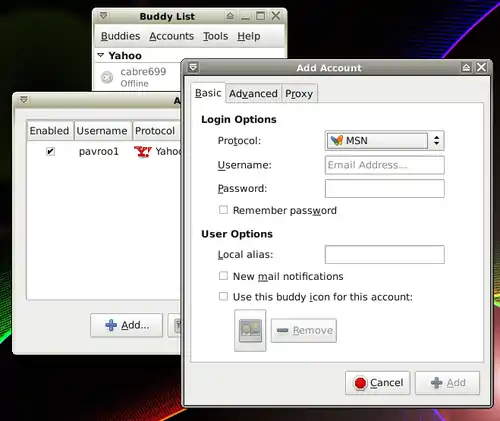
- Pidgin home page: http://www.pidgin.im/
- And on Wikipedia: http://en.wikipedia.org/wiki/Pidgin_%28software%29
Kopete
- Kopete multi-messenger is a part of KDE but you can use it anyway.
- It lets you to make text messages and send out and receive webcam pictures.
- Kopete connects to protocols:
- 1. AIM
- 2. ICQ
- 3. MSN
- 4. Yahoo!
- 5. Jabber
- 6. ICQ
- 7. Gadu-Gadu and others...
- a. Install Kopete:
apt-get install kopete
- c. Run it: Menu-> Network-> Kopete.
- d. Add an account: Settings tab-> Accounts-> Add Account.
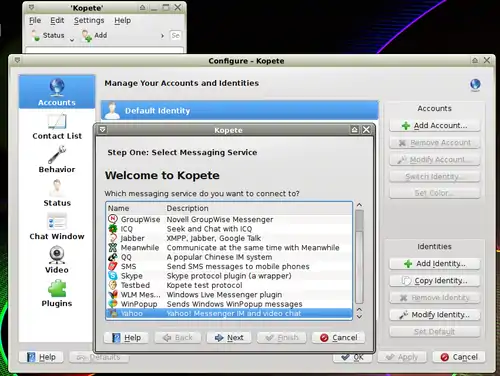
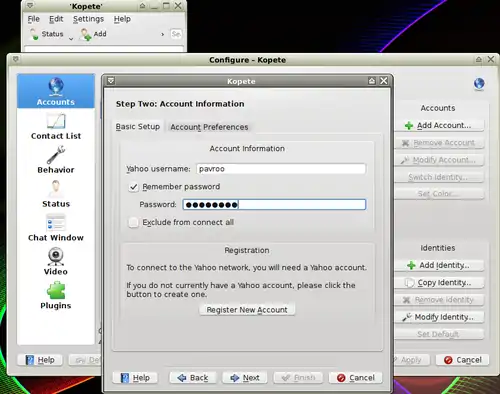
- e. After that KDE KWallet ask you to create main password to protect your saved passwords
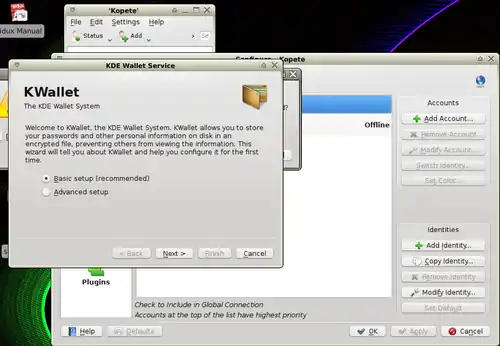
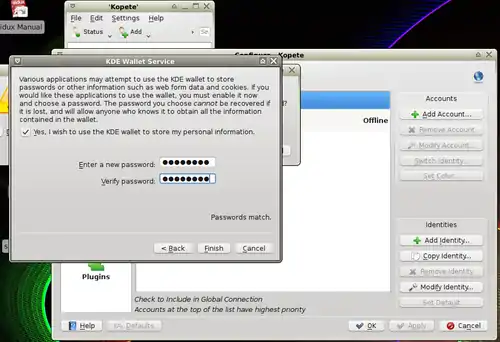
- 8. Kopete will receive your contact list itself.
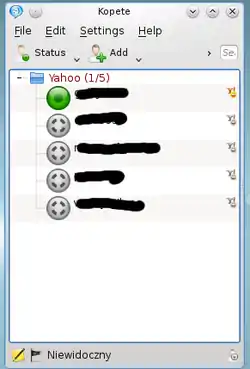
- Kopete home page: http://kopete.kde.org/
- And on Wikipedia: http://en.wikipedia.org/wiki/Kopete
Skype
- Skype allows making audio and video calls, video conferencing and text messaging in real time
- and making calls to landlines phones and mobiles (VoIP).
- 1. Download application for Debian from: http://www.skype.com/intl/en/download/skype/linux/choose/
- 2. Install it in Terminal as root:
dpkg -i skype-debian_version_i386.deb
- in a case of missing dependencies:
apt-get install -f
- 3. Run Skype: Menu-> Network-> Skype accepting "User License".
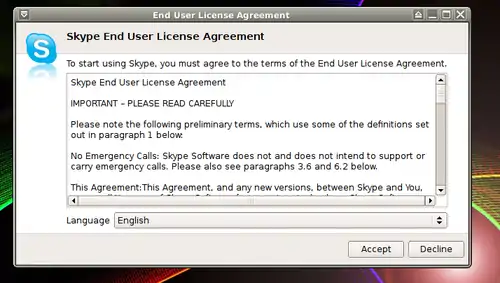
- 4. Type your Skype name and password (or registry if you don't have it yet).
- 5. If your webcam doesn't want to work with Skype just edit "skype.desktop" file as root-> Terminal:
sux mousepad /usr/share/applications/skype.desktop
- The line below:
Exec=skype
- change for:
Exec=env LD_PRELOAD=/usr/lib/libv4l/v4l2convert.so skype
- then save the file and re-start Skype.
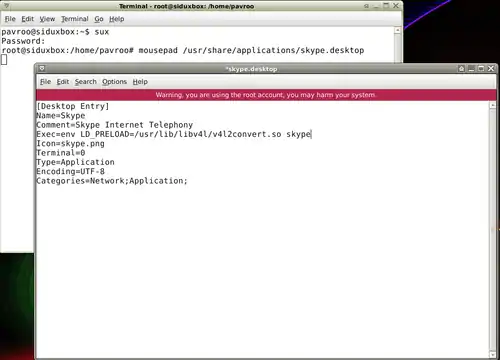
- 6. Next enter Options-> Video Devices and make webcam test.
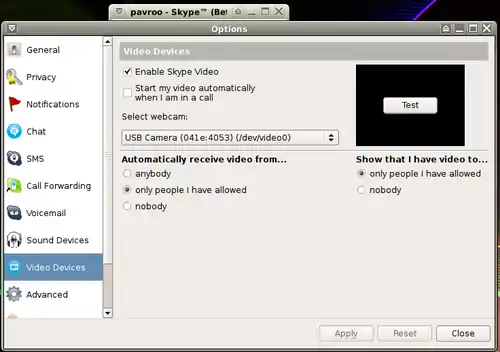
- 7. Then enter Options-> Sound Devices and make sound and call test.
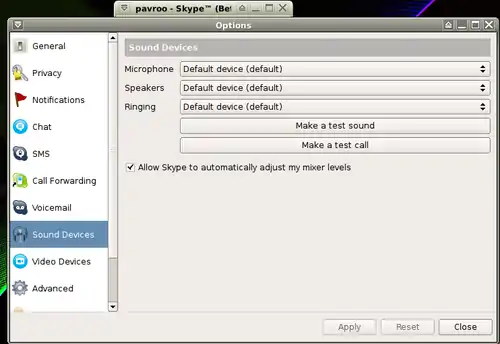
- 8. In a case of sound problems change Microphone and Speakers from default for other available.
- 9. And apply any changes before next testing.
- 10. You can start using Skype now.
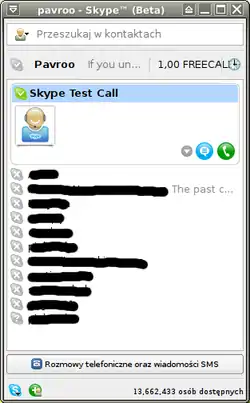
- Skype home page: http://www.skype.com/intl/en/home
- And on Wikipedia: http://en.wikipedia.org/wiki/Skype
Others
- QuteCom former OpenWengo or WengoPhone: http://www.qutecom.org/
- Empathy: http://en.wikipedia.org/wiki/Empathy_%28software%29
- Gajim: http://www.gajim.org/index.php?lang=en
- aMSN: http://www.amsn-project.net/
This article is issued from Wikibooks. The text is licensed under Creative Commons - Attribution - Sharealike. Additional terms may apply for the media files.