< Sidux < Useable applications
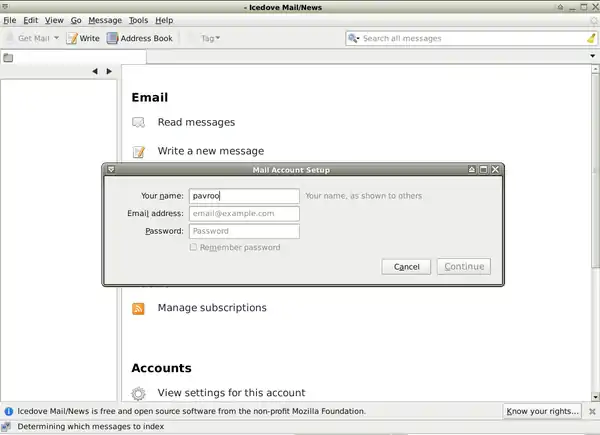
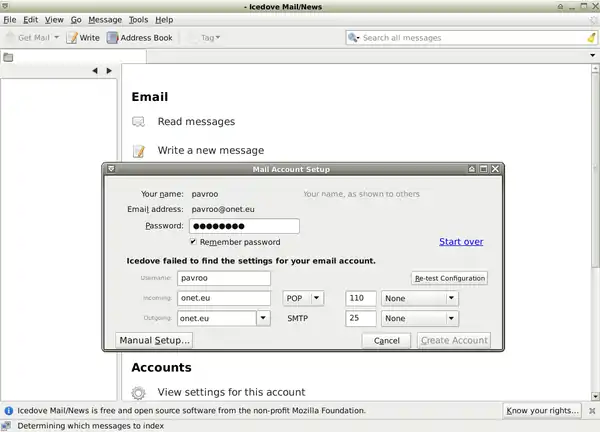
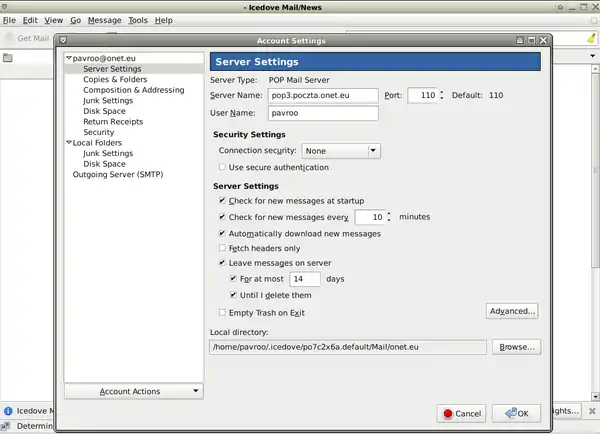
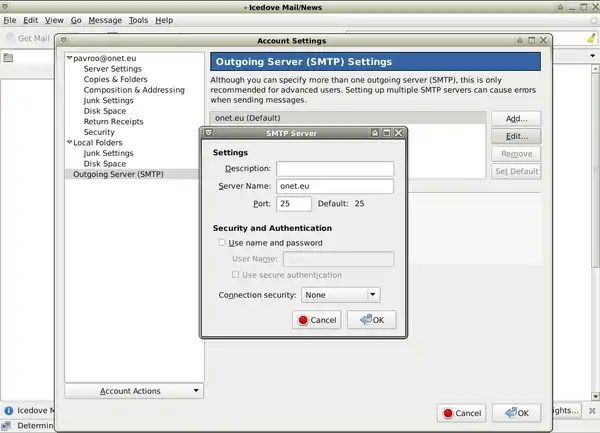
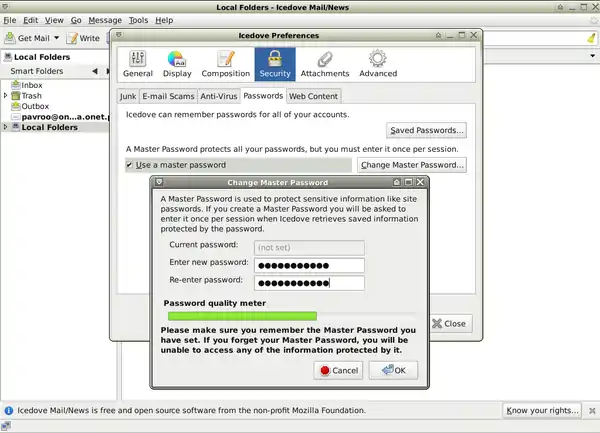
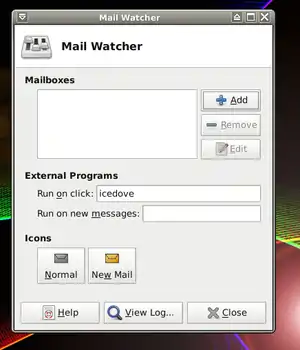
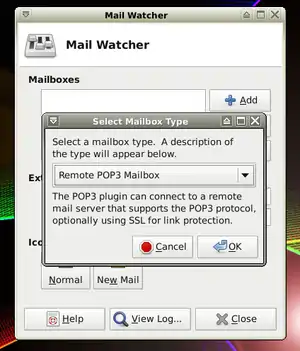
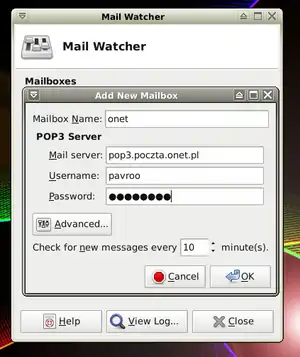
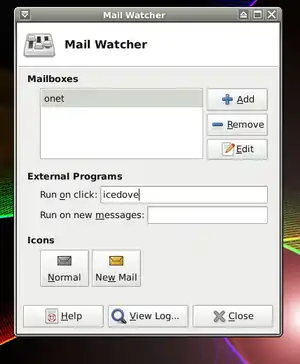
- Using an e-mail client you may send out and receive messages from all your e-mail accounts.
- Most e-mail applications have a lot of useful additional functions such as: message management,
- junk filtering, spell checking, more skins, security, and add-ons.
Thunderbird
- One of e-mail clients is Mozilla Thunderbird, for Debian known as Icedove.
- Installation:
apt-get install icedove
- Run it from: Menu-> Network-> Icedove Mail/News.
- Now configure first e-mail account:
- 1. Type your name, e-mail address and password, then press "Continue".
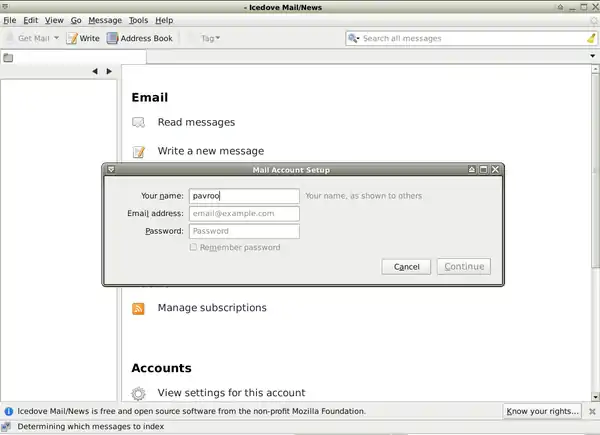
- a. Account creator will find your e-mail server details itself.
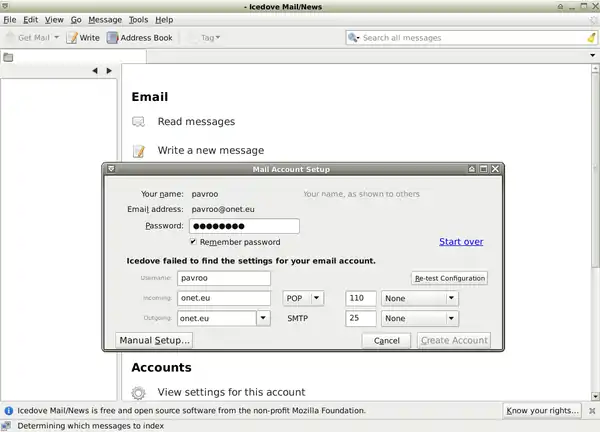
- b. If not enter to Manual configuration and type your server details manually.
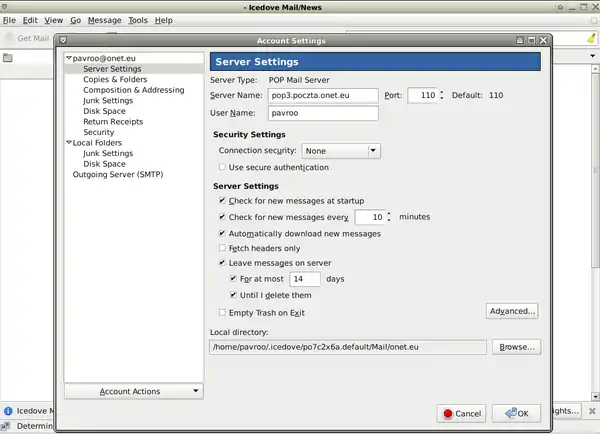
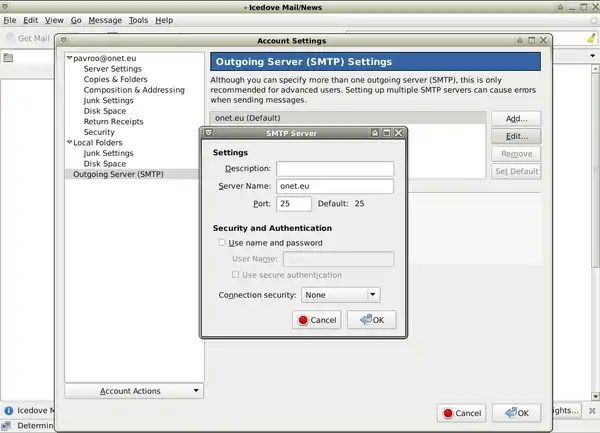
- If you don't know that, check it on your e-mail account help web side.
- 2. Click on "Get Mail" to receive your messages.
- 3. You may change all setting entering: Local Folders-> View settings for this account:
- a. Server settings: change Connection security for SSL/TLS or STARTTLS.
- b. You may leave copy of your messages on server.
- c. Or check for new messages every (your choice) minutes.
- d. And empty trash on Exit.
- 4. Adding another account: Local Folders-> Create a new account.
- 5. You can store your passwords during getting mails and create main password:
- Edit tab-> Preferences-> Security-> Passwords-> Use a master password.
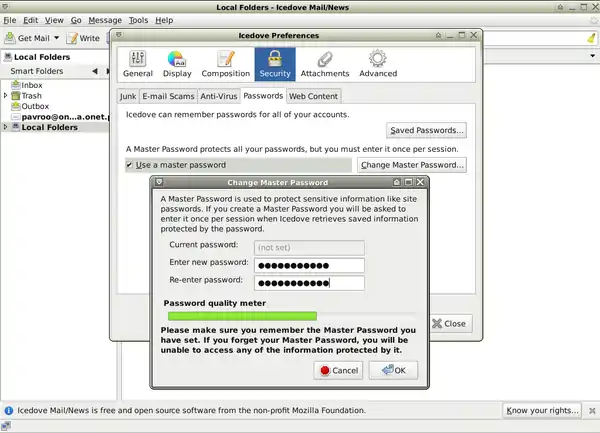
- Thunderbird official page: http://www.mozillamessaging.com/thunderbird/
- Wikipedia: http://en.wikipedia.org/wiki/Mozilla_Thunderbird
E-mail panel applet
- If you want to be up to date with your e-mails all the time I suggest to use Mail Watcher applet.
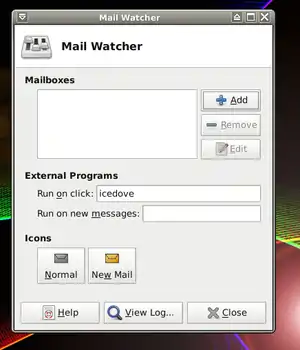
- 1. Mailboxes-> Add-> Select Mailbox Type: choose your e-mail box type ; POP3, IMAP or GMail-> and OK.
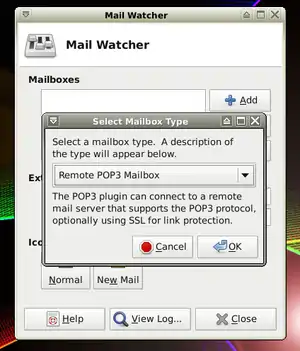
- 2. Add New Mailbox: type your name, e-mail server address, user name and password, then OK.
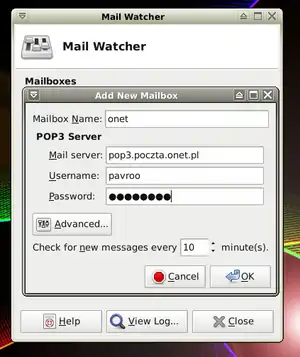
- 3. Check for new messages every - your choice.
- 4. Advanced option: SSL/TLS, STLS or unsecured connection.
- 5. External Programs-> Run on click: choose an e-mail application to run: icedove (or any).
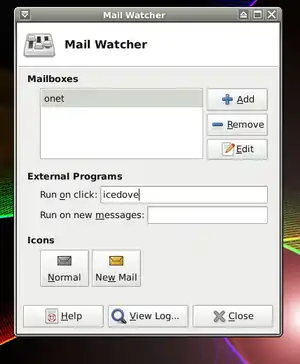
- In a case the applet is not installed do it yourself:
apt-get install xfce4-mailwatch-plugin
Others
- You can choose different application of course such as:
- For GNOME environment - Evolution: http://projects.gnome.org/evolution/,on Wikipedia: http://en.wikipedia.org/wiki/Evolution_%28software%29
- For KDE environment - KMail: http://userbase.kde.org/Kmail, Wikipedia: http://en.wikipedia.org/wiki/Kontact#E-Mail
- Claws Mail: http://www.claws-mail.org/, Wikipedia: http://en.wikipedia.org/wiki/Claws_Mail
This article is issued from Wikibooks. The text is licensed under Creative Commons - Attribution - Sharealike. Additional terms may apply for the media files.