First Steps
Download rattleCAD
ratlleCAD is hosted on sourceforge.net.
You can download rattleCAD here:
Architecture
Systemcontext
rattleCAD needs some external tools to provide its full functionality.
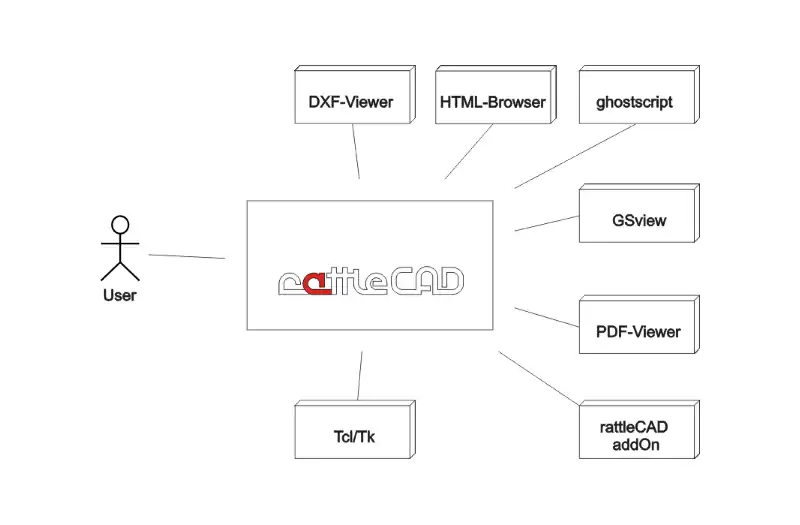
Tcl/Tk
The base external module ist Tcl/Tk. Tcl/Tk is the interpreter for rattleCAD.
rattleCAD is available for the main platforms e.g. Microsoft Windows, Linux and Mac OS X.
You can get information about Tcl/Tk here:
and download a "Batteries Included" version as an ActiveTcl Distribution:
ghostscript
rattleCAD uses Ghostscript to create postscript- and pdf-files.
You can download Ghostscript here:
Currently rattleCAD uses the 32-bit Version of Ghostscript.
To use Ghostscript from any other location on your computer or if rattleCAD
cannot find Ghostscript itself, there is an option to configure ghostscript for rattleCAD manually.
.rattleCAD_<yourPCName>.init
<exec>
...
<exec name="gs">C:/Program Files (x86)/gs/gs9.14/bin/gswin32c.exe</exec>
...
</exec>
GSview
rattleCAD uses GhostView to view postscript-files.
You can download Ghostscript here:
Ressources
tbd.
Install and Configure
MS Windows
install Tcl/Tk
recommended destination for tcl/Tk 8.5:
C:\Program Files\Tcl\8.5
prepare install directory
prepare a directory for the current and future versions of rattlecad.
rattleCAD does not provide an install procedure. Therefore you have to provide a directory and extract the downloaded zip-files here.
C:\Users\username\rattleCAD
install rattleCAD
Download the current version from
and extract directly in the prepared directory
C:\Users\username\rattleCAD
Your directory should look like this:
./3.4.02.35/...
./etc/...
./lib/...
./.../...
./main.tcl
./rattleCAD.tcl
./readme.txt
./...
./rattleCAD.bat
./rattleCAD.tcl
./rattleCAD_3.4.02.35.exe
./rattleCAD_3.4.02.35.kit
./rattleCAD_3.4.02.35.zip
./readme.txt
./tclkit.ico
In this case:
rattleCAD.bat: runs therattleCAD_3.4.02.35.exerattleCAD.tcl: runs the./3.4.02.35/main.tcl
After installing updates your directory should look like this:
./3.4.02.35/...
./3.4.02.36/...
./3.4.02.37/...
./3.4.02.38/...
./3.4.02.38/etc/...
./etc/...
./lib/...
./.../...
./main.tcl
./rattleCAD.tcl
./readme.txt
./...
./rattleCAD.bat
./rattleCAD.tcl
./rattleCAD_3.4.02.35.exe
./rattleCAD_3.4.02.35.kit
./rattleCAD_3.4.02.35.zip
./rattleCAD_3.4.02.36.exe
./rattleCAD_3.4.02.36.kit
./rattleCAD_3.4.02.36.zip
./rattleCAD_3.4.02.37.exe
./rattleCAD_3.4.02.37.kit
./rattleCAD_3.4.02.37.zip
./rattleCAD_3.4.02.38.exe
./rattleCAD_3.4.02.38.kit
./rattleCAD_3.4.02.38.zip
./readme.txt
./tclkit.ico
Mac OS
Mac OS X includes the context needed to run RattleCAD, but may be out of date depending on RattleCAD version dependencies. The reason is that the Python version included in OS X is also older.
Installation
RattleCAD installation is similar to other platforms. Create a folder and into it download rattleCAD_v.vv.vv.kit and rattleCAD_v.vv.vv_plugin.zip. The zip may auto-extract into a _plugin_ folder. If not, unarchive it.
Running
Open a terminal, navigate to the folder containing rattleCAD_v.vv.vv.kit and type wish rattleCAD_v.vv.vv.kit.
Updating Tcl/Tk
If you receive an error, check whether the Tcl/Tk version is 8.5 by typing wish and selecting 'About Tcl & Tk' from the Wish menu. If it is version 8.5 RattleCAD may not run.
You may also download rattleCAD_checkEnv.tcl from the RattleCAD project at SourceForge to check the environment by running tclsh rattleCAD_checkEnv.tcl. The output will display the Tk version and identify any missing components.
If you choose to update Tcl/Tk you can get a complete installation package for ActiveTcl Community Edition version 8.6+ from ActiveState. It contains the modules needed to run RattleCAD.
Linux
Configuration
There are two configuration Files for rattleCAD. They are located in your Project-directory.
e.g.: C:\Users\<yourUserName>\Documents\rattleCAD
.rattleCAD_<yourPCName>.init
rattleCAD brings a config-File to configure your environment for rattleCAD:
<?xml version="1.0" encoding="UTF-8" ?>
<root>
<hostname>anton-pc</hostname>
<fileName>C:/Users/anton/Documents/rattleCAD/.rattleCAD_anton-pc.init</fileName>
<fileCreated>2014.06.15 15:40</fileCreated>
<GUI_Font>Helvetica 12</GUI_Font>
<mime>
<mime name=".test">_any_executable</mime>
</mime>
<exec>
<exec name="gs">C:/Program Files (x86)/gs/gs9.14/bin/gswin32c.exe</exec>
<exec name="_test">_any_executable</exec>
</exec>
</root>
.rattleCAD_<yourPCName>.Xdefaults
rattleCAD brings a config-File to configure visual appearance of rattleCAD:
! ... created by rattleCAD (3.4.01.62)
! ... on 2014.06.15 14:58
!
!*Menu.foreground: black
!
!*Menu.background: lemonChiffon2
!*Menu.foreground: red
!
!
! --- any untested examples: -----------------
! ... see: http://computer-programming-forum.com/57-tcl/714fcdf48fb18c6c.htm
!
! ----- try some attributes ------------------
!*padX: 10
!*padY: 10
!*sliderLength: 20
!*yScrollSide: left
!*Scale.width: 8
...