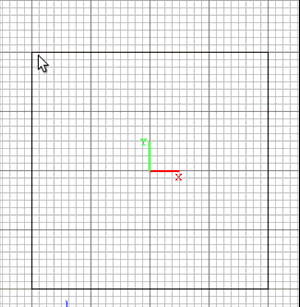
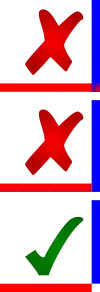
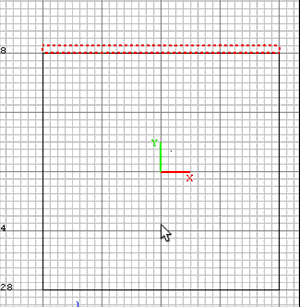
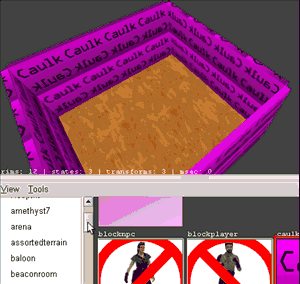
Now that you have done the floor (which I hope you have by now) it's time to move on to another important feature of the room; the walls. You should be able to move and resize brushes by now, so I wont explain that step by step. Anyway, start by making a brush at the side of the edge of the floor brush, it should be one grid snap thick and also be one snap outside the floor brush, not so far that there is a gap, just so far that it touches the floor brush with its edge. You may have to switch view (CTRL+TAB) to move the brush in the correct position. Just make sure your brush does not overlap another brush, as this usually leads to map issues and longer compile times.
After one of the brushes is correctly positioned, you can just duplicate the brush (SPACE) and rotate it round the Z-axis by clicking the ![]()
![]()
So, are all the walls at their correct place and they all look alright in the 3D view? If that is the case, let's carry on, if not, read through the lines above once more and try again.
So now that all walls are in their correct place, we just need to texture them. So first, deselect everything so that you don't make any weird mistakes (ESC), then select each of the walls (SHIFT+CLICK) and click the ![]()
After all the walls are nice and pink, it's time to apply a visible texture to those faces (remember that means sides) you will see when you play your map, in this case, that would be the faces of the walls only. To put a texture on them, select a texture folder in the folder list, then click a texture and a red rectangle should appear around it, this means that the texture is selected. To apply the selected texture to the surface of the walls, simply hold CTRL+SHIFT and click your mouse wheel on the inner faces of the walls. This should be done in the 3D view.
If you have done everything correctly, you should now see a room with walls and a floor, the only things left now are the ceiling, a spawn point and a light, but those will be covered in the next chapter.